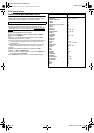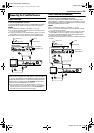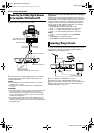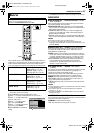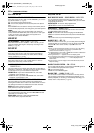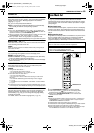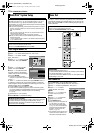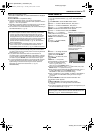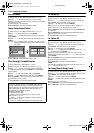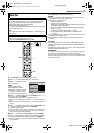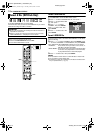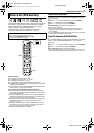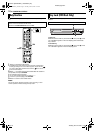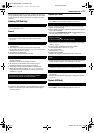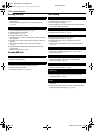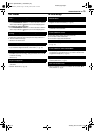Filename [DR-MH30EU_10Subsidiary.fm]
Masterpage:Left+
72 EN
SUBSIDIARY SETTINGS
Page 72 Tuesday, 29 June 2004 17:40
Delete A Channel
1 Perform steps 1 – 5 of “Manual Channel Set” (੬ pg. 71).
2 Press rt w e to select the channel you want to delete.
3 Press & to delete a channel. The channel next to the cancelled
one moves up one line.
● Repeat steps 2 – 3 as necessary.
4 Press SET UP to close the Confirmation screen.
Change Station Channel Position
1 Perform steps 1 – 4 of “Manual Channel Set” (੬ pg. 71).
2 Press we to select “MOVE”, then press ENTER.
3 Press rt w e to select the channel you want to move, then
press ENTER.
4 Press rt w e to select the new channel position, then press
ENTER.
Example: If you moved the station in position 4 to position 2, the
stations originally in positions 2 and 3 each move down
one space.
● Repeat steps 3 – 4 as necessary.
5 Press SET UP to close the Confirmation screen.
When Receiving A Scrambled Broadcast
1 Set “L-2 SELECT” to “DECODER”. (੬ pg. 61)
2 Perform steps 1 – 5 of “Manual Channel Set” (੬ pg. 71).
3 Press rt w e to select the channel position broadcasting
scrambled programmes, then press ENTER. The Confirmation
screen appears.
4 Press rt to select “DECODER”, then press ENTER.
5 Press rt to set “DECODER” to “ON”, then press ENTER.
6 Press RETURN to return to the Manual Channel Set screen.
● Repeat steps 3 – 5 as necessary.
7 Press SET UP to close the Confirmation screen.
Set Stations (A)
Set station names that are registered in your unit.
1 Perform steps 1 – 5 of “Manual Channel Set” (੬ pg. 71).
2 Press rt w e to select the channel you want to modify, then
press ENTER. The Confirmation screen appears.
3 Press rt to select “ID”, then press ENTER.
4 Move the arrow to the left ID selection column. Registered
station names (ID) (੬ pg. 85) appear as you press rt.
5 Press ENTER to select the desired ID, then press ENTER again
to select “OK”.
6 Press RETURN to return to the Manual Channel Set screen.
● Repeat steps 2 – 5 as necessary.
7 Press SET UP to close the Confirmation screen.
Set Stations (B)
Set station names other than the ones registered in your unit.
1 Perform steps 1 – 5 of “Manual Channel Set” (੬ pg. 71).
2 Press rt w e to select the channel you want to modify, then
press ENTER. The Confirmation screen appears.
3 Press rt to select “ID”, then press ENTER.
4 Press rt w e to select the desired characters (A–Z, 0–9, –, f,
+, I (space)), then press ENTER.
● Enter the remaining characters the same way (maximum of 4).
5 After entering all characters, press rt w e to select “OK”, then
press ENTER.
6 Press RETURN to return to the Manual Channel Set screen.
● Repeat steps 2 – 5 as necessary.
7 Press SET UP to close the Confirmation screen.
NOTE:
The characters available for the station name (ID) are A–Z, 0–9, –,
f, +, I (space) (maximum of 4).
Fine-Tuning Channels Already Stored
1 Perform steps 1 – 5 of “Manual Channel Set” (੬ pg. 71).
2 Press rt w e to select the channel you want to fine-tune, then
press ENTER. The Confirmation screen appears.
3 Press rt to select “FINE”, then press ENTER.
4 Press rt until the picture appears in its best quality, then press
ENTER.
● Repeat steps 2 – 4 as necessary.
5 Press RETURN to return to the Manual Channel Set screen.
6 Press SET UP to close the Confirmation screen.
INFORMATION
If you live in Eastern Europe, “TV SYSTEM” setting appears
instead of “DECODER” setting on the Manual Channel Set
screen. When you can see the picture but can hear no audio,
select appropriate TV system (D/K or B/G). Normally, TV
programmes are broadcast as follows.
For Eastern Europe : D/K
For Western Europe : B/G
A Select a country in Eastern Europe in step 5 of “Auto
Channel Set” (੬ pg. 70).
B Press rt to select “TV SYSTEM” in step 7 of “Manual
Channel Set” (੬ pg. 71).
C Press rt to select appropriate TV System (D/K or B/G).
CH ID CH CH ID
<>
MOVE EDIT RETURN
INITIAL SET UP > MANUAL CH SET
PR
01 C01 ----
02
02 CTEA
03 05 1000
12 ----
05 01
9LIV
06
04
AB3
07 ----
08 ----
09 ----
10 ----
11 ----
04 3SAT
CH ID CH CH ID
<>
MOVE EDIT RETURN
INITIAL SET UP > MANUAL CH SET
PR
01 C01 ----
02
C79
3SAT
03 02
CTEA
12 ----
05 01
9LIV
06
04
AB3
07 ----
08 ----
09 ----
10 ----
11 ----
05
C79
04 05
1000
DR-MH30EU_00.book Page 72 Tuesday, June 29, 2004 5:41 PM