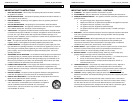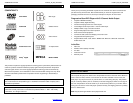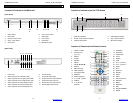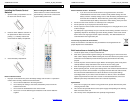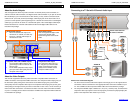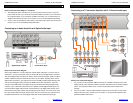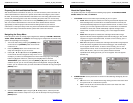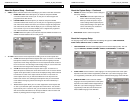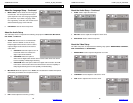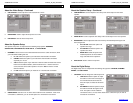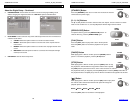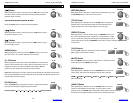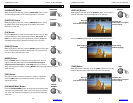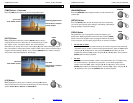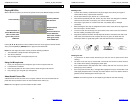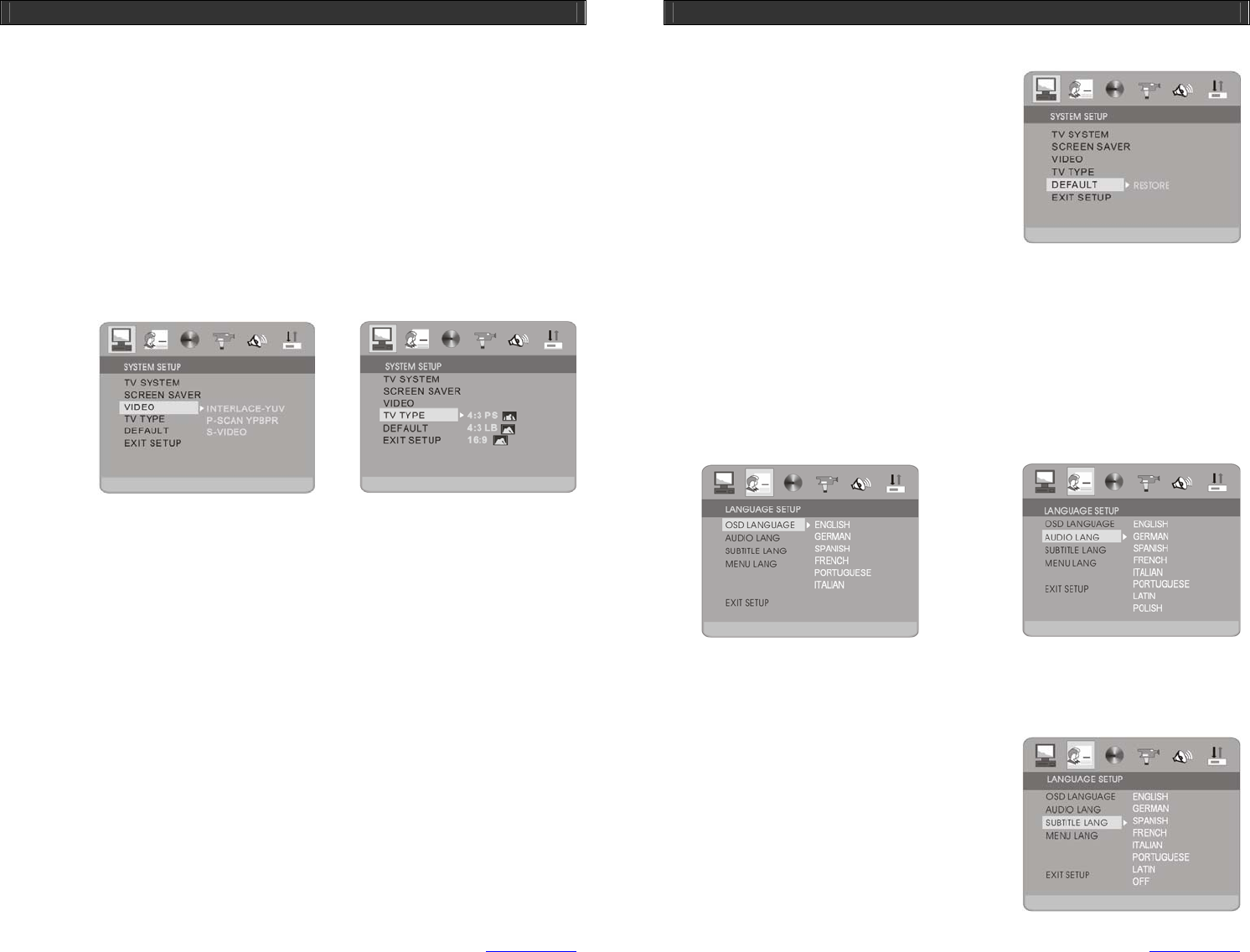
HOME DVD PLAYER V10M10_IM_EN_08072006
www.jWIN.com
20
GETTING STARTED
About the System Setup – Continued
3. VIDEO: Used to select the video format according to your choice of the video connection.
a. INTERLACE–YUV: Select this option if you made the component VIDEO
connection between this unit and your TV, but your TV doesn’t support the
progressive-scan video format.
b. P-SCAN YPBPR: Select this option if you made the component VIDEO
connection between this unit and your TV and your TV support the progressive-
scan video format. Please note that if your TV doesn’t support the progressive-
scan video format, the video will not display on your TV correctly. Refer to the
user’s manual of your TV to check whether your TV supports the progressive-
scan video format before selecting this option.
c. S-VIDEO: Select this option if you made the composite VIDEO connection or S-
VIDEO connection between this unit and your TV.
4. TV TYPE: Used to set the movie aspect ratio according to the TV screen aspect ratio.
a. 4:3 PS: Select this option when the aspect ratio of your TV screen is 4:3. When
this option is selected, the displayed movie will retain the originally intended
aspect ratio, but the image beyond the TV screen aspect ratio will be cut due to
the TV screen size. One advantage of this setting is that you can see the movie
with the full screen using the Pan-and-Scan technology.
b. 4:3 LB: Select this option when the aspect ration of your TV screen is 4:3.
When this option is selected, the movie will be shown on the TV screen with the
original movie aspect ration, but the size of the displayed image will be reduced
to fit into the TV screen. If the aspect ratio of the movie is 16:9, but the TV
screen aspect ratio is 4:3, you will see the black bar on the top and on the
bottom of the screen. One advantage of this option is that you can watch the
movie without missing any portion of the image on the movie intended by a
movie maker.
c. 16:9: Select this option when your TV screen supports the screen aspect ratio
of 16:9. If you select this option, the aspect ratio of the movie is 16:9, and the
aspect ratio of your TV screen is 16:9, you can watch the movie on the full and
wide screen without the black bar on the top and bottom of the TV screen and
without any missing portion of images on the screen.
HOME DVD PLAYER V10M10_IM_EN_08072006
www.jWIN.com
21
GETTING STARTED
About the System Setup – Continued
5. DEFAULT: Used to reset all the custom settings to
the factory settings.
a. RESTORE: Select this option when you
want to restore the factory settings.
When you select this option, all your
custom settings will be replaced by the
factory default settings. This option also
can be used when your unit doesn’t
seem to work properly.
6. EXIT SETUP: Used to exit the setup menu.
About the Language Setup
The language setup menu is composed of the following setup options: OSD LANGUAGE,
AUDIO LANG, SUBTITLE LANG, and MENU LANG.
1. OSD LANGUAGE: Used to set the language for the On-Screen Display (OSD). This unit
supports ENGLISH, GERMAN, SPANISH, FRENCH, PORTUGUESE, and ITALIAN.
2. AUDIO LANG: Used to select the audio language. The correct performance of this option
depends on the audio contents supported by a DVD disc. If you select a language, which
isn’t supported by a DVD disc, this unit will use the default audio language of the DVD disc.
3. SUBTITLE LANG: Used to select the subtitle
language. The correct performance of this option
depends on the subtitle contents supported by a
DVD disc. If you select a language, which isn’t
supported by a DVD disc, this unit will use the
default subtitle language of the DVD disc.