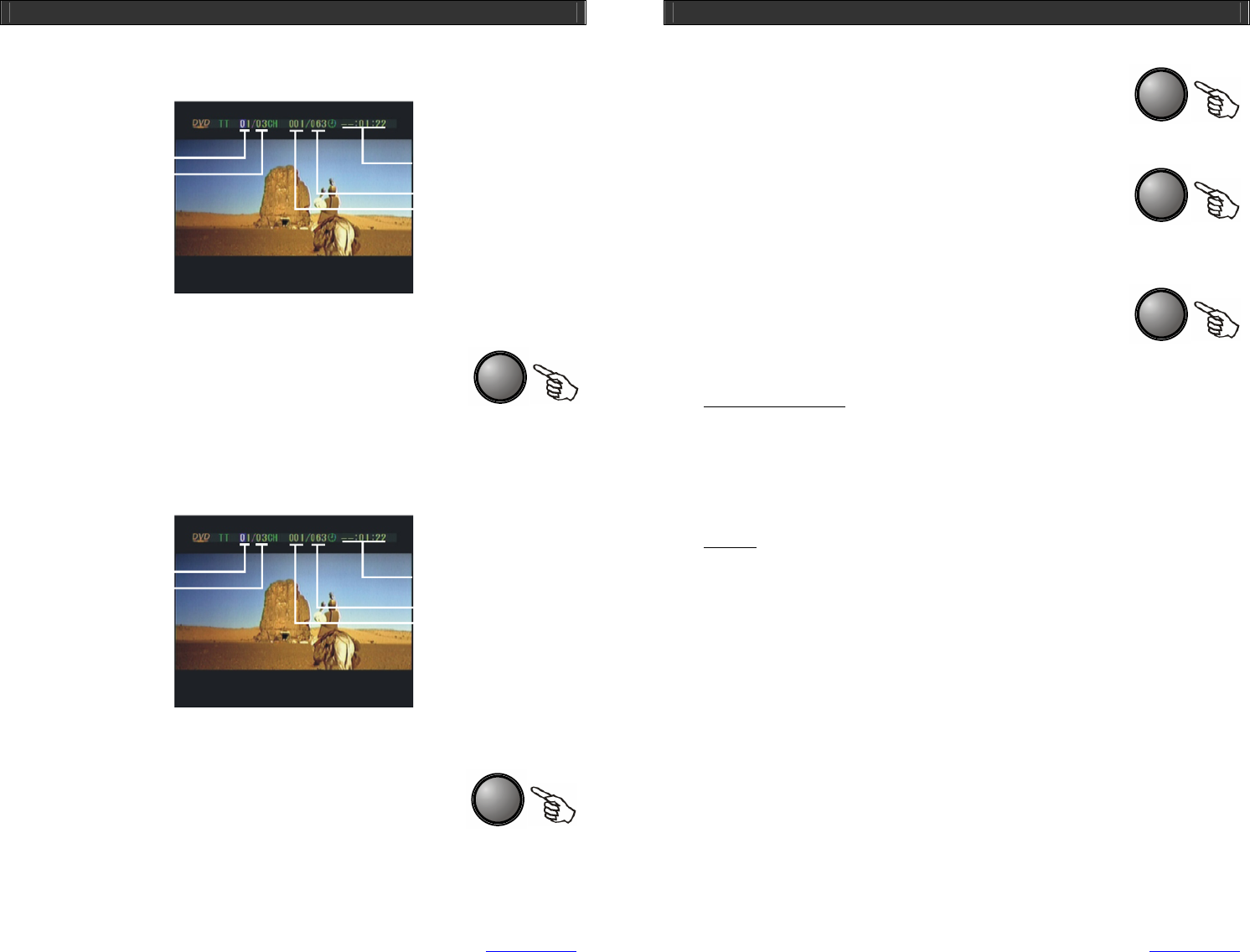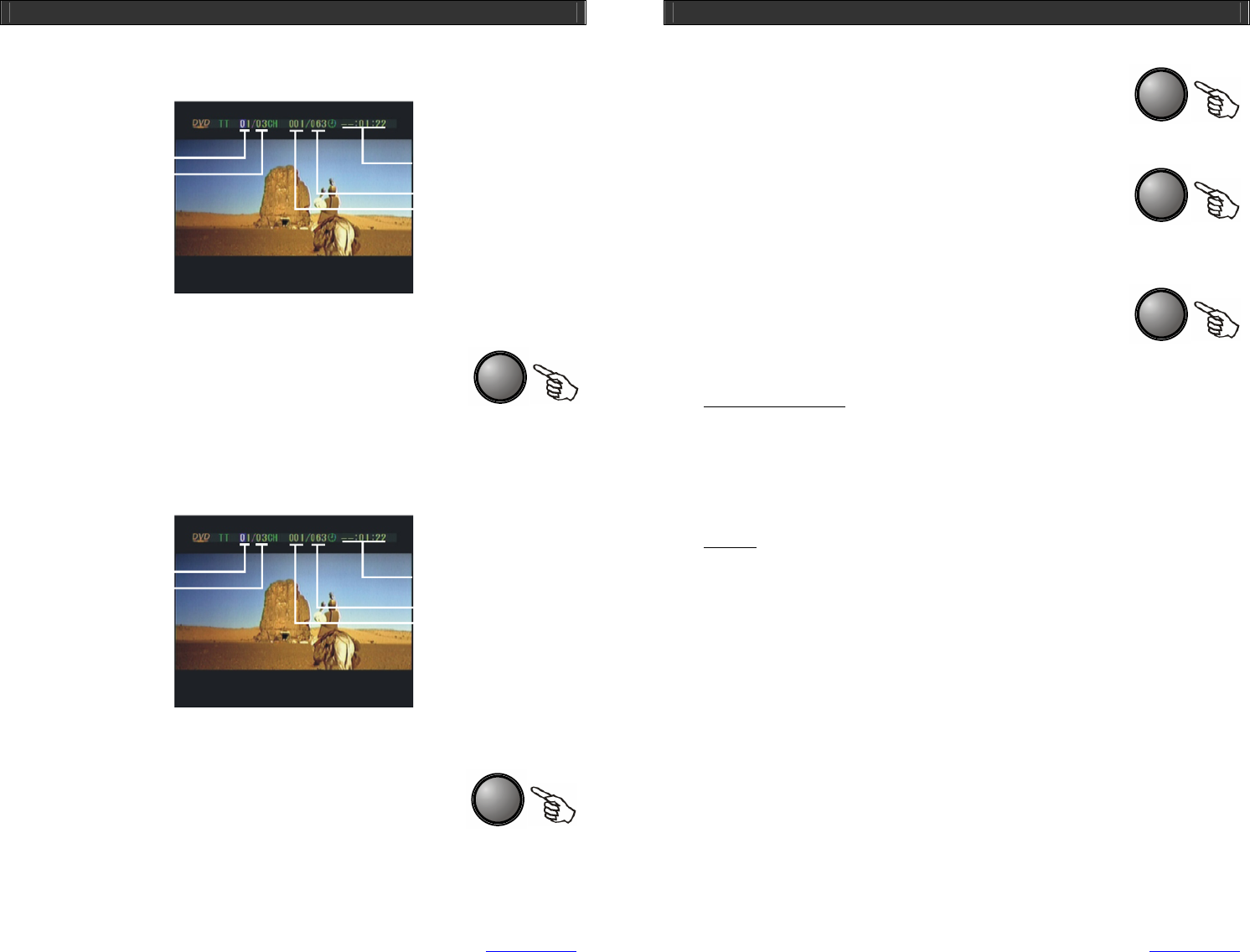
HOME DVD PLAYER V10M10_IM_EN_08072006
www.jWIN.com
32
GOTO
L/R
OPERATING WITH A REMOTE CONTROL
[TIME] Button – Continued
Press the [TIME] button again to see the remaining playback time.
[GOTO] Button
While playing back a DVD disc, press the [GOTO] button to skip to a
certain point in the movie. In this mode, you can skip directly to a certain
title, chapter, or time. To select the chapter, title, or time field in the
information bar on the top of the screen, use the [W] or [X] button. After selecting the chapter,
title, or time position, enter the title number, chapter number or time, where you wish to skip, by
using the numeric buttons [0 – 9, 10+]. Then, press the [ENTER] button to confirm your input.
The function of this button depends on the disc type.
[L/R] Button
While playing back a SVCD, VCD, or CD disc, press the [L/R] button to
set the audio format. You can set the audio format to one of the following
options: Stereo, Mono L, Mono R, and Mixed Mono.
Current title
Total number of titles
Remaining playback time
Total number of chapters
Current Cha
ter
Title Field
Total number of titles
Time Field
Total number of chapters
Cha
ter Field
HOME DVD PLAYER V10M10_IM_EN_08072006
www.jWIN.com
33
RANDOM
SETUP
PROG
OPERATING WITH A REMOTE CONTROL
[RANDOM] Button
Press the [RANDOM] button to play back video or audio contents in the
random order.
[SETUP] Button
Press the [SETUP] button to enter the setup mode. In the setup mode,
you can set up the general system settings, video setting, audio settings,
language settings, and speaker settings.
[PROG] Button
Using this button, you can program the tracks and chapters in your
desired order. While playing back a DVD or CD disc, press the [PROG]
button to enter to the program mode. The program submenu will appear
on your TV screen. You can set the program list up to 16 tracks or chapters.
• For CD, VCD, or SVCD
Input the track number in the preferred order up to 16 tracks using the numeric buttons [0
– 9] buttons and [10+] button. To clear all the programmed tracks, select the “Clear” option,
using the [W / S / T / X] buttons. Then, press the [ENTER] button. When you finish
programming, select the “Play” option, using the [W / S / T / X] buttons. Then, press the
[ENTER] button to start the playback.
• For DVD
Input the title number and chapter number in the preferred order up to 16 chapters using
the numeric buttons [0 – 9] buttons and [10+] button. To clear all the programmed
chapters, select the “Clear” option, using the [W / S / T / X] buttons. Then, press the
[ENTER] button. When you finish programming, select the “Play” option, using the [W / S
/ T / X] buttons. Then, press the [ENTER] button to start the playback.