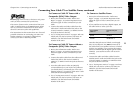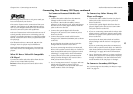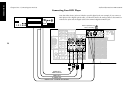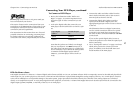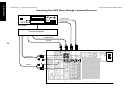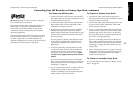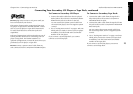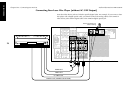19
Chapter One : Connecting Your Devices Audio-Video Receiver KRF-X9992D
Connections
Connecting Your DVD Player Through a Surround Processor, continued
Do not plug in the receiver to AC power until you
have connected all your devices.
You must purchase a multi-channel surround
processor if you want to play DTS DVD discs with
this receiver.
These instructions describe how to connect a DVD
player through a multi-channel surround processor.
If you do not plan to play any DTS DVD discs, you
do not need to connect a surround processor. See
“Connecting You DVD Player” on page 17. Please
refer to your DVD player’s instructions for more
detail about its connection jacks and capabilities.
The instructions in this section show one of several
possible variations on connecting your DVD player.
For further assistance on optional configurations,
contact the store where you purchased your receiver.
To Connect a DVD Player through a
surround processor:
1. Review the information under “Before You
Begin” on page␣ 1. It contains important notes
about the types of video connections you can
make.
2. Connect the digital cable from the DVD player’s
Digital OUT jack to the surround processor’s
Digital jack.
3. Connect the audio cables from the surround
processor (FRONT, CENTER, SURROUND,
SUBWOOFER) to the receiver’s VIDEO 4 6CH.
INPUT jacks as shown to the left.
4. For the video cable connection, you must use the
VIDEO 4 jack set.
5. To activate the surround processor connections,
you need to move VIDEO 4 INPUT switch to
6CH position before turning the system on.
6. Go to “Noting Your Devices” on page␣ 3 and note
which jacks you used to connect your DVD
player. In addition, note the brand name and
model number of the DVD player.