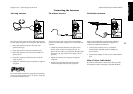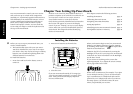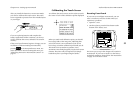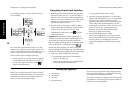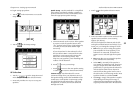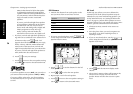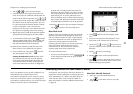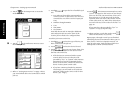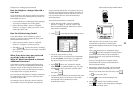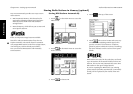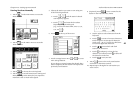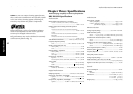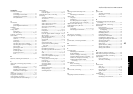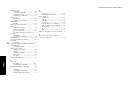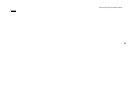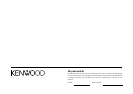39
Remote Setup
Chapter Two : Setting Up PowerTouch Audio-Video Receiver KRF-X9992D
How Do I Replace a Setup Code with a
New One?
If you purchase a new device to replace an existing
device, you will need to identify the new device to
PowerTouch. To do so:
1. Connect the device as described in the appropri-
ate section of Chapter One in this guide.
2. Follow the steps under “How Do I Identify
Devices?” on page␣ 37. When you touch it will
replace the other code.
How Do I Delete Setup Codes?
If you disconnect a device and do not plan to
replace it, you may want to delete the setup code
from PowerTouch. To do so:
1. Follow the steps under “How Do I Identify
Devices?” on page␣ 37 to select a jack set.
2. Touch
. Scroll to the device “Nothing”
then touch it. That device is no longer controlled
by PowerTouch.
What if my device does not work with
any of the codes on the list?
What if I Want PowerTouch to Control
Additional Functions?
PowerTouch contains sophisticated features that
allow it to “learn” new commands from other IR
remotes. If none of the codes for the device and
brand you select work, use this feature to instruct
PowerTouch how to operate the device.
You can also use this feature to modify commands
for codes that do work or even to add extra func-
tionality to those codes.
For example, let’s say the basic control codes for
your VCR are Power, Play, Rewind, Fast Forward,
Pause, Channel and Record. Let’s also say that your
VCR has an OSD (On Screen Display) menu that is
not part of the default code set you chose. You can
use your VCR’s remote to teach PowerTouch to
access that menu.
To teach PowerTouch new commands:
1. Follow the steps under “How Do I Identify
Devices?” on page␣ 37. Pick any code for the
device brand; PowerTouch must have a code to
learn device commands.
2. Touch
to open the Function Change menu:
3. Touch an empty button (1 to 8).
You will be able to access these new commands
by touching More or the button you assign on
any device control screen. (Users’ Guide)
4. Touch
and use the “keyboard” and the
stylus to enter a command name (e.g., CD: On).
Touch
on the keyboard to save the name
and touch
.
5. Aim the device’s remote at PowerTouch and press
and hold the button on the device’s remote that
corresponds to the command you want
PowerTouch to learn:
This may take a few seconds; do not move
PowerTouch or the device’s remote until
PowerTouch displays the Function Change menu
again.
After a learning process is completed, always
touch
to test the command or function that
PowerTouch has learned. If the command or
function does not work, perform the learning
process again.
Be sure to use the device’s original remote.
PowerTouch will not learn commands from
other universal remotes.
6. Repeat steps 3 through 5 until you have taught
PowerTouch all the commands you want it to
know. If you need more function lines, touch
or to access more lines.
7. Touch
to return to the IR Setup menu.
8. Touch
to return to the Preference menu.
Touch
to return to the Setup Menu, and again
to return to the Main menu.
10 cm