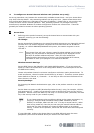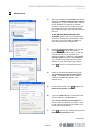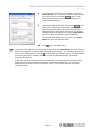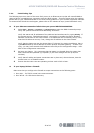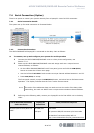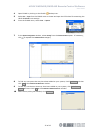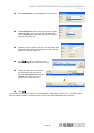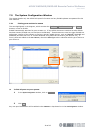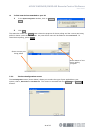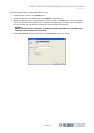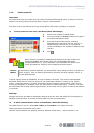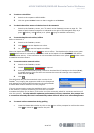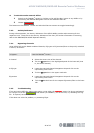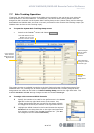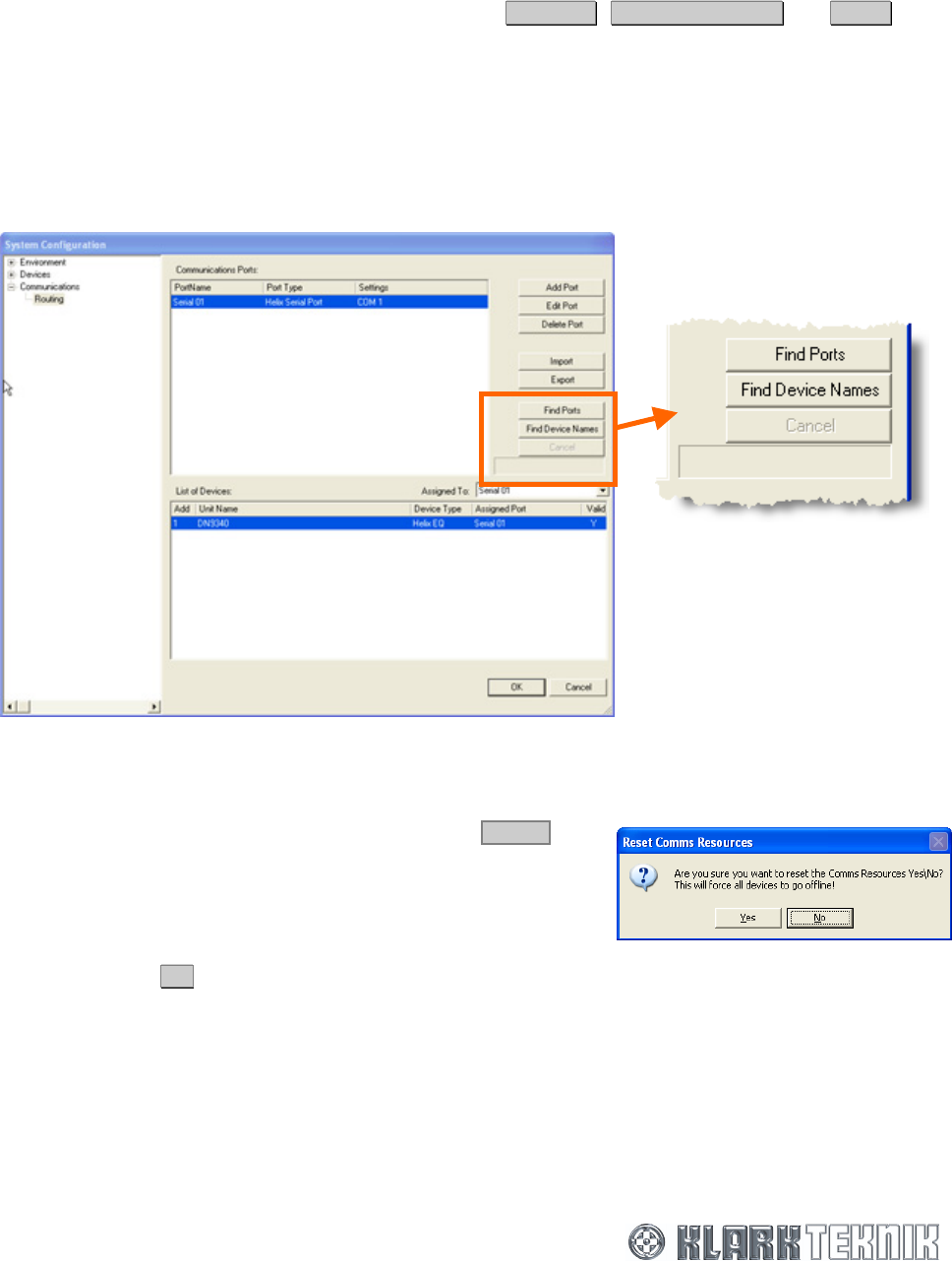
HELIX DN9340E/DN9344E Remote Control Software
User Guide
39 of 65
7.5 The System Configuration Window
This section details only the HELIX RCS-specific functions and any ELGAR updates incorporated for this
new software.
7.5.1 Finding ports and device names
The area highlighted in the diagram, which contains the Find Ports, Find Device Names and Cancel
buttons, is new to ELGAR.
ELGAR automatically searches for ports at start up. If any HELIX devices are switched on after ElGAR
has been started, ELGAR may not find them immediately. These buttons are used to trigger ELGAR into
performing a search of the network to find any recently-added devices, such as DN9848E, DN9340E and
DN9344E, and also their non-‘E’ variants attached using UDS1100 converters (see Section 9.2). If
found, these are added to the List of Devices, where the Device Type column identifies which type of device a
port refers to.
To find all ports on your system
1 In the System Configuration window, click on Find Ports.
2 Click Yes.
Any new port IP addresses will be added to the IP Address drop down list in the Port Configuration window.