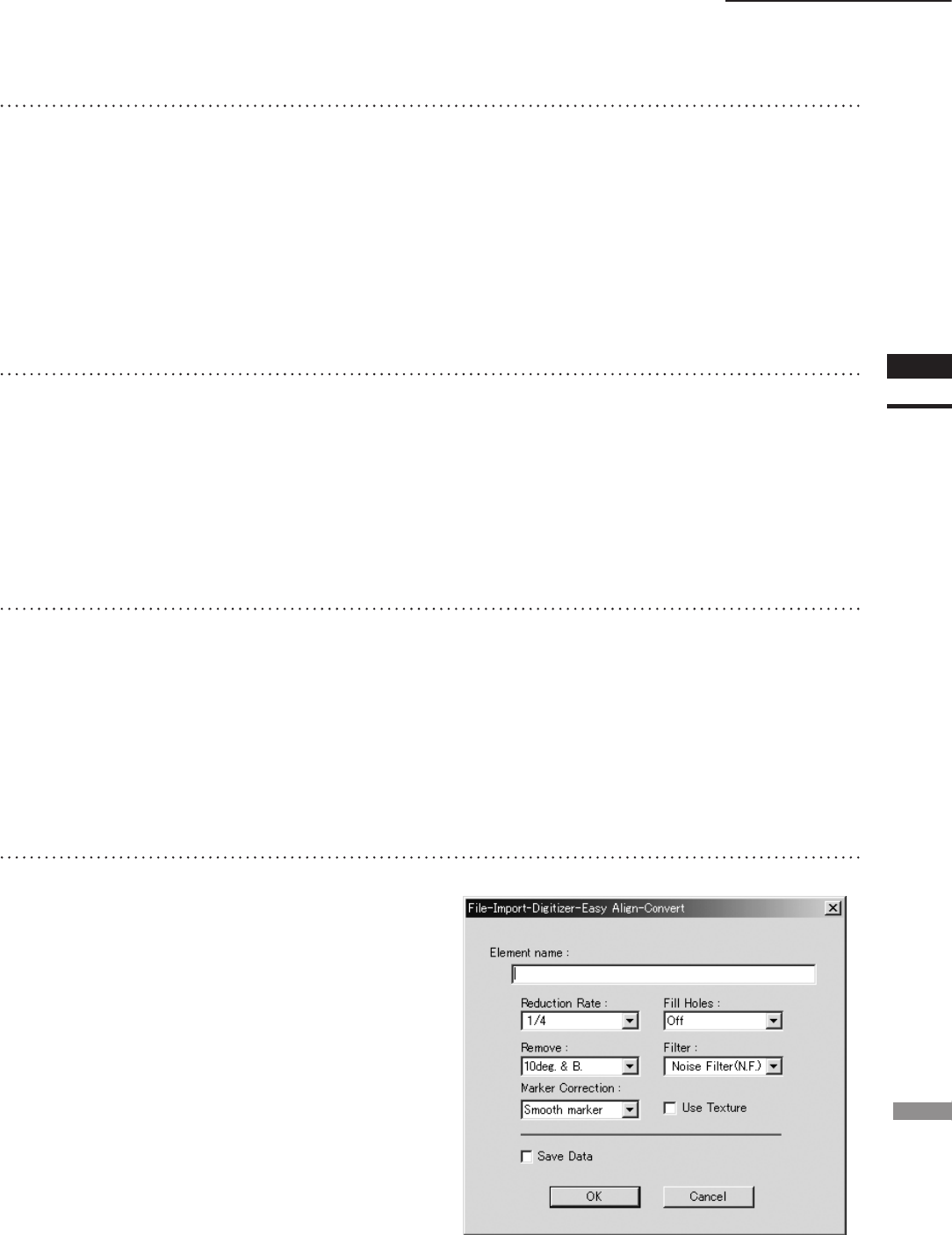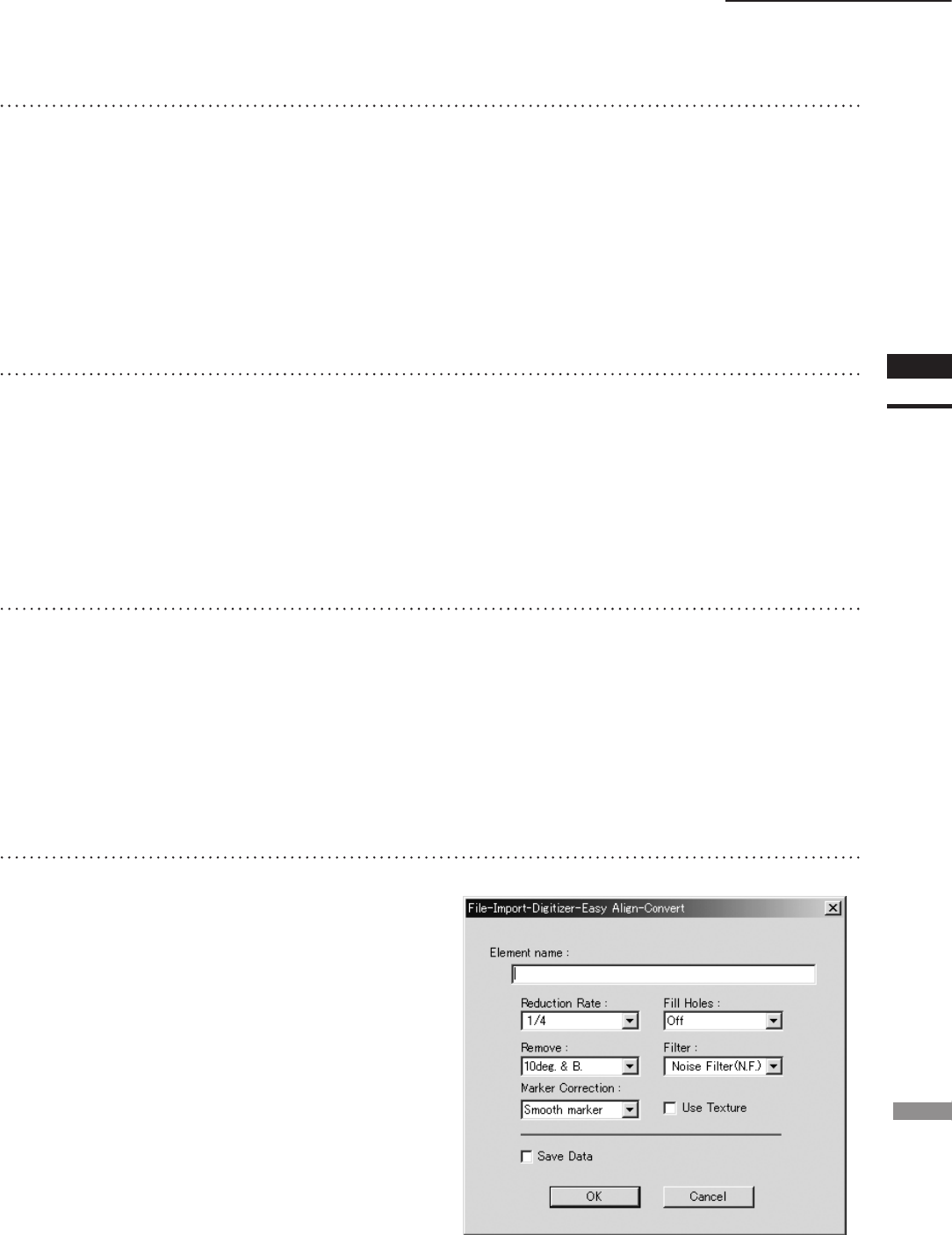
File – Import – Digitizer – Easy Align
9
Click the [Store] button.
The data displayed in the work window moves
over into the store window on the right side of
the dialog.
Marker detection results are indicated in the
condition bar. The temporary window shows a
preliminary
converted image (“pre-converted” image) of all
of the stored data.
10
Repeat steps 7 to 9 as necessary to
scan at all desired angles.
• You can use the [<<Prev] button or [Next>>] but-
ton to move through the stored-data displays.
• You can use the [Delete] button to delete unnec-
essary stored data.
• You can use the [View] button to move through
the data display or hiding in the temporary win-
dow.
11
If you have adjusted the marker cor-
respondences, click the [Pre-Convert]
button.
The image displayed in the store window area
(on the right of the dialog box) is realigned
based on the change in the marker correspon-
dence, and the result appears in the temporary
window.
12
Click the [Convert] button.
The program opens the [File-Import-Digitizer-
Easy Align-Convert] dialog.
• If you did not enter a valid license code at Step 1
above, the [Convert] button will not appear.