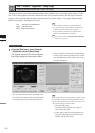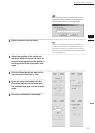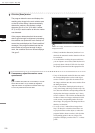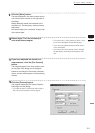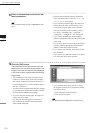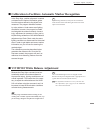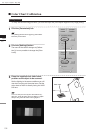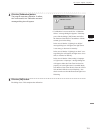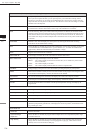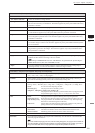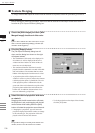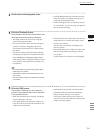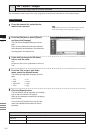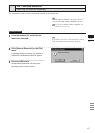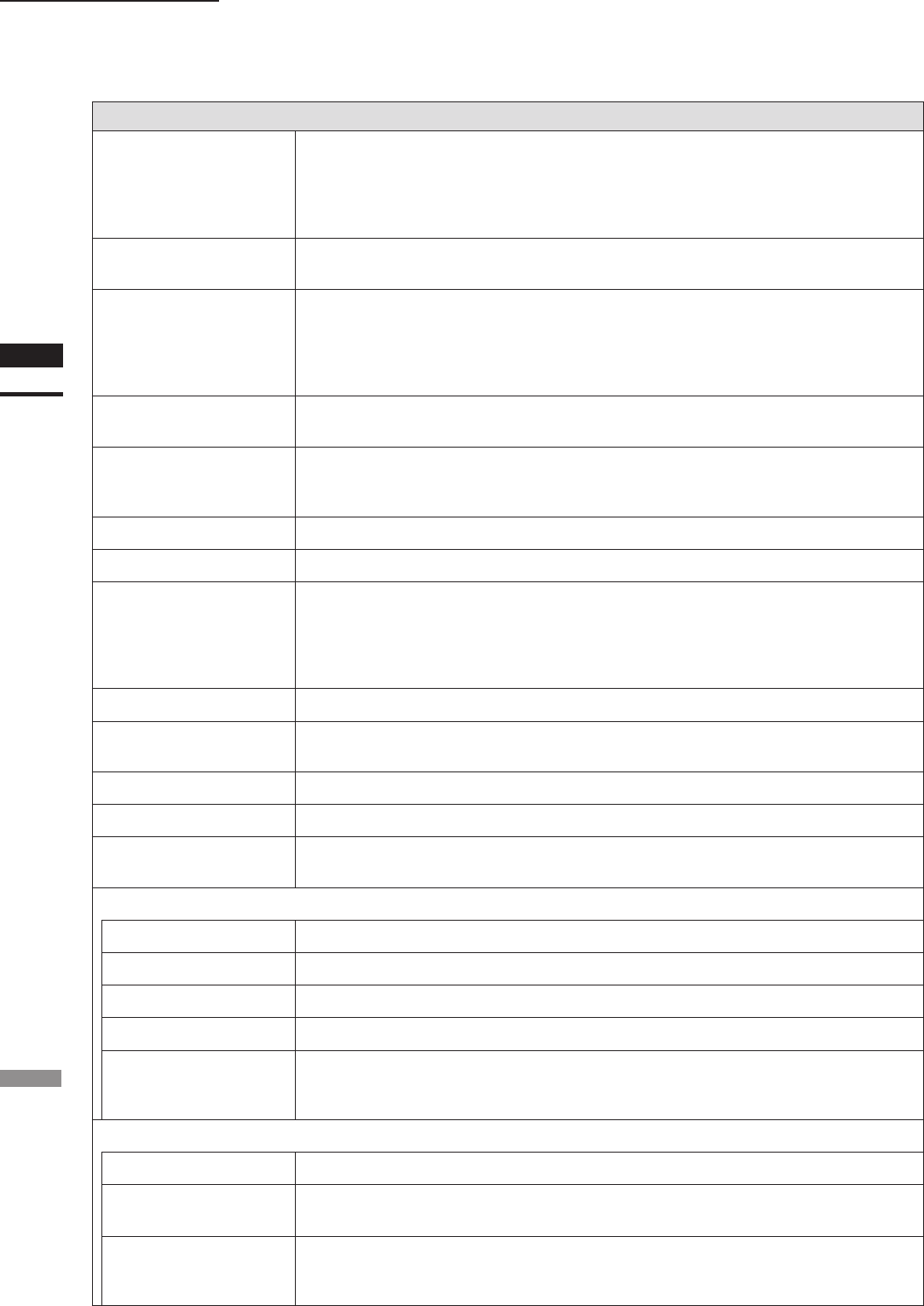
134
Chapter
2
File
Menu
910
File – Import – Digitizer – Easy Align
Parameters in the [File-Import-Digitizer-Easy Align] Dialog
Import
Lets you import data that was previously scanned by a VIVID 910 and saved as a CDM le.
Once you have imported the data, you can proceed just as you would when working with an
actual scan. Note that if you are using saved CDM data from a step-scan, the program will only
import the data currently shown in the preview. The data that is not in the color image or VIVID
900 data cannot be imported
AF
Executes auto-focus. To manually adjust the distance, exposure, or other settings, open the Gen-
eral tab and set as desired. This button is active only if the VIVID 910 is connected.
Scan
Executes scanning. When [Auto Marker Detection] checkbox is checked, the automatic marker
detection will be carried out. When the [Color Level] checkbox is unchecked at the time of auto-
matic marker detection, the automatic switching of color levels will be carried out, and there are
cases when color images are taken multiple times. This button is active only if the VIVID 910 is
connected.
Color Read
Retakes a color shot and display the newest picture by clicking this button after scanning.
This button will be enabled after scanning.
Auto
If this checkbox is checked, the program will automatically execute store processing on imported
or scanned data that is determined to be in “good condition” (i.e., for which the condition bar
appears blue). When the command starts, this checkbox is empty.
Store
Registers the scanned data as stored data.
View marker ID
Turns display of marker IDs in the work and store windows ON or OFF.
Mono/Color/Pitch
Changes the type of the display in the work window.
Mono : The window displays monochrome monitor data. (It is available only if the VIVID
910 is connected.)
Color : The window displays color data.
Pitch : The window displays distance data for scanned or imported data.
Prev/Next
Change display to the previous or next stored data by clicking the [Prev] or [Next] button.
Delete
Deletes the stored data currently shown in the store window. If the program is showing the result
as an element in the temporary window, this element is also deleted.
Pre-Convert
Pre-converts and aligns the stored data, and displays the result in the temporary window.
View
Turns the pre-converted element display in the temporary window ON or OFF.
Convert
Converts all stored data in accordance with the specied parameter settings, and displays the
aligned result.
General Tab
Distance
Checking this checkbox sets [Distance] on.
Intensity
Checking this checkbox sets [LD] and [Gain] on.
LD
Sets the intensity of the laser beam.
Gain
Sets the gain.
Focus Lock
Executes focus lock. When you select this item, the program automatically places checks in the
[Distance] and [Intensity] checkboxes, and displays the current set position, the laserbeam inten-
sity, and the gain value.
Scan Mode Tab
Fine/Fast
Sets the scan mode.
Dynamic Range
Expansion
If this checkbox is checked, the program takes multiple shot so as to expand the dynamic range
and reduce data loss.
High Quality
If this checkbox is checked, the program includes display of low-reliability data. On the range
image, data for which laser intensity was too high appear in light gray, while data for which
intensity was too low are shown in dark gray.