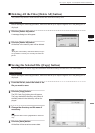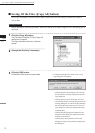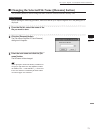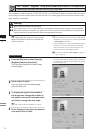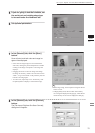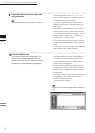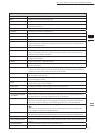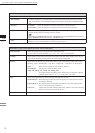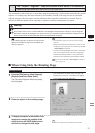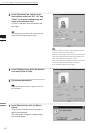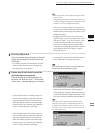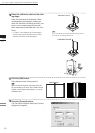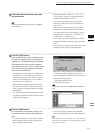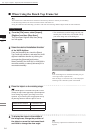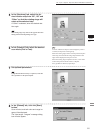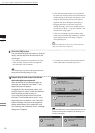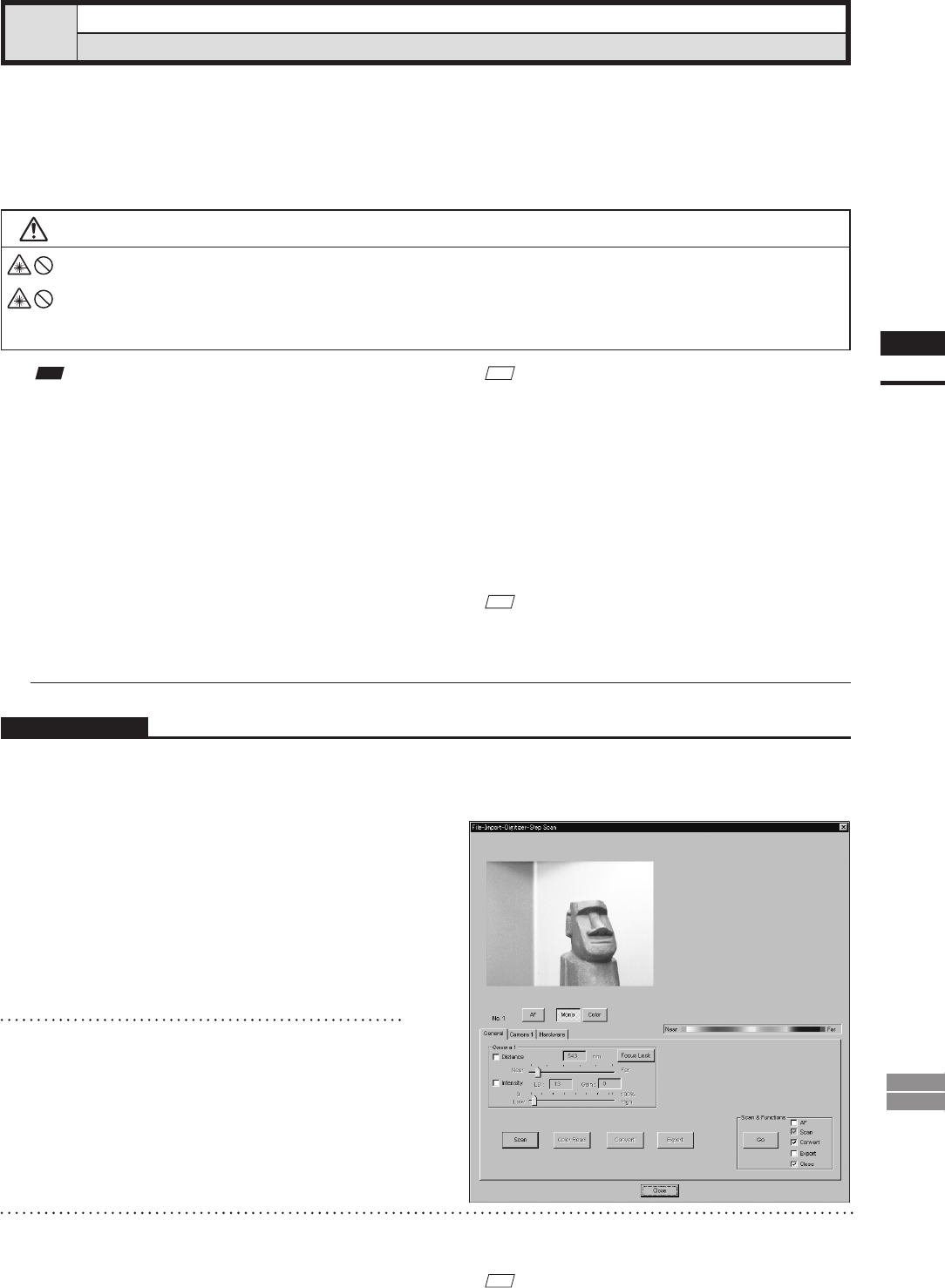
79
Chapter
2
File
Menu
900
910
File – Import – Digitizer – Step Scan (When VIVID 900/910 is Selected)
Performing Step Scan with the VIVID 910 or VIVID 900
This command is used to take two or more shots using the rotating stage via the remote control function of this
software. If a rotating stage has been selected by the Turntable, rotation of the stage can also be controlled.
After the necessary shots are taken, scan the calibration chart required for calibration of rotation. Data ac-
quired from different angles will be subjected to registration, and the resulting data will appear.
Warning
Never stare into the laser emitting window.
Do not place a lens, mirror or optical element in the passage of the laser beam. Doing so may converge the
laser beam, resulting in damage to your eyes, burns or re. To prevent the above accidents, make sure that a
wall or similar which can block the laser beam is located behind the object.
n When Using Only the Rotating Stage
Operating Procedure
1
From the [File] menu, select [Import],
[Digitizer] and then [Step Scan].
The [File-Import-Digitizer-Step Scan] dialog
box will appear.
M
emo
• The calibration chart is an accessory of the rotating
stage set.
• Before performing the procedure below, make sure that
the digitizer you are going to use is selected by the File
– Select Digitizer command.
• If you have connected multiple VIVID 910 or VIVID 900
units, you can select the unit to be used by changing the
SCSI ID. Note that the software can only load memory-
card data from the VIVID unit with the highest SCSI ID.
Note
Iftherotatingstagedoesnotoperatecorrectlyfromthe
dialogbox,turnOFFthestage,turnitONagain,and
thentrytooperateit.
Ref.
For details of theFile–SelectDigitizercommand,
refer to page 144.
• The monochrome monitor image currently cap-
tured by the VIVID 910 or VIVID 900 will appear
in the image area of the dialog box.
2
Place the object on the rotating stage.
3
To display the object in the middle of the
image area, change the position of the
object or move the VIVID digitizer back
and forth to change the view angle.
M
emo
If necessary, replace the lens attached to the VIVID .