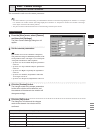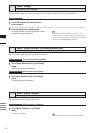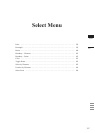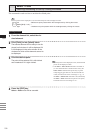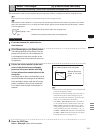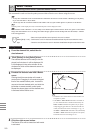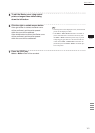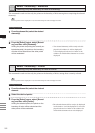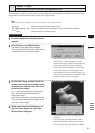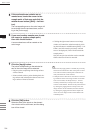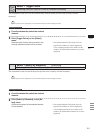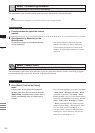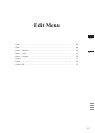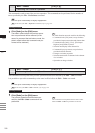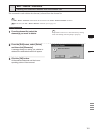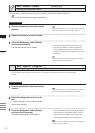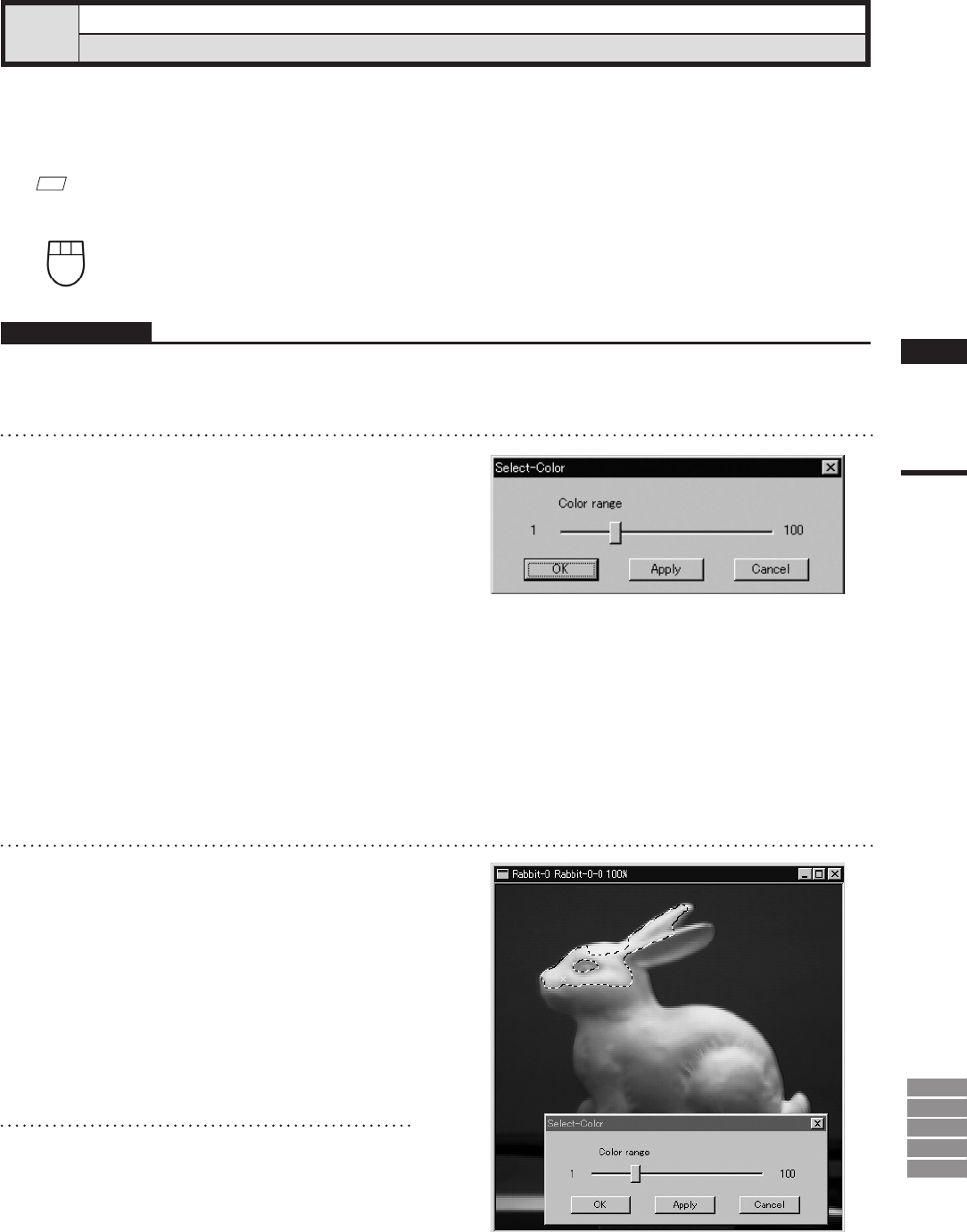
163
Chapter
2
Select
Menu
9i
910
900
700
300
Select – Color
Selecting Points within Specied Homogeneous Area
This command is used to select the points corresponding to the homogeneous areas that are selected by speci-
fying sample color data (sample point) on the color image window.
M
emo
Selected points will be displayed in red, and unselected points will be displayed in blue.
Left : Selects the sample color data (sample points).
Middle ([Shift] + Left) :
Selects the sample color data to be excluded from the area enclosed by a dotted line.
Right : Cancels the previous operation (Undo).
Operating Procedure
1
From the element list, select the desired
element.
2
Click [Color] on the [Select] menu.
The [Select-Color] dialog box will appear.
The cursor will switch to a cross cursor when it
is located over the color image window.
• The selected element will be ready to be displayed
in all windows. It will be displayed if it is not
displayed in the active window or the windows for
which all the elements are set to be displayed.
• If the image window that displays a color image
has not been opened, it will be displayed when
this command is selected. If the color image win-
dow of an element other than the selected element
is currently displayed, it will be closed.
3
On the color image window, locate the
cross cursor to the point (sample point)
containing the desired color, then click
the left mouse button.
An “×” mark will be displayed on the sample
point, and the homogeneous color area
around the sample
point will be enclosed by a blinking dotted line.
The size of the area changes according to the
value set in [Color range].
4
While observing the selected area, ad-
just the Color range (1 to 100) in the
[Select-Color] dialogbox.
• The larger the color range is, the larger the en-
closed area.
• If the color range is changed after the sample
point is specied, the selected area (the area en-
closed by a dotted line) will change accordingly.