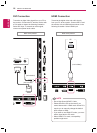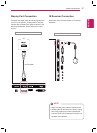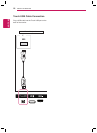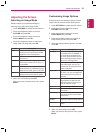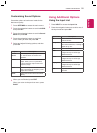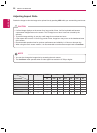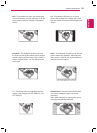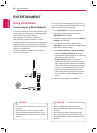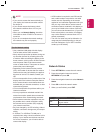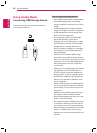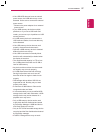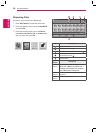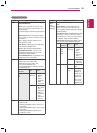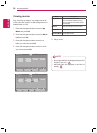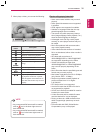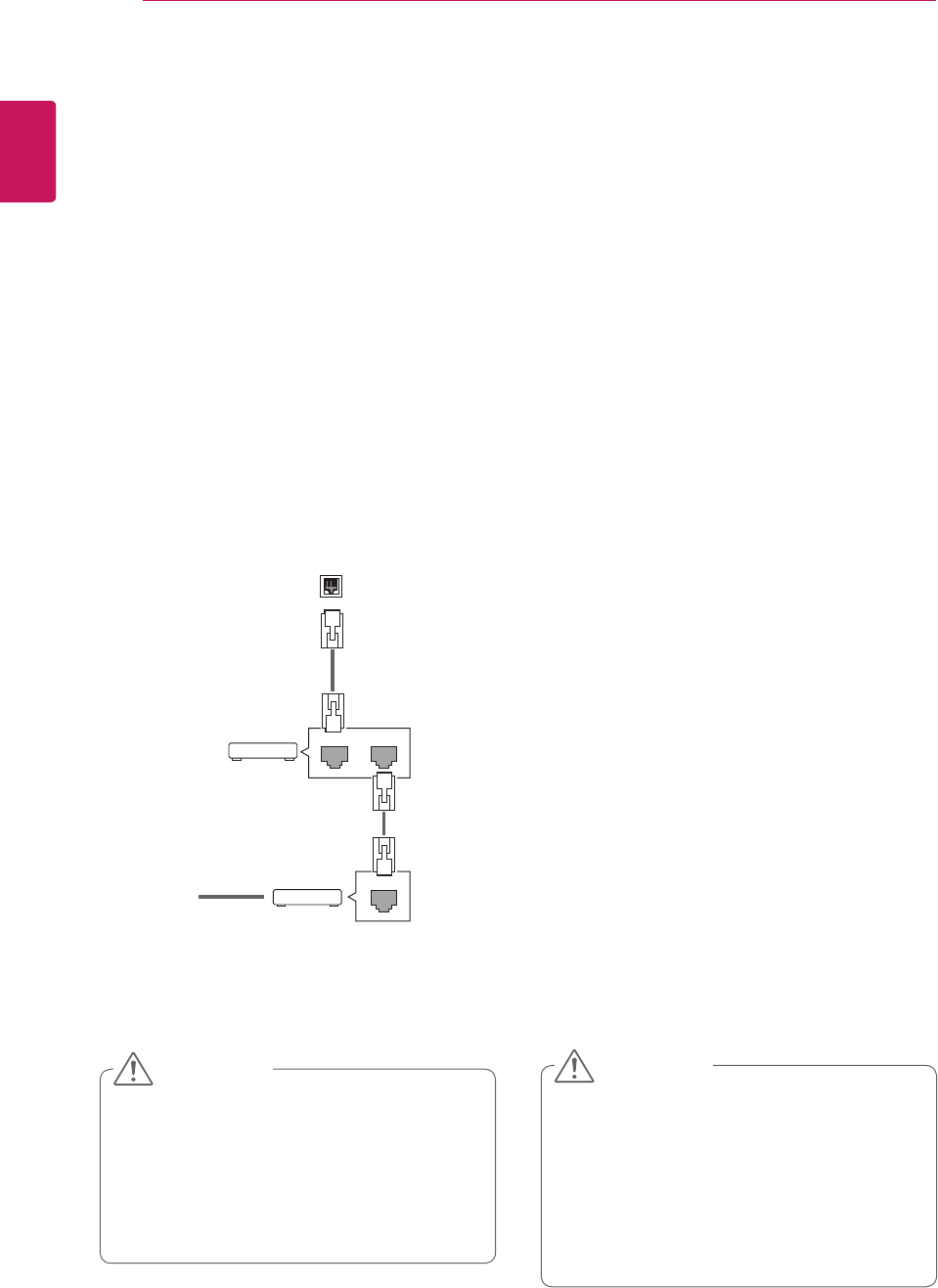
24
ENG
ENGLISH
ENTERTAINMENT
ENTERTAINMENT
Using the Network
Connecting to a Wired Network
Connect the display to a local area network (LAN)
via the LAN port as shown in the following illustra-
tion and set up the network settings.
Only supports wired network connection.
After making a physical connection, a small
number of home networks may require the display
network settings to be adjusted. For most home
networks, the display will connect to automatically
without any adjustments.
For detail information, contact your internet pro-
vider or router manual.
To set up the network settings: (Even if your dis-
play has already connected automatically, running
setup again will not harm anything),
1 Press SETTINGS to access the main menus.
2 Press the navigation buttons to scroll to
NETWORK and press OK.
3 Press the navigation buttons to select Network
Setting and press OK.
4 If you already set network setting, select
Resetting. The new connection settings resets
the current network settings.
5 Select IP Auto Setting or IP Manual Setting.
- If selecting IP Manual Setting, press the
navigation and Number buttons. IP addresses
will need to be input manually.
- IP Auto Setting: Select this if there is a
DHCP server (Router) on the local area net-
work (LAN) via wired connection, the display
will automatically be allocated an IP address.
If you’re using a broadband router or broad-
band modem that has a DHCP (Dynamic
Host Configuration Protocol) server function.
The IP address will automatically be deter-
mined.
6 When you are finished, press EXIT.
LAN
Router
LAN WAN
Cable modem
ETHERNET
@
Internet
Internet
y Network setting menu will not be avail-
able until the display connected to physical
network.
y Since there are various connection meth-
ods, please follow the specifications of your
telecommunication carrier or internet service
provider.
CAUTION
y Do not connect a modular phone cable to the
LAN port.
y Since there are various connection meth-
ods, please follow the specifications of your
telecommunication carrier or internet service
provider.
CAUTION