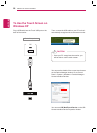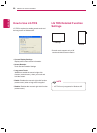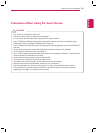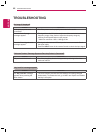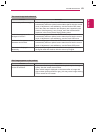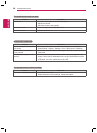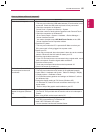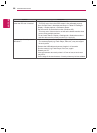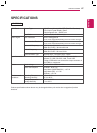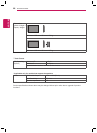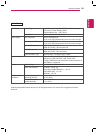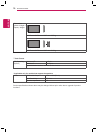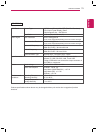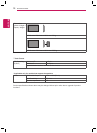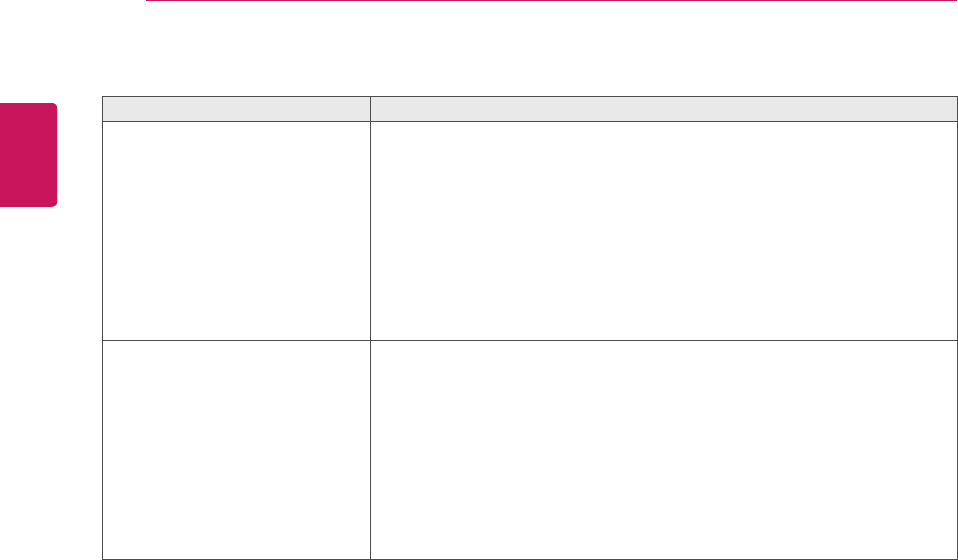
66
ENG
ENGLISH
TROUBLESHOOTING
Problem Resolution
A touch is applied to a monitor
other than the one I intended.
y
Change your tablet PC settings (Windows 7).
- This may occur when the touch screen is not calibrated properly.
Go to Control Panel > Hardware and Sound > Tablet PC Settings >
Display > Display options > Calibrate or Reset
y
Set the monitor as the default monitor (Windows XP).
- This may occur if the monitor is not set as the default monitor when
you are using multiple monitors.
Go to Control Panel > Display > Settings tab > Select the monitor >
Use this device as the primary monitor (U) > Apply (A)
I cannot use 10 touch points in
Windows 7.
y
Make sure that you use a content that supports up to 10 touch points.
- The content played (e.g. Flash Player, Paint, etc.) may not support
10 touch points.
y
Remove the USB cable and connect it again in 10 seconds.
y
Run the content (e.g. Flash Player, Paint, etc.) again.
y
Restart your PC.
y
If the gap between two touch points is 15 mm or less, a touch error
may occur.
y
On the edge of the touch screen, 10 touch points may be less reliable.