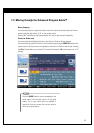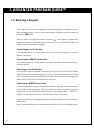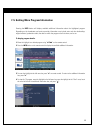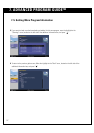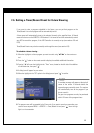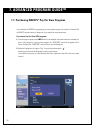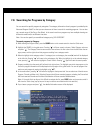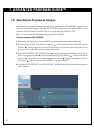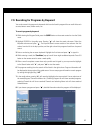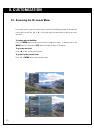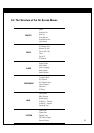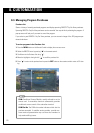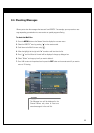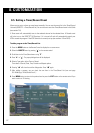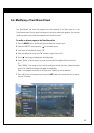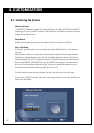62
7-9. Searching for Programs by Keyword
You can also search for programs by keywords which can be found in program titles or credit titles such
as actor/actress name, director name, etc.
To search programs by keyword:
1. While viewing the Program Guide, press the GUIDE button on the remote control to view the Guide
menu.
2. Highlight SEARCH in the guide menu. Pressing “” will show the search sub-menu. Select the
Keyword sub-menu and press “”. The Keyword Search screen consists of two columns: the first
column from the left is the key input box, and the right column lists programs found from a keyword
search.
3. Enter a word using the on screen keyboard. Highlight the first letter and press “” to type it in.
4. While entering a word, the ‘Candidate’ pop-up box will show eight candidate keywords. Press 0-9
button on the remote control to enter a word quickly.
5. When a word is complete or even when only a partial word is typed in, you may move the highlight
to the Search button with “
G”, and press “” to start the search.
6. The programs resulting from the search will be listed in the right column. Program information will
be displayed at the top region of the guide screen. You can see program information on each program
by moving the highlight using “
DE”.
7. In the result column, pressing “
D” will move the highlight to the top-most tab. You can select one of
tab menus(Program, Channel and Adver. tab ). Selecting Program tab will show searched programs,
selecting Channel tab will show searched Channels and selecting Adver. tab will show searched
Advertisements.
8. If you choose a program and press “”, detailed information about the program will be displayed.