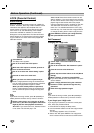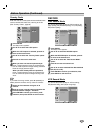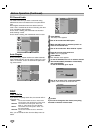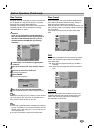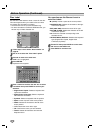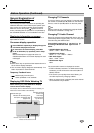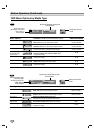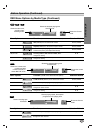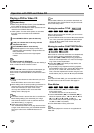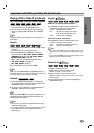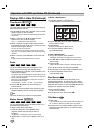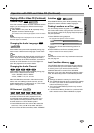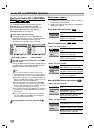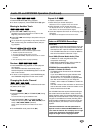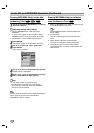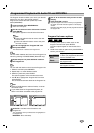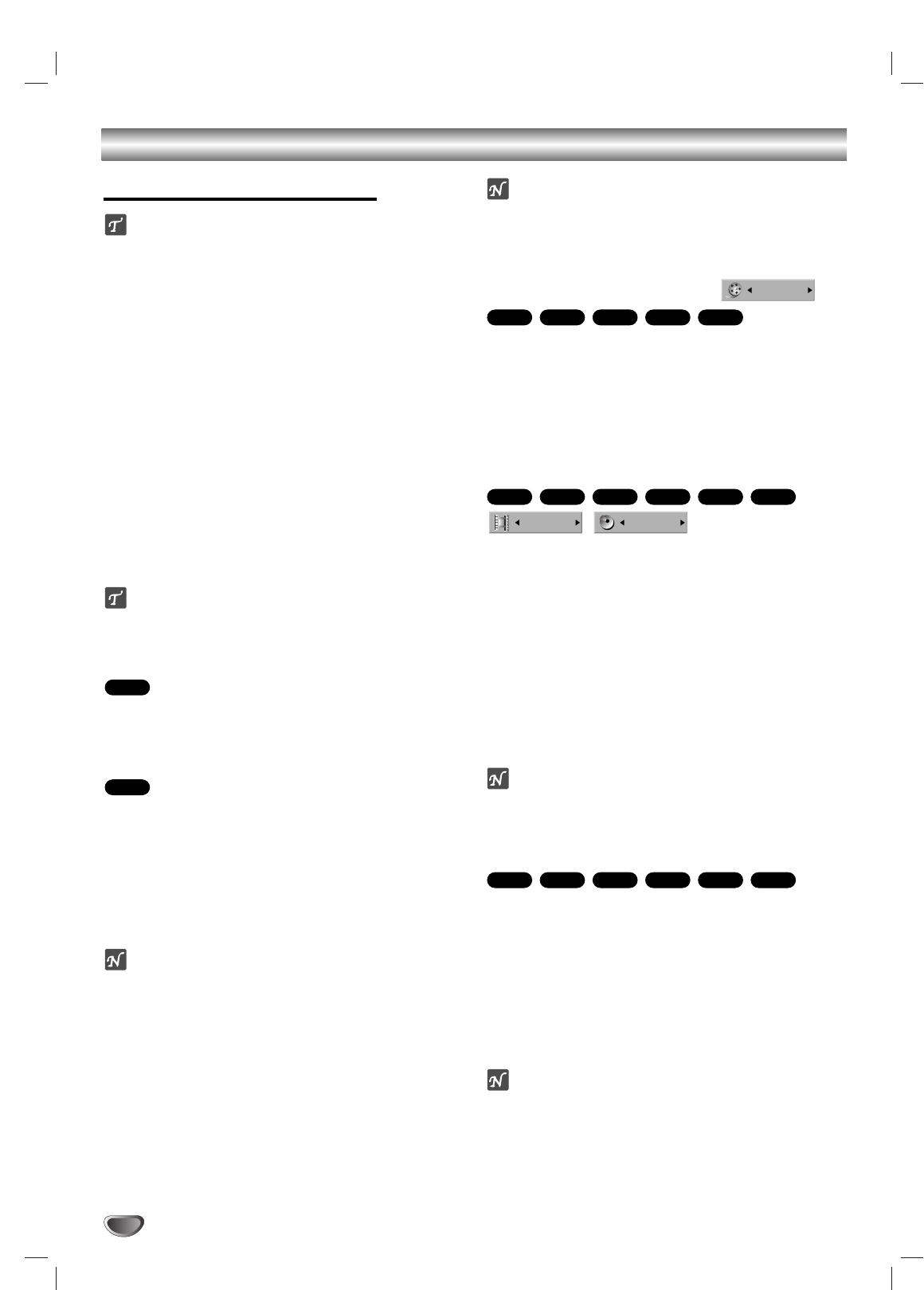
32
Operation with DVD and Video CD
Playing a DVD or Video CD
Playback Setup
Before using the Remote Control, press the DVD but-
ton to select the device to be operated.
Turn the TV on and select the video input source con-
nected to the VCR/DVD Recorder.
Audio system: Turn the audio system on and select
the input source connected to the VCR/DVD
Recorder.
11
Press OPEN/CLOSE to open the disc tray.
22
Load your chosen disc in the tray, with the
playback side down.
33
Press OPEN/CLOSE to close the tray.
READING appears on the display window, and
playback starts automatically. If playback does not
start, press PLAY.
In some cases, the disc menu might appear
instead.
ip
If a menu screen is displayed
The menu screen may be displayed first after loading a
DVD or Video CD which contains a menu.
Use the bBvVbuttons to select the title/chapter you
want to view, then press ENTER to start playback.
Press TITLE or LIST/DISC MENU to return to the menu
screen.
Use the number buttons to select the track you want
to view.
Press RETURN to return to the menu screen.
Menu settings and the exact operating procedures for
using the menu may differ depending on the disc.
Follow the instructions on each menu screen.
You may also set PBC to OFF under the DISC
Settings menu. See page 27.
otes
If Parental Control is set and the disc is not within the
Movie Rating settings (not authorized), the 4-digit
code must be entered in order to authorize the disc.
(see “Movie Rating”, on page 24).
DVDs may have a Region Code.
Your VCR/DVD Recorder will not play discs that have
a region code different from your VCR/DVD Recorder.
The region code for this VCR/DVD Recorder is 1
(one).
ote
Unless stated otherwise, all operations described use
the Remote Control. Some features may also be avail-
able on the Setup menu.
Moving to another TITLE
When a disc has more than one title, you can move to
another title as follows:
Press DISPLAY twice and use v / V to select the title
icon. Then, press the appropriate numbered button
(0-9) or b / B to select a title number and press
ENTER to confirm.
Moving to another CHAPTER/TRACKs
When a title on a disc has more than one chapter/track,
you can move to another chapter/track as follows:
Press SKIP (. or >) briefly during playback to
select the next chapter/track or to return to the begin-
ning of the current chapter/track.
Press SKIP (.) twice briefly to step back to the
previous chapter/track.
To go directly to any chapter/track during playback,
press DISPLAY twice. Then, use v / V to select chap-
ter icon (or for a Video CD, select the track icon).
Then, enter the chapter/track number using the num-
bered buttons (0-9) or press b / B and press ENTER.
ote
On a Video CD with PBC, you must set PBC to OFF in
the DISC menu to use this function. See page 27.
Slow Motion
1 Press BACKWARD (m) or FORWARD (M)
during pause mode.
The VCR/DVD Recorder will enter SLOW mode.
2 Use the BACKWARD (m) or FORWARD (M) to
select the required speed: t 1/16, t 1/8, t 1/4,
t 1/2, or T 1/16, T 1/8, T 1/4, T 1/2.
With a Video CD, the Slow speed changes to : T
1/8, T 1/4 or T 1/2 (forward).
3 To exit Slow Motion mode, press PLAY.
ote
Slow motion playback in reverse is not applicable for
Video CD.
VCD+R+RWVR
Video
DVD
1/4
4/26
VCD+R+RWVR
Video
DVD
+R+RWVR
Video
DVD
1/6
VCD
DVD