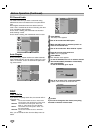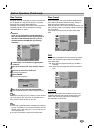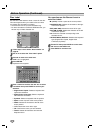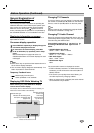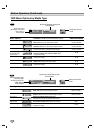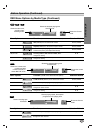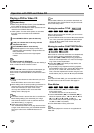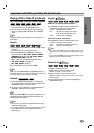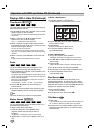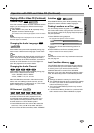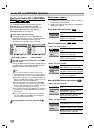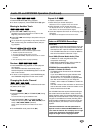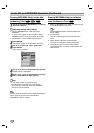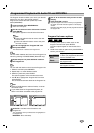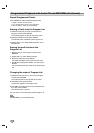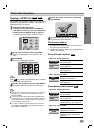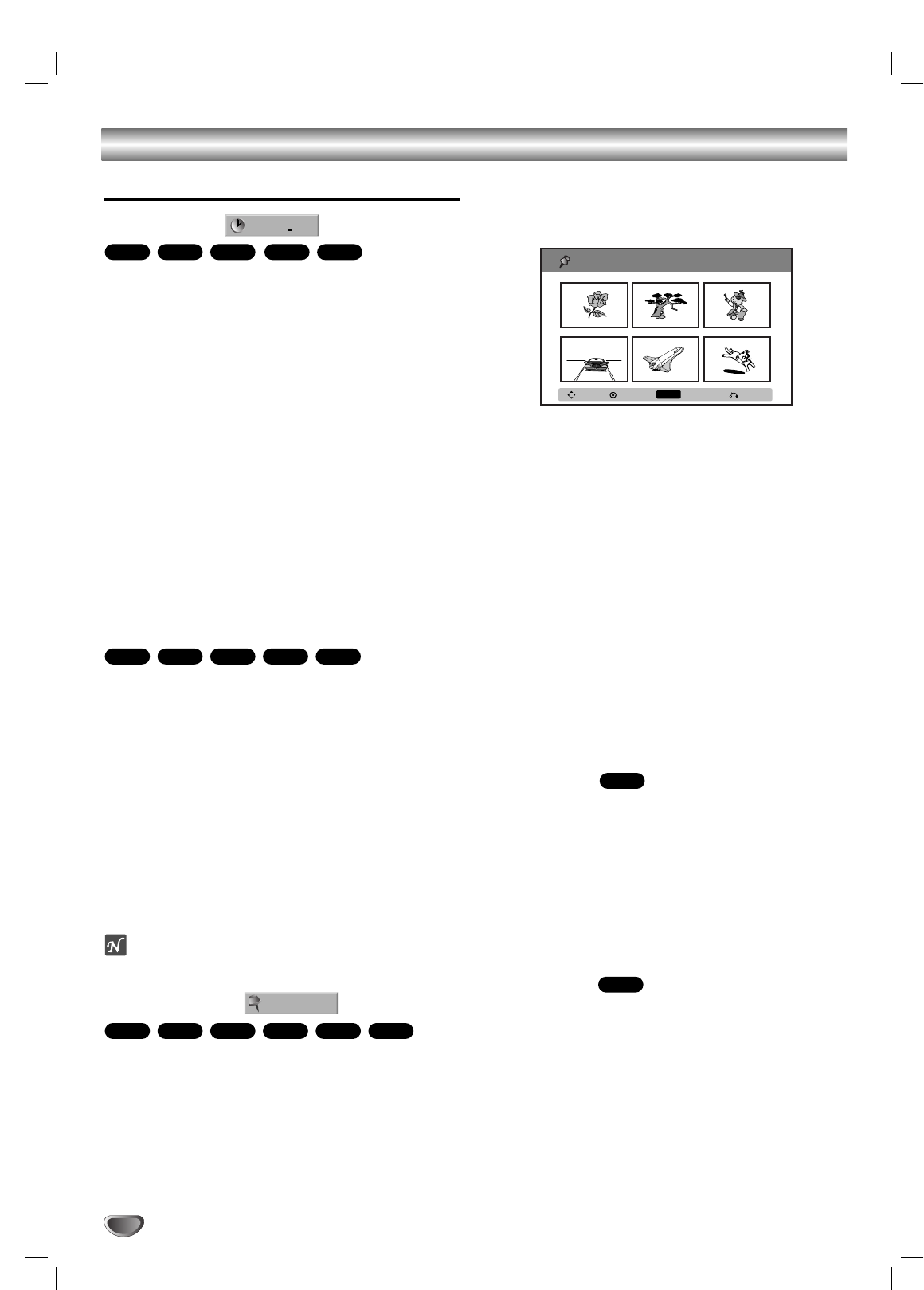
Operation with DVD and Video CD (Continued)
Playing a DVD or Video CD (Continued)
Time Search
The Time Search function allows you to start playing at
any chosen time on the disc.
1 Press DISPLAY twice during playback. The on-screen
display appears on the TV screen.
The Time Search box shows the elapsed playing time of the
current disc.
2 Within 7 seconds, use v / V to select the Time
Search icon in the on-screen display.
The “-:--:--” appears in the Time Search box.
3 Within 7 seconds, use the number buttons to enter
the required start time. Enter hours, minutes, and sec-
onds from left to right in the box.
You can not enter an invalid time.
If you enter the wrong numbers, press b / B to move the
under bar (_) to the wrong number. Then reenter the correct
numbers.
4 Within 7 seconds, press ENTER to confirm the start
time.
Playback starts from the selected time on the disc.
Zoom
The Zoom function allows you to enlarge the video
image and to move through the enlarged image.
1 Press ZOOM during playback or still playback to acti-
vate the Zoom function.
The square frame will be displayed in the right bottom of the
picture. If no button is pressed for more than 5 seconds, the
square frame will disappear.
Each press of the ZOOM button changes the TV screen in
the sequence shown below.
X1 (normal size) → X2 size → X4 size → X1 (normal size)
2 Use the bBvVbuttons to move through the
zoomed picture.
3 To resume normal playback, press CLEAR or press
ZOOM repeatedly until the normal picture appears.
ote
The zoom function may not work for some DVDs.
Marker Search
You can start playback from a memorized point. Up to
six points can be memorized.
To enter a mark, follow these steps.
1 During disc playback, press MARKER when
playback reaches the spot that you want to
memorize.
The Marker icon will appear on the TV screen briefly.
2 Repeat step 1 to enter up to six Marker points on a
disc.
To Recall a Marked Scene
1 During disc playback, press SEARCH.
The Marker Search menu will appear on the TV screen.
2 Use the bBvVbuttons to select a Marked scene
that you want to recall.
3 Press ENTER.
Playback will start from the Marked scene.
4 To remove the Marker Search menu,
press RETURN (O)
To clear a Marked Scene
1 During disc playback, press SEARCH.
The Marker Search menu will appear on the TV screen.
2 Use bBvVto select the Marked scene that you
want to erase.
3 Press CLEAR.
“Delete selected marker? Continue?” message appears.
4 Use b / B to select “Yes” then press ENTER.
5 Repeat steps 2-4 to erase additional Marked scene.
6 To remove the Marker Search menu,
press RETURN (O).
Disc Menus
Many DVDs contain Disc menus that allow you to
access special features. To open a Disc menu, press
LIST/DISC MENU. Then use the 0-9 buttons to directly
select the desired option, or use the bBvVbuttons to
highlight your selection and press ENTER.
1 Press LIST/DISC MENU.
The Disc menu is displayed.
2 To exit the Disc menu, press STOP (x).
Title Menus
1 Press TITLE.
If the current title has a menu, the Title menu will appear on
the TV screen. Otherwise, the Disc menu may appear.
2 The Title menu may contain camera angles, spoken
languages and subtitle options, as well as the chap-
ters for the title.
DVD
DVD
VCD+R+RWVR
Video
DVD
MARKER
1 / 6
+R+RWVR
Video
DVD
+R+RWVR
Video
DVD
- : -- : --
Delete
CLEAR
CloseSelect
Marker Search
Marker Search
Move
34