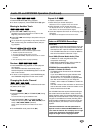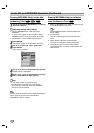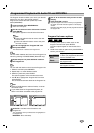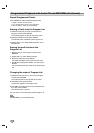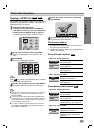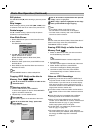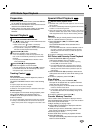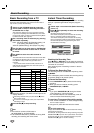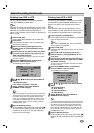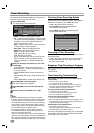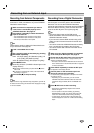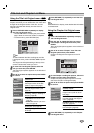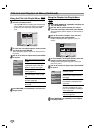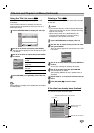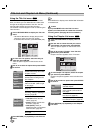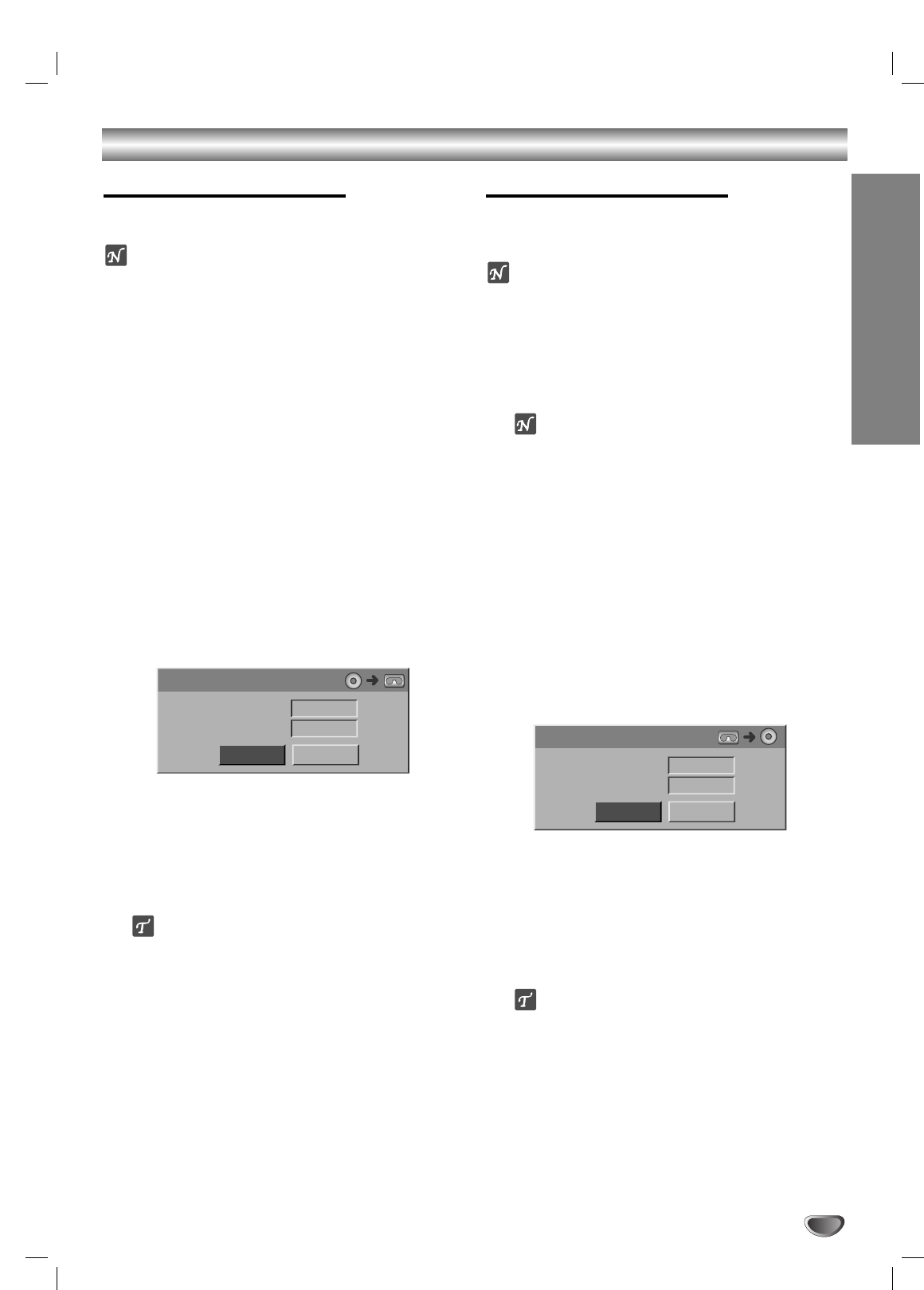
Basic Recording (Continued)
RECORDING
45
Dubbing from DVD to VCR
You can copy the contents of a DVD to a VHS tape
using the DUBBING (or DUB) button.
ote
If the DVD (or Discs) you are attempting to copy is copy
protected, you will not be able to copy the disc. It is not
permitted to copy Macrovision encoded DVDs (or
Discs). “Copy-protected. Cannot record.” is displayed on
the TV screen.
11
Insert a VHS Tape
Insert a blank VHS videotape into the VCR deck.
22
Insert a Disc
Insert the disc you wish to copy in the DVD deck
and close the disc tray.
33
Select DVD mode by pressing DVD on the
Remote Control or pressing DVD/VCR on the
front panel.
44
Find the place on the DVD (or Disc) from which
you want to start dubbing using the PLAY, FF,
REW and PAUSE functions.
For best results, pause playback at the point from which
you want to record.
55
Press the DUBBING button on the Remote
Control or DUB on the front panel.
The Dubbing menu appears.
66
Use
vv
/
VV
/
bb
/
BB
to select the desired Record
Mode:
• SP (Standard Play)
• SLP (Super Long Play, 3 times SP).
77
Select “Dubbing” then press ENTER or
DUBBING to start copying.
ip
If you press PAUSE during Dubbing mode, both the DVD
and VCR decks go into Pause mode and the “DUB” indi-
cator blinks on the front panel display. While in Pause
mode, you can adjust the DVD playback position using
PLAY, REW, FF, PAUSE/STEP, etc. The VCR deck will
remain in Pause mode. To resume Dubbing, press the
DUBBING button twice.
88
Stop the Dubbing Process
To stop dubbing at any other time, press STOP (x).
You must stop the dubbing process manually when
the DVD movie ends, or the unit may replay and
record over and over again.
Dubbing from VCR to DVD
You can copy the contents of a VHS tape to a DVD±R
or DVD±RW using the DUBBING (DUB) button. This
allows you to archive your old VHS tapes to DVD.
ote
If the VHS video tape you are attempting to copy is
copy protected, you will not be able to copy the tape. It
is not permitted to copy Macrovision encoded tapes.
11
Insert a DVD±R or DVD±RW disc.
Insert a blank DVD±R or DVD±RW disc in the DVD
deck and close the disc tray.
ote
When using a DVD±RW disc, you must initialize
before copying; see page 26.
22
Insert a VHS Tape
Insert the VHS video tape you wish to copy into the
VCR deck.
33
Select VCR mode by pressing VCR on the
Remote Control or pressing DVD/VCR on the
front panel.
44
Find the place on the VHS tape from which you
want to start dubbing using the PLAY, FF, REW
and PAUSE functions.
For best results, pause playback at the point from which
you want to record.
55
Press the DUBBING button on the Remote
Control or DUB on the front panel.
The Dubbing menu appears.
66
Use
vv
/
VV
/
bb
/
BB
to select the desired Record
Mode:
• EP (Extend Quality)
• LP (Low Quality)
• SP (Standard Quality)
• XP (High Quality)
77
Select “Dubbing” then press ENTER or
DUBBING to start copying.
ip
If you press PAUSE during Dubbing mode, both the DVD
and VCR decks go into Pause mode and the “DUB” indi-
cator blinks on the front panel display. While in Pause
mode, you can adjust the VCR playback position using
PLAY, REW, FF, PAUSE/STEP, etc. The DVD deck will
remain in Pause mode. To resume Dubbing, press the
DUBBING button twice.
88
Stop the Dubbing Process
To stop dubbing at any other time, press STOP (x).
Dubbing will stop automatically when the VHS tape
ends.
Free Space
Rec. Mode
Dubbing
55%
SP
Dubbing
Stop
Dubbing
Free Space
Rec. Mode
Dubbing
01H54M
SP
Stop