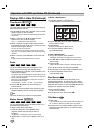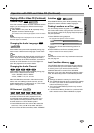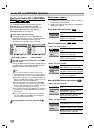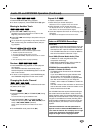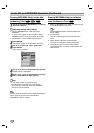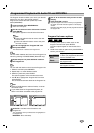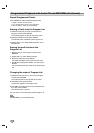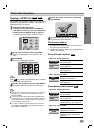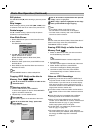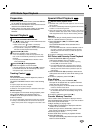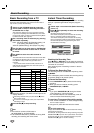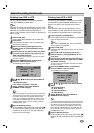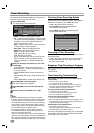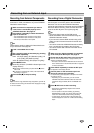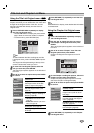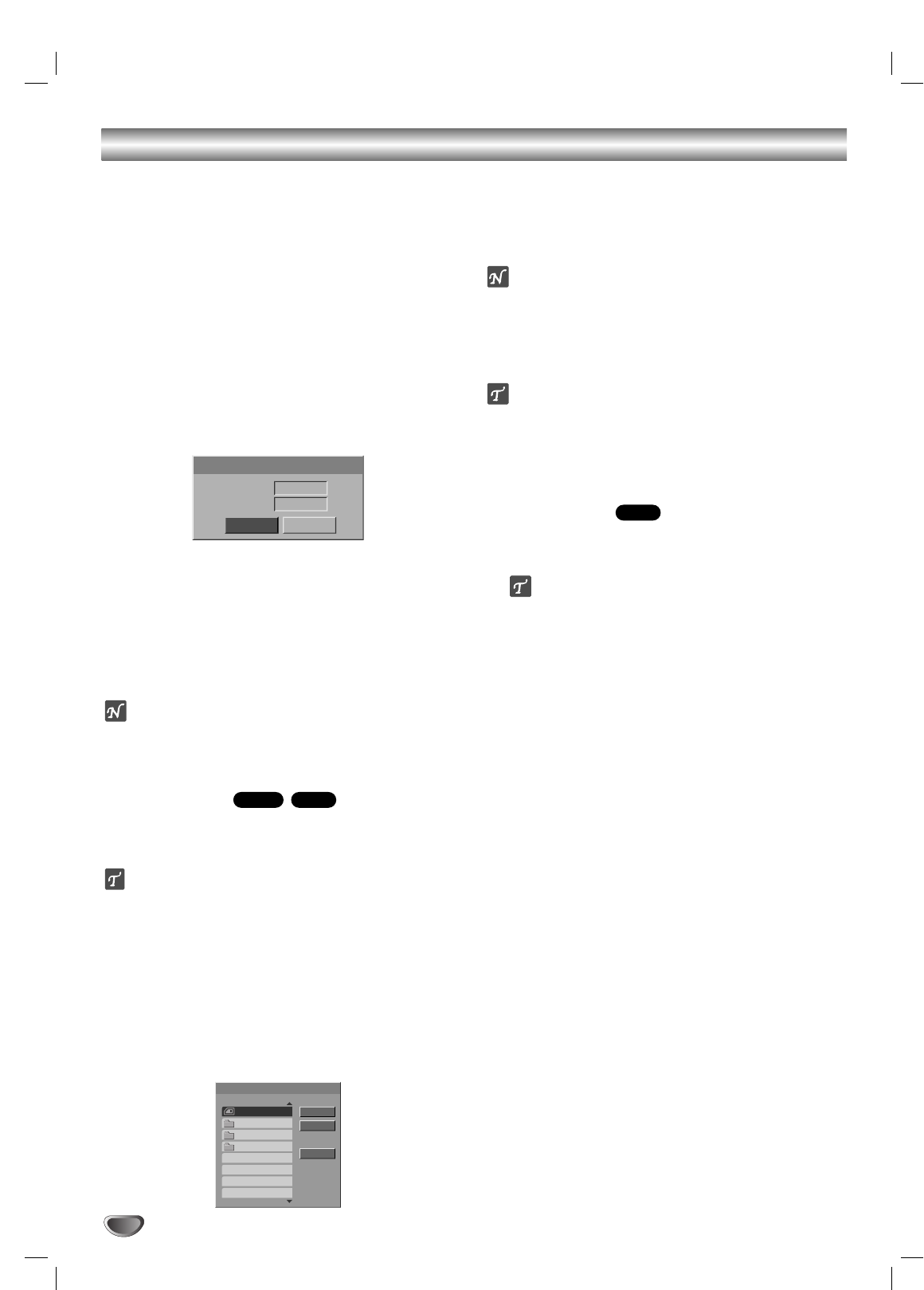
Photo Disc Operation (Continued)
Still picture
Use PAUSE/STEP (X) while showing a picture to pause
mode.
Skip Images
While viewing a picture, press SKIP (. or >) once
to advance to the next file or return to the previous file.
Rotate Images
Use v / V while viewing a picture to flip the picture
clockwise or counterclockwise.
View Slide Shows
1. Select “Slide Show” option on the Photo-CD menu.
2. Press ENTER.
The Slide Show menu appears.
3. Use vVbB to set the options.
Object: Selected file or All files.
Speed: Sets the speed for Slide Show (Slow,
Normal, or Fast)
4. Select the “Start” option then press ENTER to start
the Slide Show.
5. Press STOP to stop the Slide Show and returns to
the Photo-CD menu.
ote
Use the MARKER button to select multiple files.
Copying JPEG file(s) on the disc to
Memory Card
11
Use v / V to select an JPEG file or folder on the
Photo-CD menu.
Selecting multiple files
1. Select a JPEG file then press MARKER.
A check mark appears on the file. Press MARKER
again to cancel the marked file.
2. Repeat step 1 to mark additional files.
22
Press ENTER.
The options appear on the left side of the menu.
33
Use v / V to select the “Copy” option then
press ENTER.
Copy menu will appear.
44
Use v / V to select a copied folder then press B.
“Copy” option is highlighted.
55
When “Copy” option is highlighted on the Copy
menu, press ENTER to begin copying.
otes
• If you select a folder on the disc to copy,
the sub-folders in the folder will not be copied.
•You must insert a memory card in the VCR/DVD
recorder to use this function.
ip
You can create new album (folder). Select “New album”
option on the Copy menu then press ENTER.
“NONAME##” folder is created.
Erasing JPEG file(s) or folder from the
Memory Card
1. Select an JPEG file or folder you wish to erase on
the Photo-Memory Card menu.
ip
Use the MARKER button to select multiple files.
2. Press ENTER.
The menu options appear on the left side of the menu.
3. Select “Delete” option then press ENTER.
The confirm message for deleting will appear.
4. Use b / B to select “Yes” then press ENTER.
The selected file(s) or folder is deleted from the
Memory Card.
Notes on JPEG Recordings
Depending on the size and number of JPEG files, it
may take several minutes for the recorder to read the
disc’s content. If you don’t see an on-screen display
after several minutes, some of the files are too big —
reduce the resolution of the JPEG files to less than 4
mega pixels and burn another disc.
The total number of files and folders are free but the
total number of files on the folder should be less than
999.
Some discs may be incompatible due to different
recording formats or the condition of the discs.
When you are using software such as “Easy CD
Creator” to burn JPEG files on a CD-R, ensure that all
selected files have the “.jpg” or “.jpeg” extension
before copying them into the CD layout.
If the files have “.jpe” extensions, please rename
them as “.jpg” or “.jpeg” files.
File names without the “.jpg” or “.jpeg” extension
cannot be read by this recorder, even though the files
are shown as JPEG image files in Windows
Explorer
®
.
M/C
M/CJPEG
42
Start
Object
Speed
Slide Show
Cancel
All
Normal
Select the album
Copy
Copy
Cancel
New album
C:\
NONAME 01
NONAME 02
NONAME 03