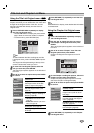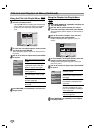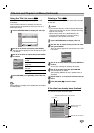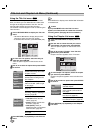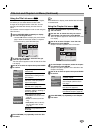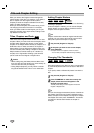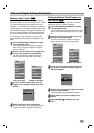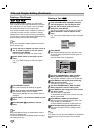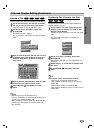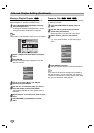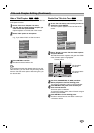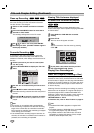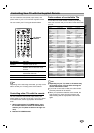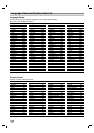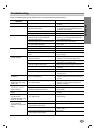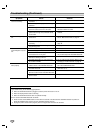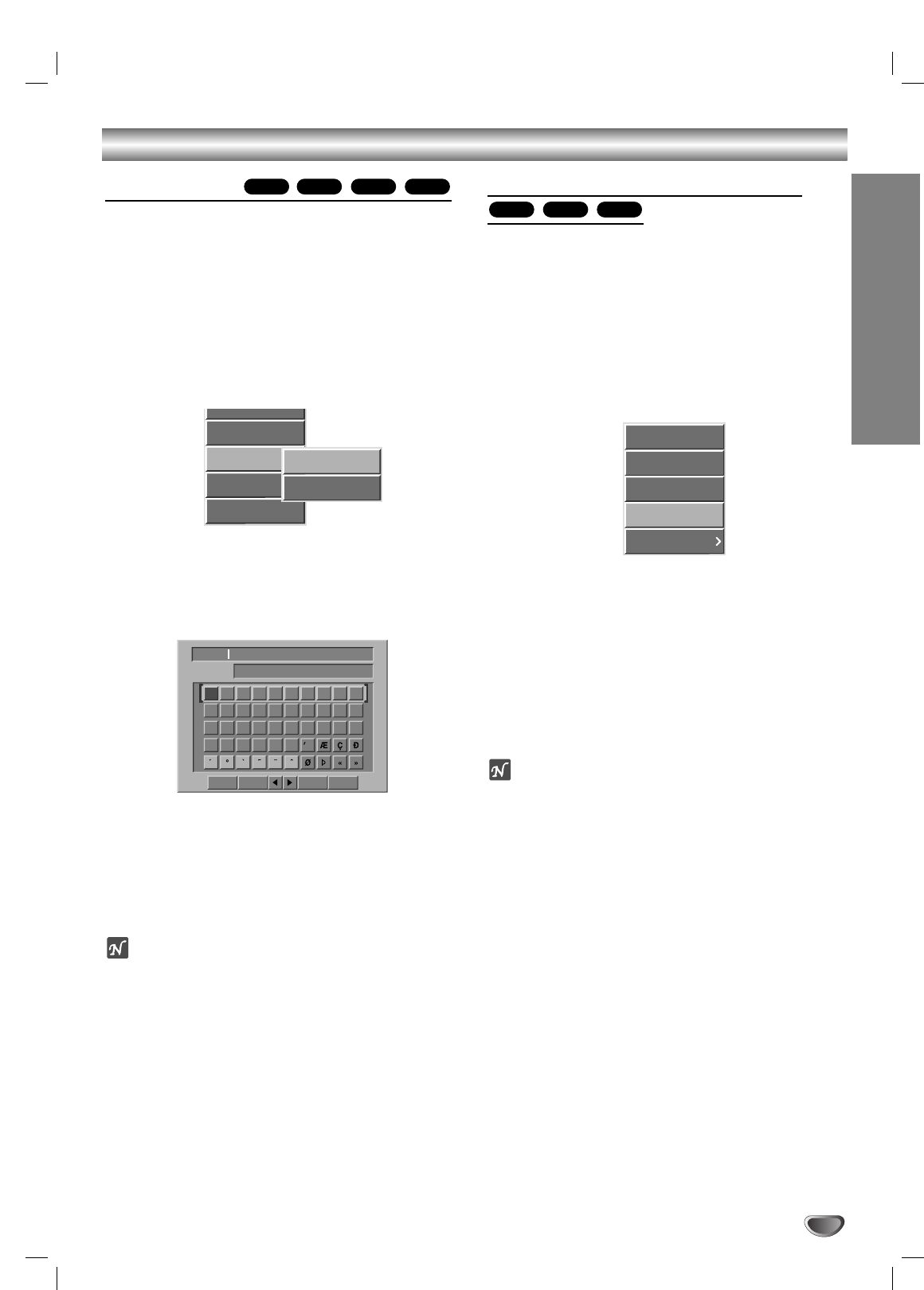
Title and Chapter Editing (Continued)
EDITING
57
Naming a Title
You can name Original and Playlist titles independently.
11
On the Title List menu, use vVbBto choose
the title you want to name then press ENTER.
Options appears on the left side of the menu.
22
Use v/V to select “Title Name” option then
press ENTER.
The Keyboard menu appears.
e.g., If you select “Title Name” on Title List-Original
menu.
33
Enter a name for the title. Use vVbBto select
a character then press ENTER to confirm your
selection. Refer step 5 as shown on page 28
(Disc Label).
44
Choose OK then press ENTER to save the name
and return to the previous menu screen.
55
Press RETURN (
OO
) repeatedly to exit the
menu.
otes
• Names can be up to 32 characters long.
• For discs formatted on a different DVD Recorder, you
will see only a limited character set.
• When recording in DVD-R, DVD+R or DVD+RW, the
entered name is displayed on the DVD player only
after finalizing.
Combining Two Chapters Into One
Use this function to combine two adjacent Playlist or
Original chapters into one.
11
On the Chapter List menu, select the second
chapter of the two chapters you want to com-
bine then press ENTER.
Chapter List options appears on the left side of the
menu.
e.g., If you select “Combine” on Chapter List-
Original menu.
33
Use v / V to select “Combine” option then
press ENTER.
After pressing ENTER, the new, updated menu is
displayed.
44
Repeat steps 1 - 3 to continue to combine from
the menu.
55
Press RETURN (
OO
) repeatedly to exit the
menu.
ote
This function cannot operate listed as below;
• If there is only one chapter within the title.
• If two chapters created by erasing a part from an
original title.
• If two chapters created from different titles.
• If two chapters created by moving an order from an
original title.
+R+RWVR
+R+RW
Video
VR
01 23456789
ABCDEFGHIJ
KLMNOPQRST
UVWXYZ
TITLE 2
English/Latin CapitalLanguage
OK
Cancel
Space Delete
Delete
Protect
Edit
Playlist Add
Dubbing
Title Name
Delete Part
Play
Title
Delete
Combine
Playlist Add