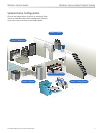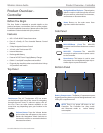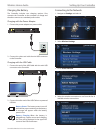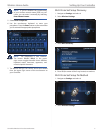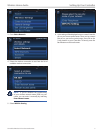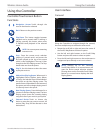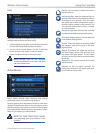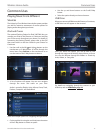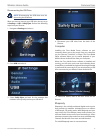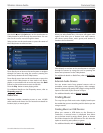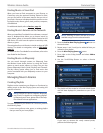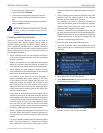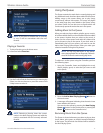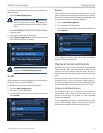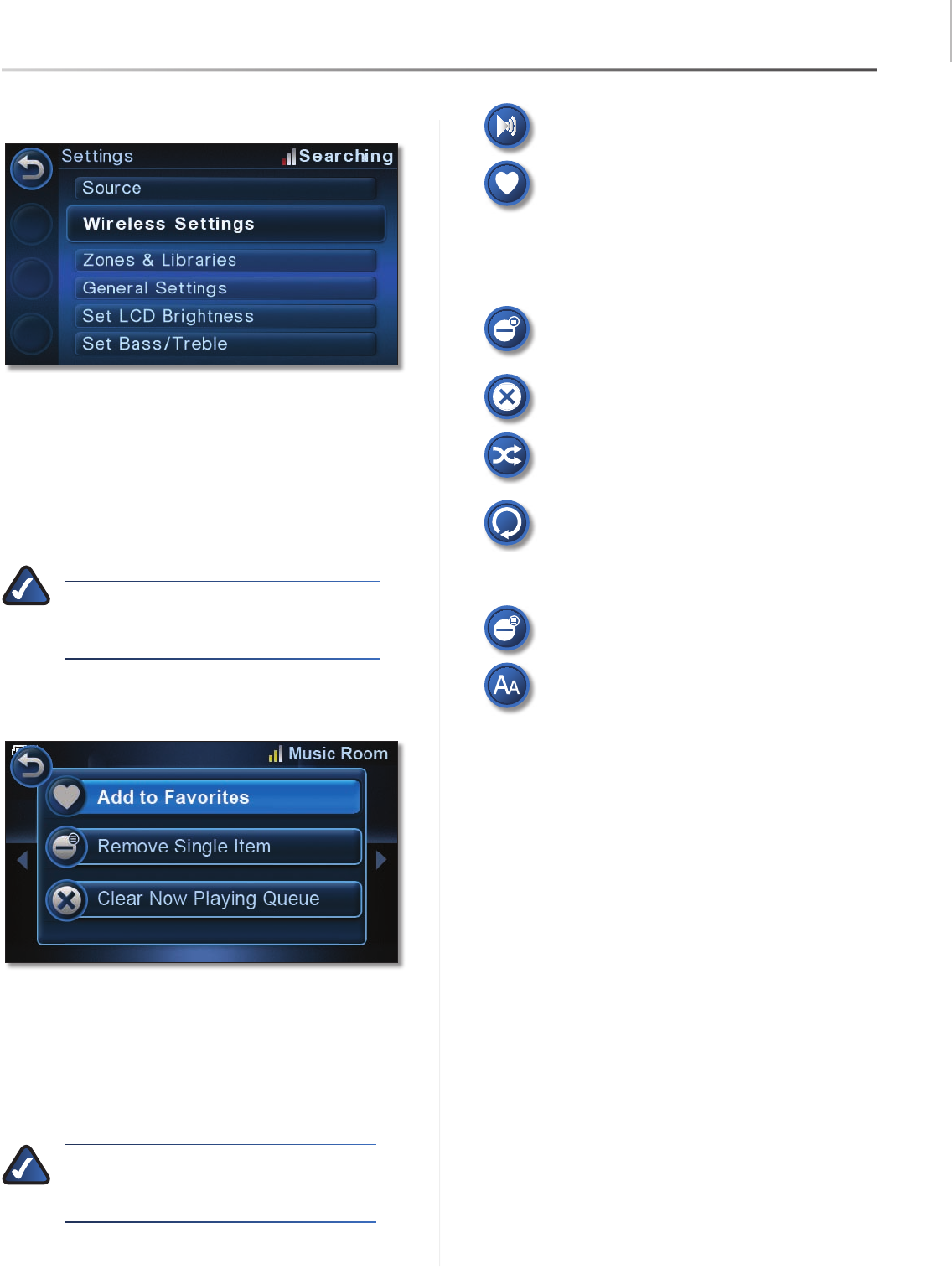
Using the Controller
11
Controller/Wireless-N Touchscreen Remote
Wireless Home Audio
Lists
Using the Controller to navigate through a list, there are
multiple ways to achieve the same result:
Go through the list using the scroll and press the center •
of the Scroll/5-Way Button to select an option.
Use the up and down buttons on the Scroll/5-Way •
button and press the center to select an option.
Select the option directly on the touchscreen. •
NOTE: Pressing right on the Controller
Scroll/5-Way Button in a list menu will open
the Quick Action menu.
Action Menus
Action Menus provide quick shortcuts that change
depending upon your location in the interface.
Pressing right on the 5-Way Button/Scroll from a list menu
displays the quick action options. You can select an action
directly using the touchscreen or use the Scroll to navigate
to the appropriate selection and press the center to select.
Below is a list options you will encounter.
NOTE: The Quick Action menu options
vary depending upon your location in the
interface.
Play To Use this button to select the zones to
play the music to.
Add to Favorites Adds the selected items to
your list of favorites. You can add tracks, albums,
or playlists to your favorites. Once you select
this option you will be prompted to assign a
favorite position number to the selection. You
can press the touchscreen to select a number
or scroll and select.
Remove Single Item Removes the item that
was last selected before pressing this option.
Clear Now Playing Queue Remove all tracks
from the Now Playing Queue.
Shuffle Select this option to randomly shuffle
the playback order of the tracks in the Now
Playing Queue.
Repeat This option will repeat the tracks in
the Now Playing Queue once all of tracks in
the queue have been played. To turn repeat
off, return to the Quick Action menu and select
Repeat off.
Remove All This option removes all currently
stored favorites.
Rename Use this to rename a favorite. The
touchscreen keyboard will appear and allow
you to edit the current name.