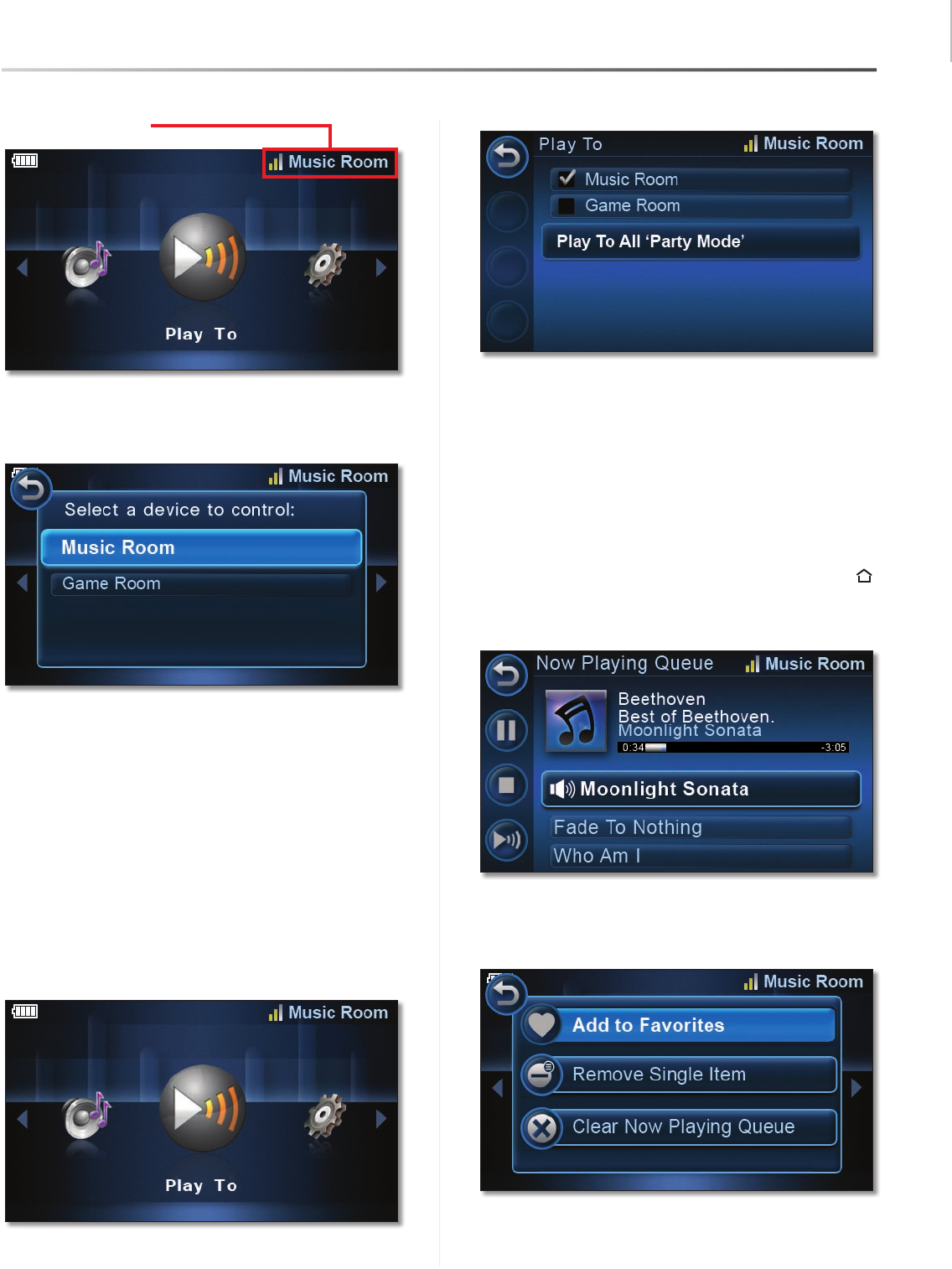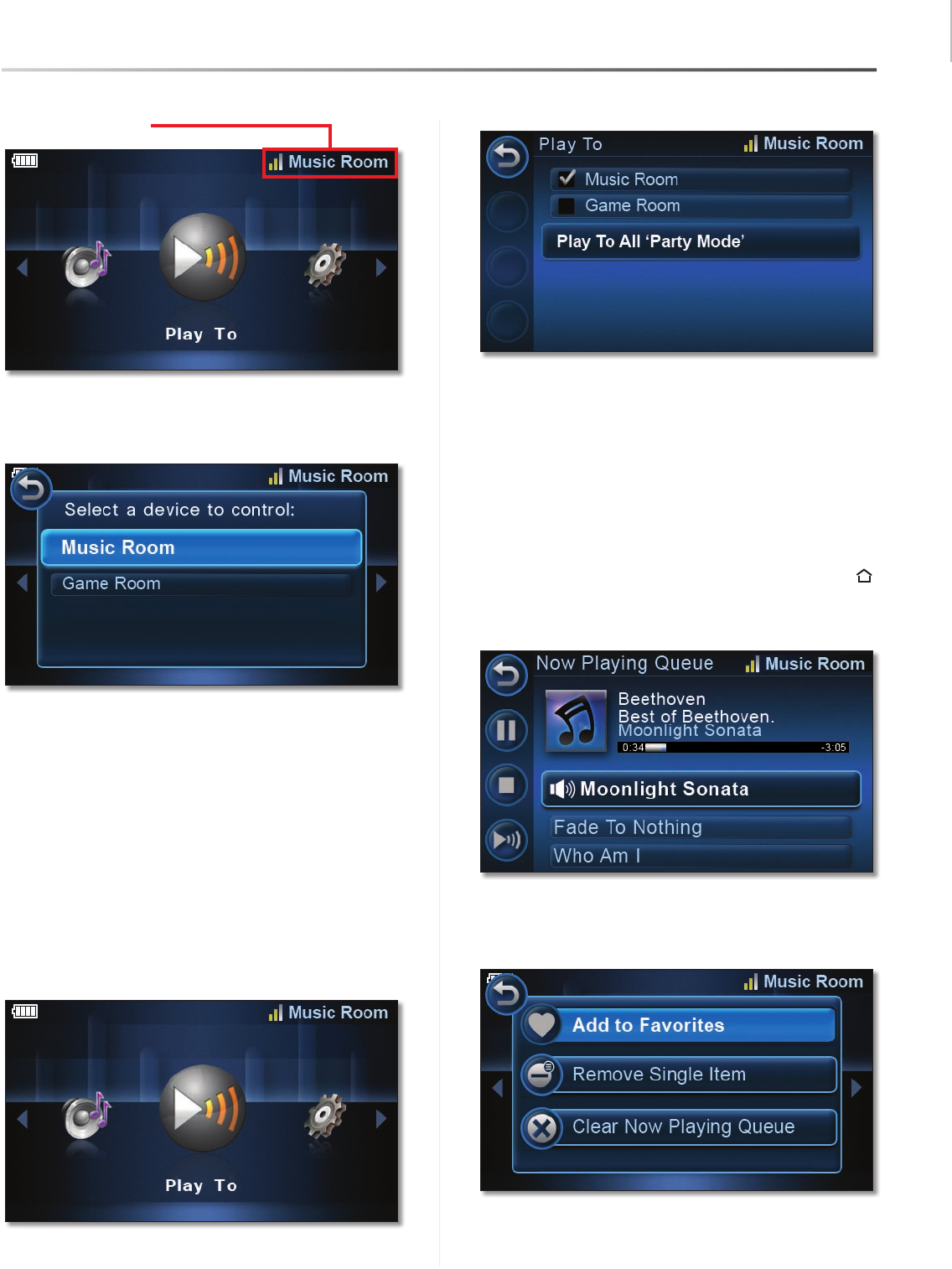
Common Uses
19
Controller/Wireless-N Touchscreen Remote
Wireless Home Audio
Press here on the touchscreen to open the 1. Device
Control window.
From the Device Control window, press the device you 2.
want to control on the touchscreen or use the 5-Way
Button/Scroll to select the device.
The upper right corner of the touchscreen should now
show the device that you selected. This area indicates
which device is currently being controlled. Use the same
procedure to change to another device.
Party Mode
Party Mode allows you to link up all of your Wireless
Home Audio devices to play the same music throughout
your home. To enable party mode, perform the following
steps:
Setting Up Party Mode
Go to the 1. Play To option from the home menu.
Select 2. Play To All ‘Party Mode’.
A message will appear stating that the linking has been
successful. To unlink the devices, select Play To Local.
The Now Playing Queue
The Now Playing Queue appears (unless disabled) after the
time configured in Settings > General Settings > Now
Playing Screen Set Up. This screen displays the album
artwork, artist name, song title, and a track duration
progress bar and the queue of songs to be played
You can also get to this screen by pressing the Home
button once from the home menu or twice from anywhere
else in the interface.
The Quick Action menu can be selected from the Now
Playing Queue by pressing right on the 5-Way button.
Move down the list for additional options.