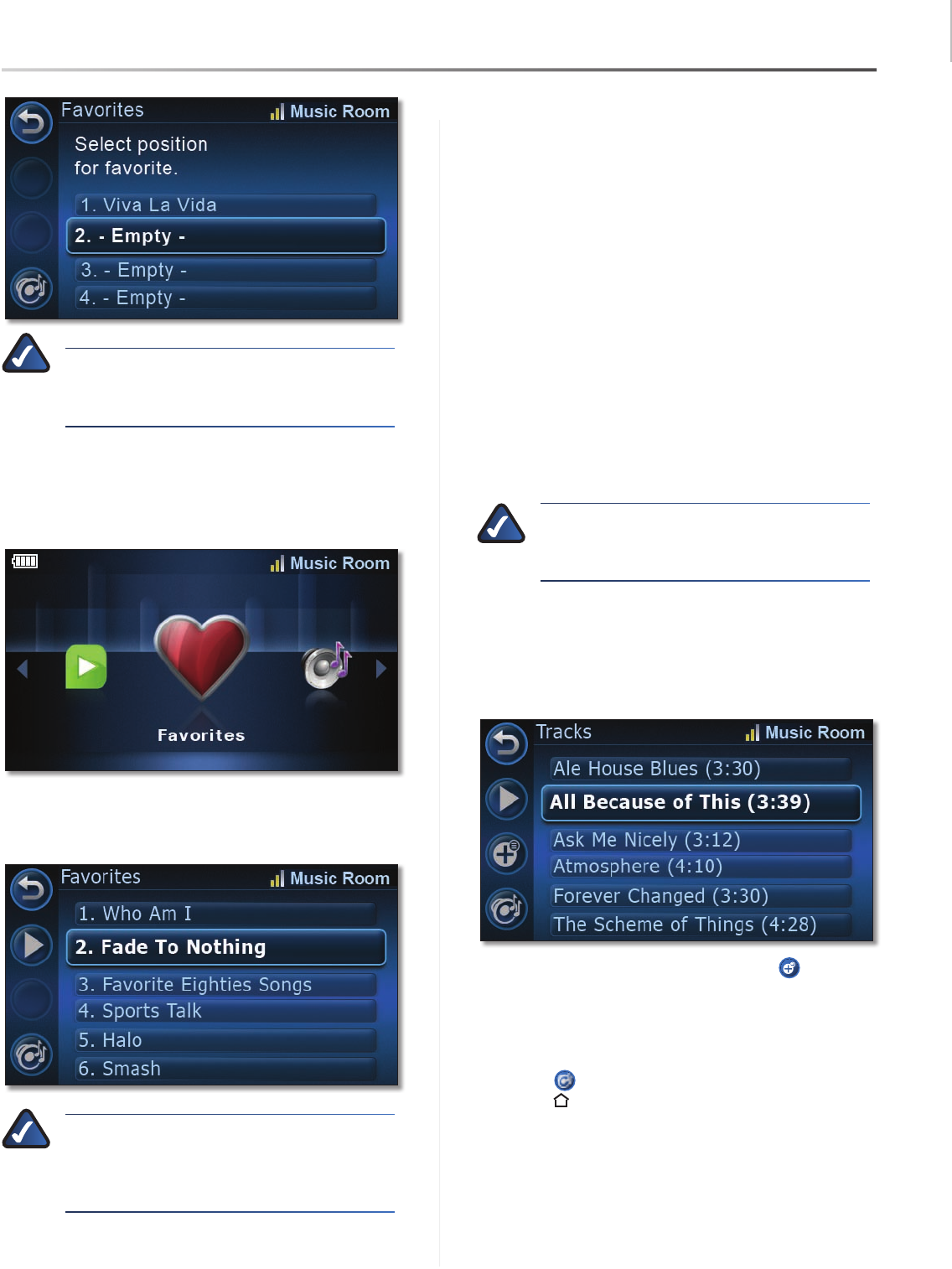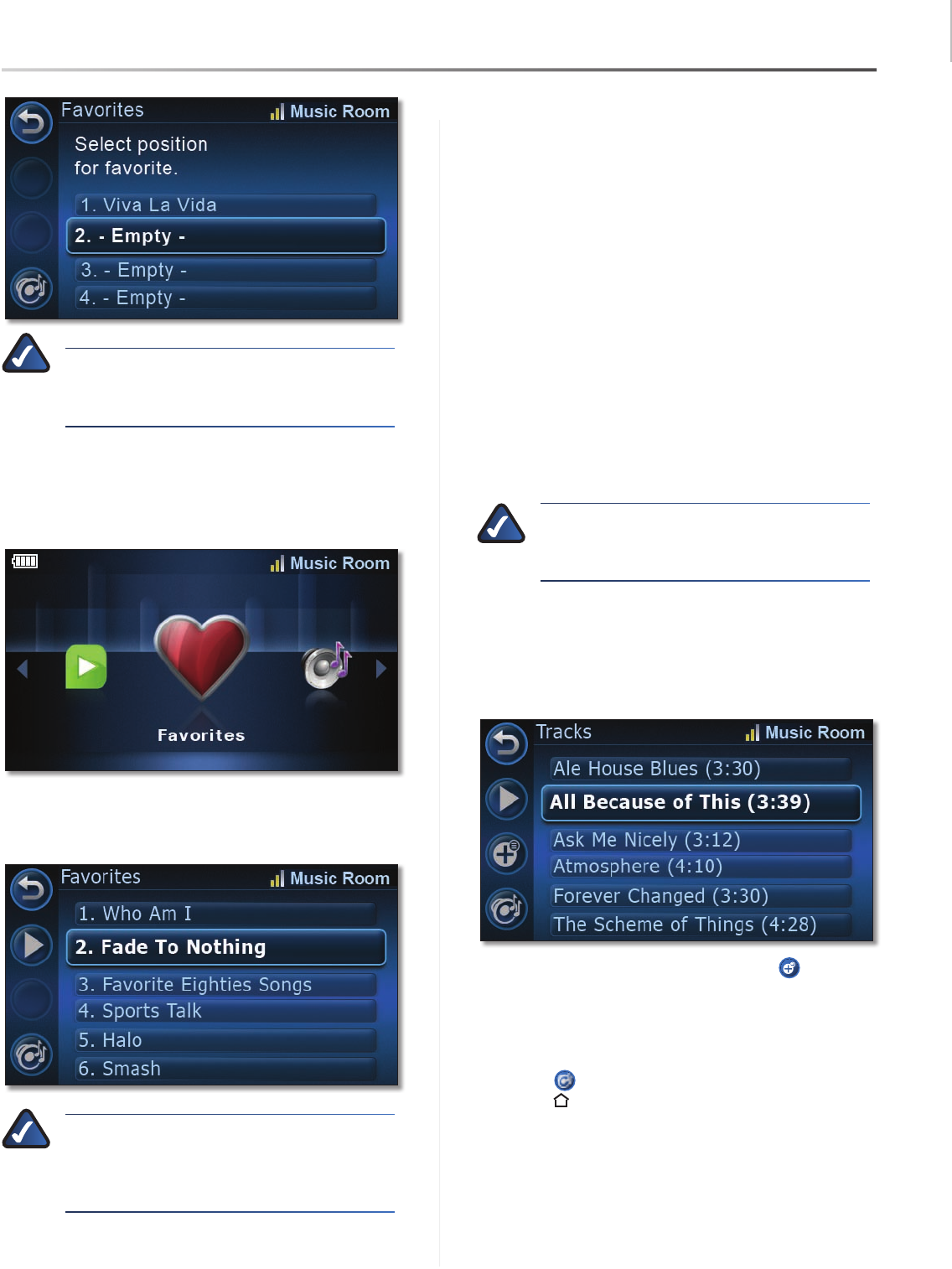
Common Uses
17
Controller/Wireless-N Touchscreen Remote
Wireless Home Audio
NOTE: If you select a favorite that is currently
in use, it will be overwritten with the new
favorite.
Playing a Favorite
To play a favorite, go to the 1. Home menu.
Locate and select 2. Favorites.
Use the Scroll to find the favorite that you want to play. 3.
Select it on the touchscreen or press the center of the
5-Way button to select it.
NOTE: Selecting a favorite, clears the current
tracks in the Now Playing Queue and adds the
track(s) associated with the currently selected
favorite.
Using the Queue
The Queue contains the track that is currently playing and
any additional tracks that have been added to the queue.
Adding songs to the queue allows you to play songs
continuously without interruption. The songs are played
in the order that they were added to the queue unless
you select Shuffle. You can also turn on Repeat which will
continuously repeat the tracks that are in the queue.
Adding Music to the Queue
When you select to play an album, playlist, genre, or artist,
all of the available tracks on the selected media are added
to the queue. Anytime that you select to play music, it
clears out the current queue and adds the content that
you’ve chosen to play to the queue. If you don’t want to
immediately clear out your queue, you need to use the
Add to Now Playing Queue button when you make your
selection instead of using the Play button.
NOTE: You can not add music to the queue
when playing RadioTime or Rhapsody Channels
since the channels continuously play music.
To add music to the queue using the Controller, perform
the following steps:
Using the Controller, locate and highlight the track, 1.
album, playlist, genre, or artist that you want to add
to the queue.
Press the 2. Add to Now Playing Queue button on
the touchscreen.
A message will appear indicating that the tracks have 3.
been added to the queue.
You can view the queue by pressing the Now Playing
Queue button on the touchscreen or pressing the
Home button on the Controller twice.
Removing Music from the Queue
The Queue is cleared whenever you select to play an item
(track, album, artist, genre, or playlist) instead of adding it
to the queue. The item that was selected will be added to
the Now Playing Queue.