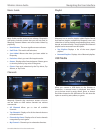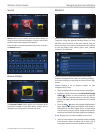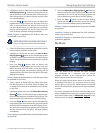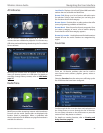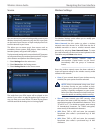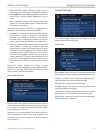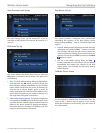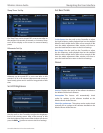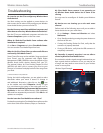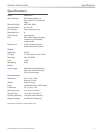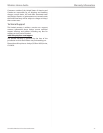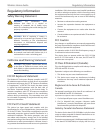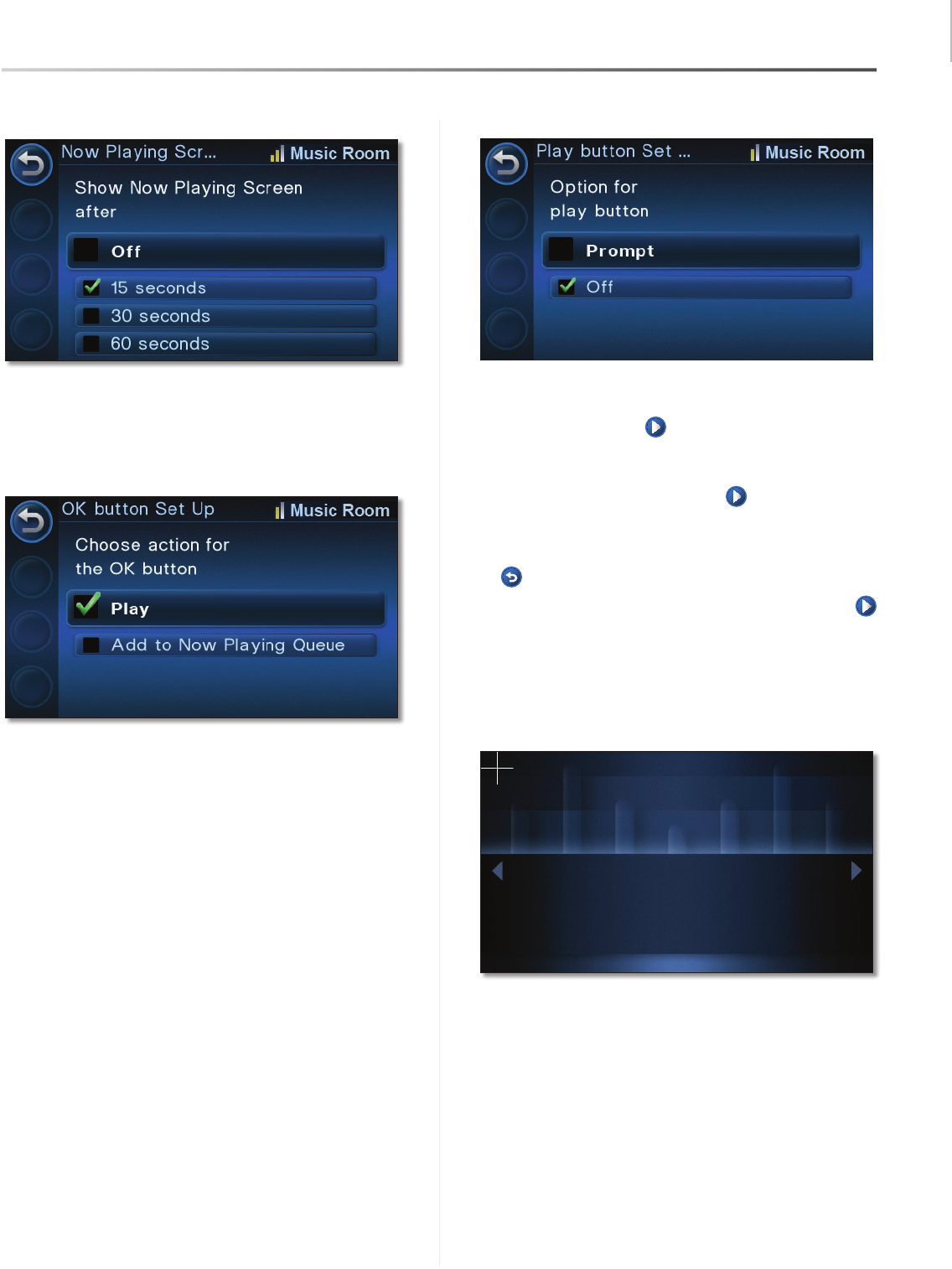
Navigating the User Interface
30
Controller/Wireless-N Touchscreen Remote
Wireless Home Audio
Now Playing Screen Set Up
The Now Playing Screen can be turned OFF or set to
start after an idle period of 30 seconds, 60 seconds, or 2
minutes.
OK button Set Up
This option defines that action that will occur when the
OK button is pressed on the IR remote. The options are
the following:
Play • This is the default setting. When you highlight an
item and press the OK button on the IR remote, the
item will begin playing immediately and any existing
tracks will be cleared from the queue. If the item you
selected was an album, playlist, genre, or artist, all
tracks associated with selection will be added to the
queue. If the item selected was a track or channel, only
the single item will appear in the queue.
Add to Now Playing Queue
• This option changes the
functionality of the OK button on the IR remote when
you select an item. With this option enabled, items are
added to the queue instead of playing immediately.
This eliminates any disruption of playback and also
keeps the existing tracks in the queue.
Play button Set Up
This option provides a safeguard from automatically
eliminating the contents of the Now Playing Queue
when pressing the Play button. The following are the
options:
Prompt • When prompt is selected, a reminder message
will appear every time the Play button is pressed.
This reminder will verify that you want to replace the
contents of the Now Playing Queue with the item you
selected. You need to press OK to continue or the Back
button to cancel.
Off • This is the default setting. When the Play
button is selected, the selected item will start playing
immediately and replace the contents of the Now
Playing Queue. Any track that was previously playing
will be stopped.
Calibrate Touch Screen
Use this option to calibrate your touchscreen. Press the
center of the + symbol when it appears on the screen.
When the OK appears on the screen, press the center of
the 5-Way button.