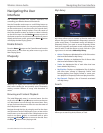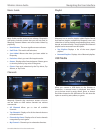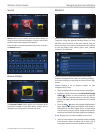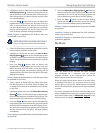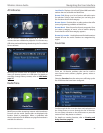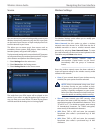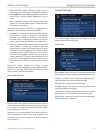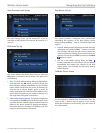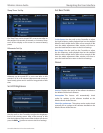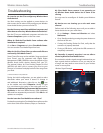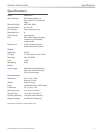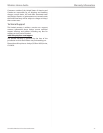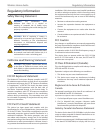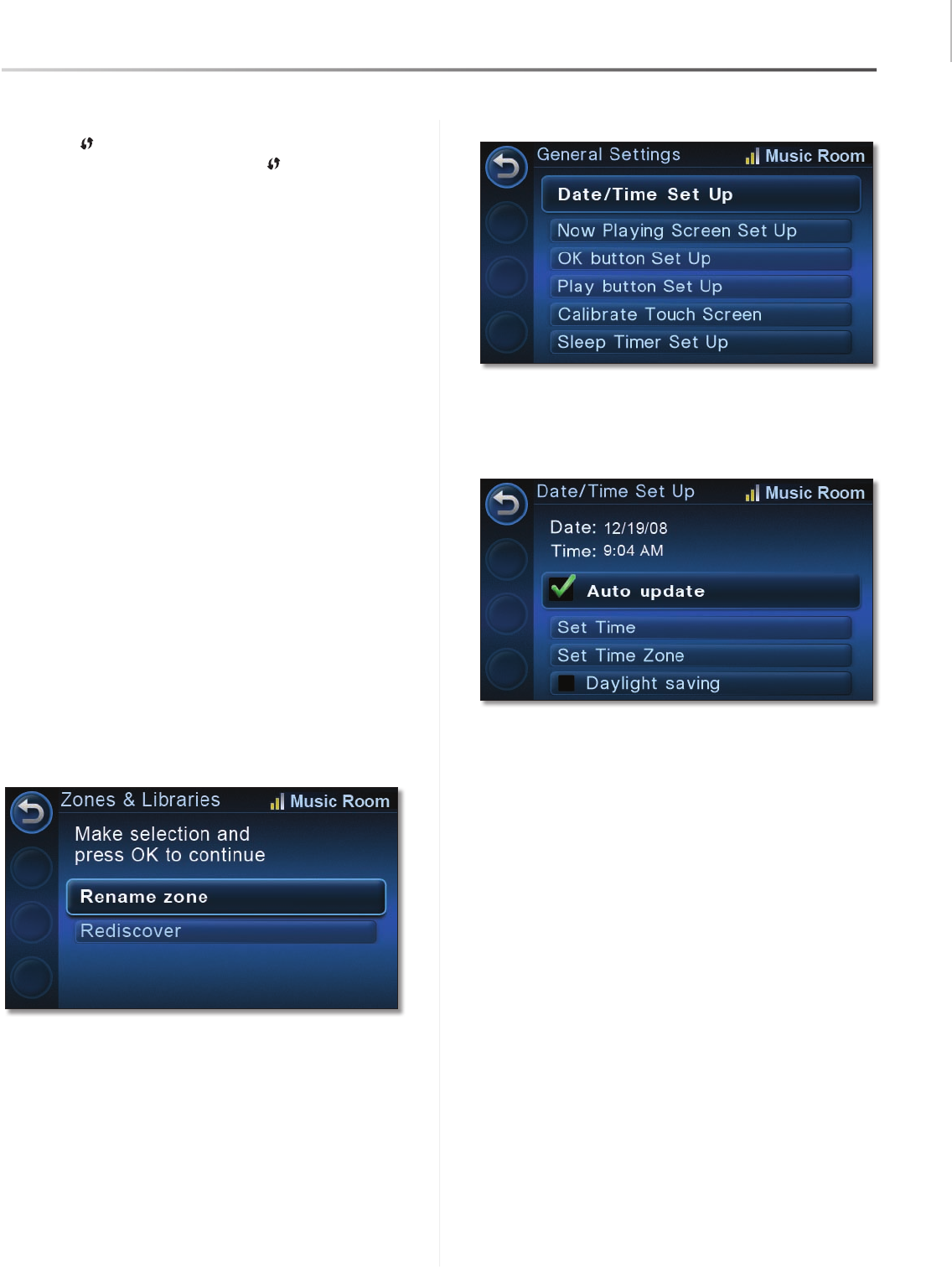
Navigating the User Interface
29
Controller/Wireless-N Touchscreen Remote
Wireless Home Audio
Wi-Fi Protected Setup™ Discovery • This option is
used to connect to your router using the Wi-Fi Protected
Setup™ button on the Wireless Home Audio Director
and the Wi-Fi Protected Setup™ button on your
router..
Wi-Fi Protected Setup™ Pin Setting • Select this
option to enter the Wireless Home Audio Director’s
PIN number on the router.
Advanced This option is used for IP configuration. A
dynamic or static IP address can be selected here.
Dynamic IP • The dynamic IP option should be selected
if your router or network connection automatically
provides an IP address to devices on the network.
Once this option is selected, the Details screen can be
used to verify that an IP address has been obtained.
Static IP • Selecting Static IP will prompt you to enter
the IP address. To enter the IP address using the
remote control, remove the existing address by using
the left arrow on the Navigation Halo. Numbers can be
entered manually using the keypad or arrow up and
down on the Navigation Halo to scroll through the
number selections. To move to the next digit, use the
right arrow on the Navigation Halo. To enter a dot (.)
or period in the IP address, press the zero (0) button
twice.
Details This option displays the current network
connection settings including the wireless network name,
wireless security type, DHCP status, IP address, subnet
mask, gateway, and DNS information.
Zones and Libraries
Rename Zone This option is used to rename a device
with a name that will allow you to know where it is located
in your home. This makes it much easier to select which
areas to play music to or link.
Rediscover If one of the Wireless Home Audio devices or
one of your libraries on the network is not appearing, use
this option to rescan for any devices or libraries that are
not showing up.
General Settings
The General option allows you to configure general
devices settings for your Director.
Date/Time
Auto update When this option is enabled, the date and
time settings are automatically updated via the Internet.
Set Time A series of screens will appear allowing you to
enter the month, day, year, and time manually.
Set Time Zone Select your local time zone.
Daylight saving This option should be selected when
observing daylight saving time.
Time Format This allows you to select a 12 hour or 24 hour
time format. The 12 hour format is the default setting.
Date Format Allows you to specify the order that the day,
month, and year are displayed.