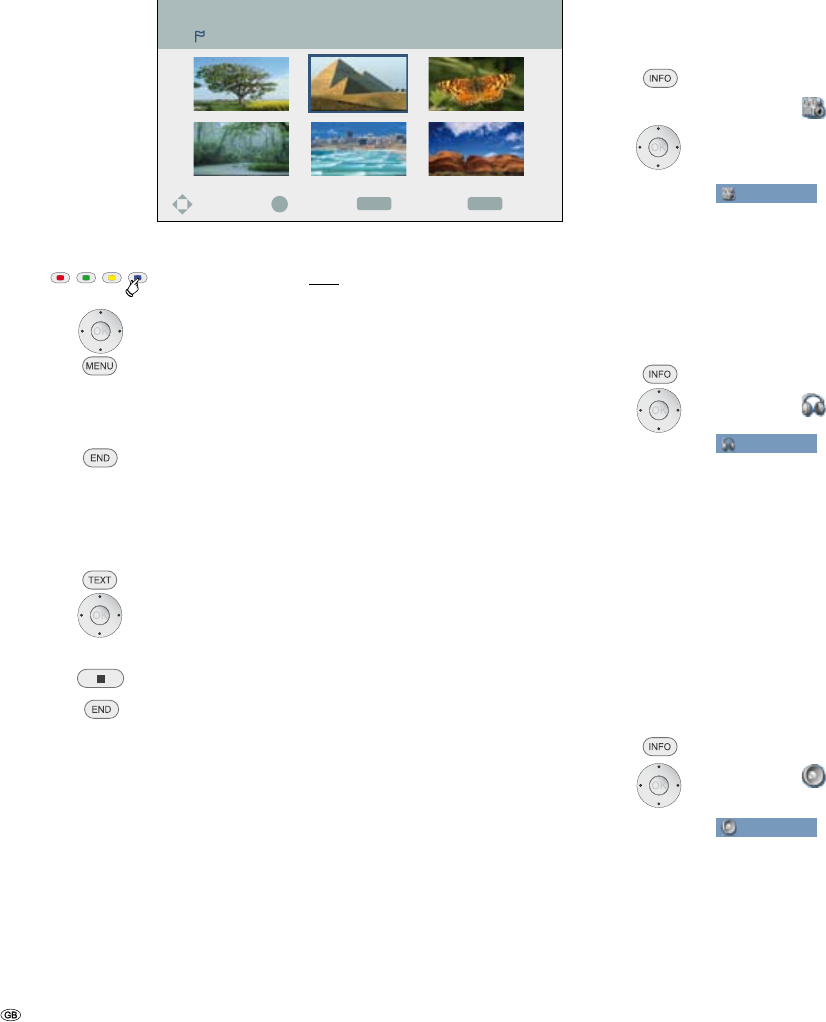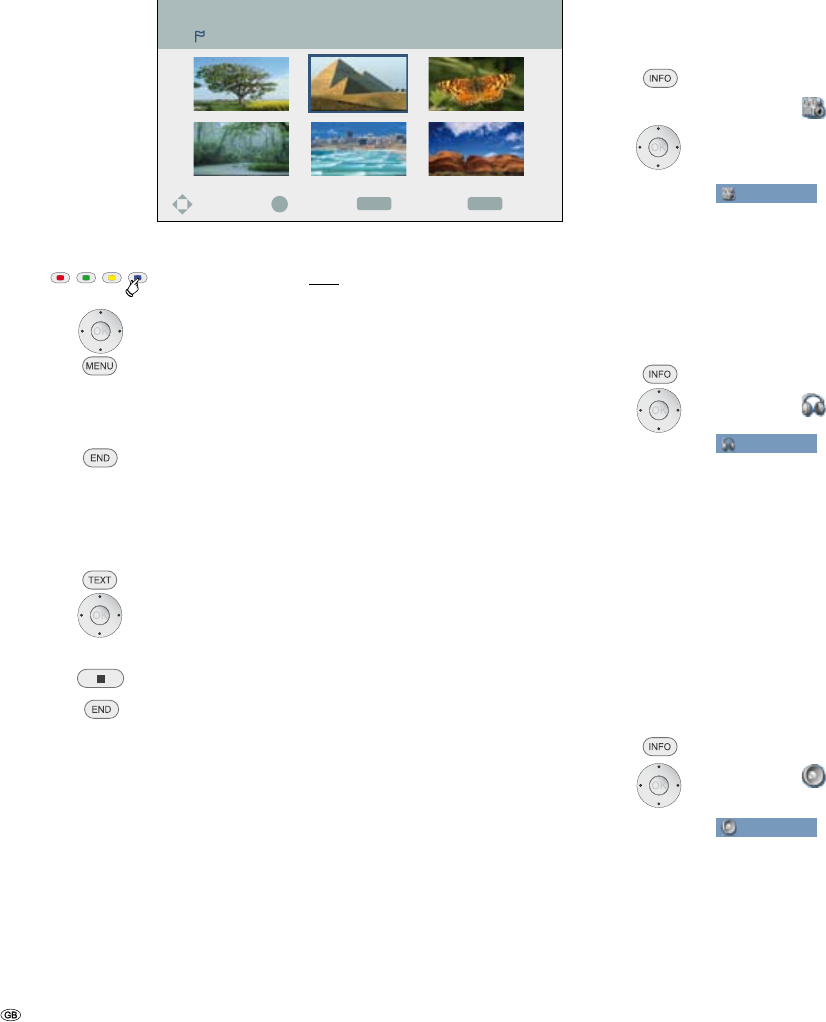
- 32
OK
ENDMENU
4 : 3
16 : 9
Select
CloseDeleteMove
Marker Search
Delete Marker
Press the blue button long to select Marker Search menu.
5 634 Select marked scene.
Delete Marker.
34 Select yes option.
Confirm with OK.
Exit the Marker Search menu.
➠ The markers are only saved until the disc is changed (DVD-ALL VCD).
Disc menu HDD DVD-V VCD
DVDs and Video CDs usually contain their own menus.
Select Disc menu.
5 634 Select the desired settings.
Confirm with OK.
Exit Disc menu DVD.
Exit Disc menu HDD.
Camera positions DVD-V
If the DVD contains scenes taken at different camera positions, it is possible to
change to another camera position during play-back.
Select twice during play-back.
5 6 Select symbol.
3 4 Select the desired camera angle. The number of the
current camera position is displayed.
DVD-Video
1/10
0:12:34
1.STEREO
OFF
1/1
NORMAL
4/14
➠ A camera symbol will appear on the screen during scenes that
were recorded using different camera positions.
Digital sound formats, movie language and audio
channels
You can select the digital sound format in connection with the movie language
here.
Select twice during play-back.
5 6 Select symbol.
DVD-Video
1/10
0:12:34
1.STEREO
OFF
1/1
NORMAL
4/14
3 4 Select other movie language or sound format (DVD-V
DivX).
3 4 Select other audio channel (STEREO, LEFT or RIGHT) (VCD
Video VR).
➠ Some discs have got Dolby Digital and DTS sound tracks. If
DTS is selected, there is no analogue audio output. To listen to
the DTS sound track, connect the recorder via one of the digital
outputs to a DTS amplifier (page 14).
3D-Surround DVD-ALL VCD DivX
This device can create a 3D surround effect which simulates a multi-channel audio
reproduction with two conventional stereo speakers.
Select twice during play-back.
5 6 Select symbol.
DVD-Video
1/10
0:12:34
1.STEREO
OFF
1/1
NORMAL
4/14
3 4 Select 3D SUR. for surround sound.
3 4 NORMAL to end surround sound.
Video mode