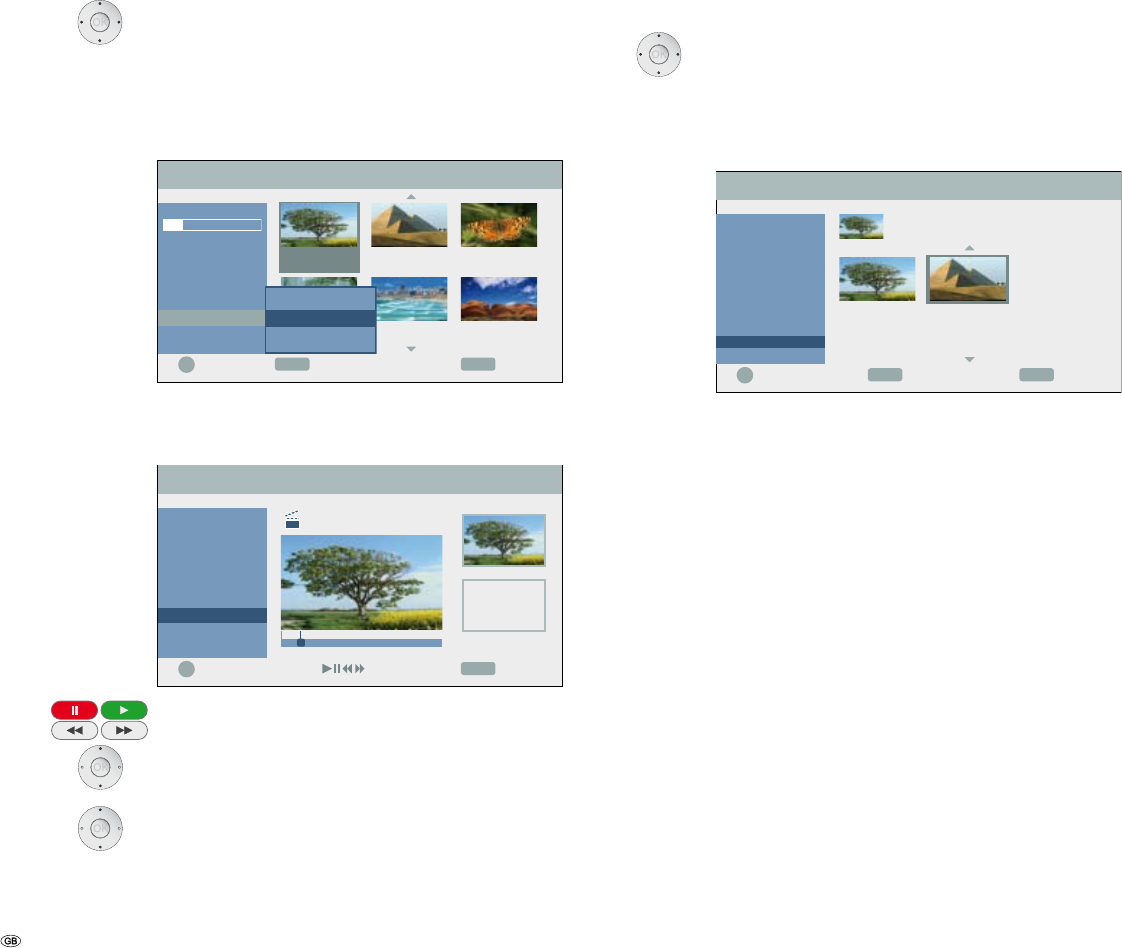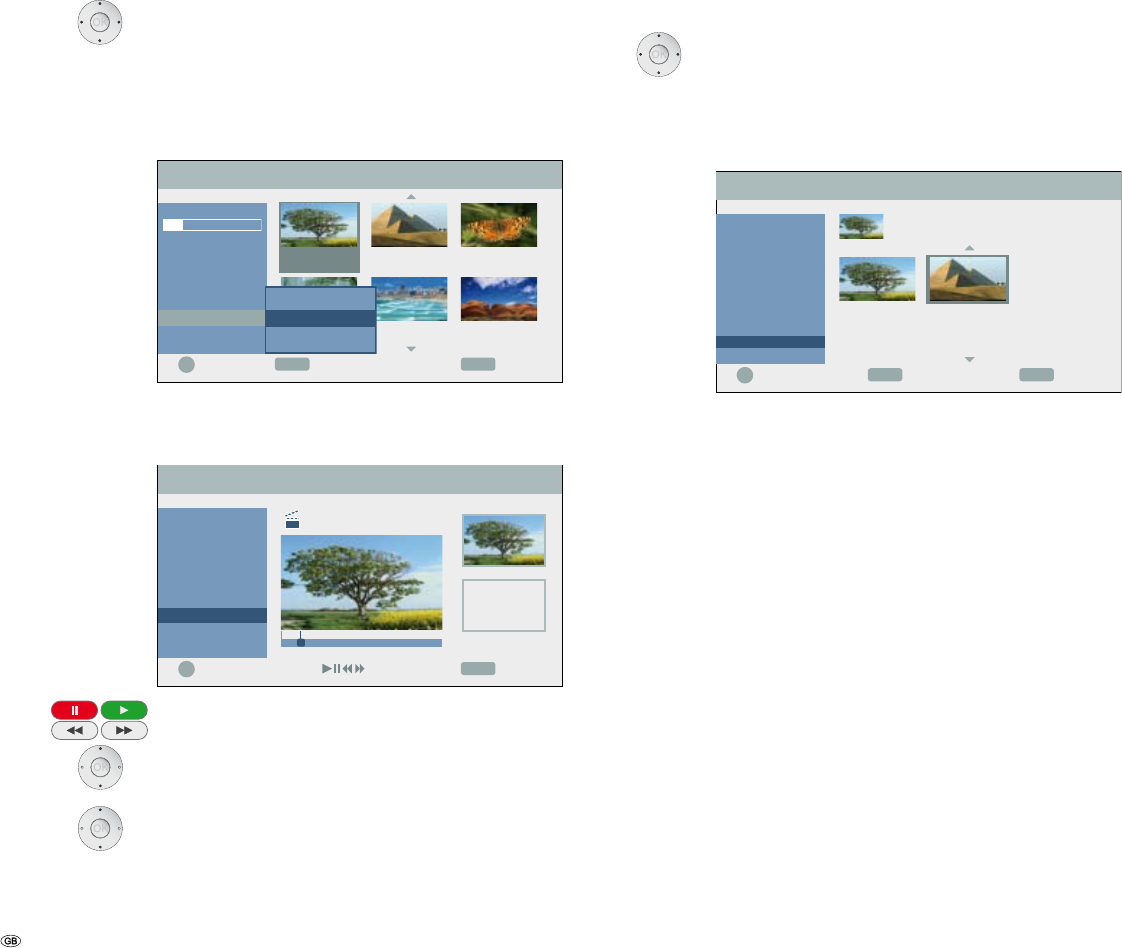
- 52
Divide title
HDD +RW
With this function you can divide a title into two new titles.
5634 Select title to be divided in the Title List menu.
Confirm with OK.
The available options are displayed at the left.
56 Select Edit - Divide.
Example: Title List (HDD):
OK
ENDINFO
4 : 3
16 : 9
Select
HDD
SQ 80H 09M
Free
Play
Search >
Delete
Rename
Edit >
Sort >
Dubbing
CloseInfo
TITLE 2
22.11. 0:33:12
TITLE 1
21.11. 0:25:30
TITLE 3
23.11. 0:45:00
TITLE 5
24.11. 0:05:00
TITLE 4
24.11. 0:12:55
TITLE 6
28.11. 0:08:42
Title List 1/16
Combine
Divide
Delete Part
Confirm with OK.
The menu Edit - Divide is displayed and the Divide option is
marked.
OK
END
4 : 3
16 : 9
Select
Divide
Divide
Cancel
Done
CloseMove Point
II 0:00:33
TITLE 1
24.11. 0:12:55
#1 00:00:00
Edit
34 Seek the start point for dividing the title with single frame,
seek and slow motion.
56 Select Divide.
Confirm with OK.
56 Select Done.
Confirm with OK. The title is divided into two new titles. This
process may last up to 4 minutes.
➠ Division points must be at least three seconds apart.
Combine chapters
HDD -RW VR +RW +R
With this function two adjacent playlist or original chapters can be united.
➠ This function is not available if the title only contains one chapter.
5634 The second of the two chapters to be united should
be selected in the (Title List - Search - Chapter) Chapter List
menu.
Confirm with OK.
The available options are displayed at the left.
OK
ENDTEXT
4 : 3
16 : 9
Select
ClosePlaylist
TITLE 2
21.11. 0:25:30 PR-31
Chapter List - Original 2/2
Play
Title
Delete
Combine
Playlist Add >
56 Select Combine. The combination indicator is shown
between the two chapters which you can join.
Confirm with OK.
Edit recordings