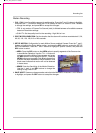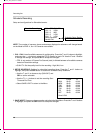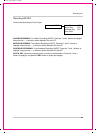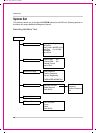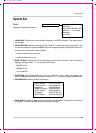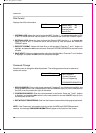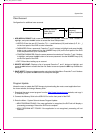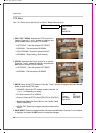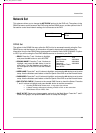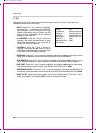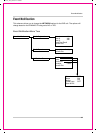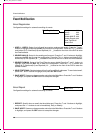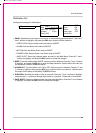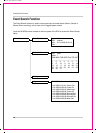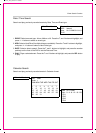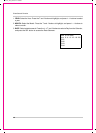067392-++2137438 45 ,-+/+.
35
Network Set
Network Set
This submenu allows you to change the NETWORK options for the DVR unit. The options in the
DDNS Set menu control access to the DVR using the free DDNS server, and the options in the IP
Set section control local network settings for local access to the DVR.
DDNS Set
The options in the DDNS Set menu allow the DVR unit to be accessed remotely using the Free
DDNS Server and the internet. All information will need to be manually entered based on
information from the free DDNS Setup (see page 48 for details).Set the USE DYNAMIC IP option
to YES if you will be using the Free DNS Website service to connect to your DVR.
• DDNS: Press the
K and L buttons to highlight,
and press the SEL button to set to NO/YES.
• DOMAIN NAME: Press the
K and L buttons to
highlight, and press the SEL button to set to
enter setup. Use the Numbers and Letters on
the front panel of the DVR to set the Domain
Name.
• USER NAME: Press the
K and L buttons to highlight, and press the SEL button to set to enter
setup. Use the Numbers and Letters on the front panel of the DVR to set the Domain Name.
• PASSWORD: Press the
K and L buttons to highlight, and press the SEL button to set to enter
setup. Use the Numbers and Letters on the front panel of the DVR to set the Domain Name.
• DNS STATUS CHECK: Connects to the remote DNS Server to check the Status. Press the
K and L buttons to highlight, and press the SEL button to test the connection:
z Checking DDNS NOW. Please wait... it may take a few minutes
z A Status message will appear indicating a PASS or FAIL on the connection:
z DDNS Status Check: PASS / FAIL
• SAVE & EXIT: Saves any changes made, and exits to the Main Menu. Press the K and L
buttons to highlight, and press the SEL button to accept the changes.
Network Set
DDNS Set
IP Set
DDNS:
Domain Name:
User Name:
Password:
DDNS Status Check
Save & Exit
YES
########
########
########