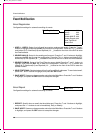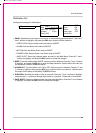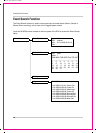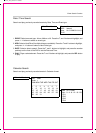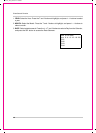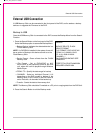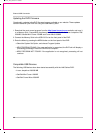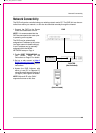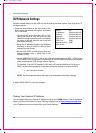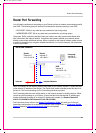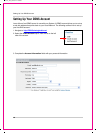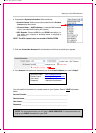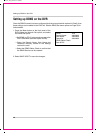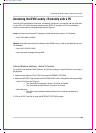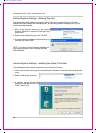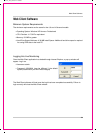067392-++2137438 45 ,-+/+.
46
DVR Network Settings
DVR Network Settings
Network Related settings for the DVR unit are set through the Menu options. See Page 36 for IP
Set Menu options.
1. Press the Menu button on the front panel of the
DVR. Select the Network Set option, and select
the IP Set option.
• Set the DHCP option to either YES or NO.
Setting the option to YES will let the unit get
Network information from the router, and setting
the option to NO will allow the user to set this
information manually.
• Setup the IP Address, Gateway and NetMask
manually, or allow the DVR to retrieve these
settings from the Router.
• Set the DVR PORT to 2000 (or any other port
desired between 2001 ~ 65535 that is not
currently in use).
• Set the WEBSERVER PORT to 80 (or any other port desired between 2001 ~ 65535 that is
not currently in use). If you use a port other than 80, you will need to include this port number
when accessing your DVR through Internet Explorer.
For example, if the DVR IP Address is 192.168.0.150, and the Webserver Port is set to
2005, use the following address on the Internet Explorer browser to access the DVR:
z http://192.168.0.150:2005
z
NOTE: The Ports specified above will need to be forwarded in the Router Settings.
2. Select SAVE & EXIT to save the changes.
Finding Your External IP Address
You will need to have your External IP address to set up your DDNS account. One of the fastest
ways to find this information is to use a 3rd Party website such as http://www.showmyip.com
Your IP address can also be found within your Router settings.
DHCP:
IP Address:
Gateway:
Netmask:
DNS Server:
DVR Port:
Webserver Port:
Save & Exit
NO
###.###.###.###
###.###.###.###
###.###.###.###
###.###.###.###
2000
0080