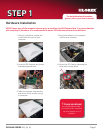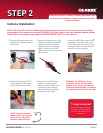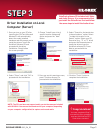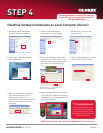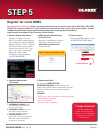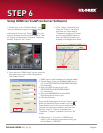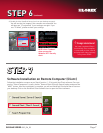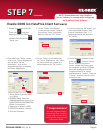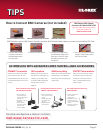QLR0440 SERIES QSG_EN_R3
Page 3
Driver Installation on Local
Computer (Server)
STEP 3
VistaPro4 software CD includes both Video
and Audio Drivers. It is recommended that
you install the Video Driver first and follow
the same steps to install the Audio driver.
1. Once you turn on your PC after
inserting the PCI Card, Microsoft
Windows™ will automatically
detect the newly installed
hardware and will prompt you to
install the drivers. Insert the
VistaPro4 Software CD and
proceed with the driver
installation. Simply follow
the screen prompts.
2. Choose “Install from a list of
specific location (Advanced)”
option and press the “Next”
button.
3. Select “Search for the best driver
in these locations” option. Select
“Include this location in the
Search” option. Select your CD
Rom drive (e.g., “D” or “E” drive)
and press the browse button to
locate the drivers from the
VistaPro4 software CD. Press
Next to proceed with the
installation.
4. Select “Driver” and click “OK” to
proceed with the installation.
5. Once you see this warning screen,
press “Continue Anyway” to
proceed with the installation.
6. Click the “Finish” button to
complete the installation.
NOTE: The PCI card does not support audio, nor do the cameras included
with QLR0444. You can use the sound card of your computer (depending
on your computer configuration) to capture and record audio.
Congratulations!
You have completed Step 3
successfully. Your computer
now has the VistaPro4 PCI
Card drivers installed.