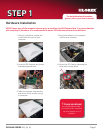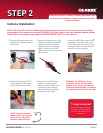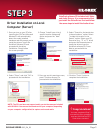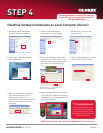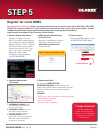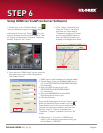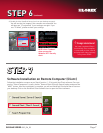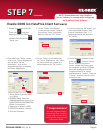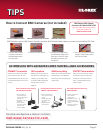QLR0440 SERIES QSG_EN_R3
Page 6
STEP 6
Setup DDNS (on VistaPro4 Server Software)
1. Double click on the “VistaPro4 Server” icon
from your desktop to open the VistaPro4 Server
software and click on the “Setup” icon. You
will now be asked to enter the User Confirm “User
ID” (admin by default) and “Password” (master by
default). Press the “OK “ button.
2. In the “Setup” screen and from
under the “System” tab ensure
that there is a check mark to
“Enable auto register to IP server”
and click on the DDNS button to
enter the DDNS information you
received in the Registration email.
1. DDNS Server: ddns.lorexddns.net (already added)
2. Domain Name: Enter the DOMAIN NAME sent to
you in the REGISTRATION CONFIRMATION EMAIL
(i.e.tomsmith).
3. Enter the USER ID sent to you in the
REGISTRATION CONFIRMATION EMAIL
(i.e. tomsmith1).
4. Enter your PASSWORD (from the DDNS
Registration Email sent to you).
5. Click the OK button.
Press the OK button again to exit the “Setup” menu.
Within the VistaPro4 Server window, click the
Power button to turn off the server and wait for 10
seconds. You will now be asked to enter the User
Confirm “User ID” (“admin” by default) and
“Password” (“master” by default). Press the “OK “
button.
6. Repeat steps 1 - 3 to enter to “DDNS Setup”
menu. If your settings are entered correctly, you
will see Status: “SUCCESS”.
3. From within the “DDNS Setup” screen, enter the
information sent to you via the “Registration
Confirmation Email”.
tomsmith
tomsmith1
******
SUCCESS
1
2
3
4
5
6