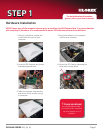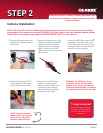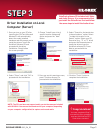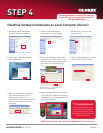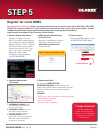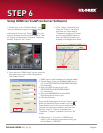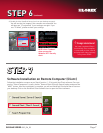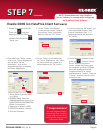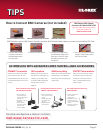QLR0440 SERIES QSG_EN_R3
Page 7
4. Double click the VistaPro4 Server icon from your desktop to open it.
You will see the live images if the cameras are connected. You
will also see “IP registered” if your settings are right. If you
see “IP failed”, please recheck your settings.
NOTE: Click “Unblock”
when you see the
Windows XP™ Security
Alert.
STEP 6
Congratulations!
You have completed Step 6
successfully. Your computer
is now ready to view, record
and play back video remotely
using Lorex DDNS.
(continued)
Software Installation on Remote Computer (Client)
Follow the installation screens as per Step 4 (section 1 - 5) to install the Client software. Once you
see the “Select Component” screen, choose “General Client (Client & Search) option and press the
“NEXT” button. After the installation is complete, you will see VistaPro4 Client and Search icons on
your desktop. Click on the VistaPro4 Client software icon to open the Client software .
STEP 7