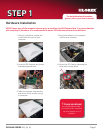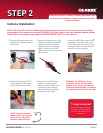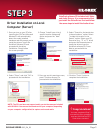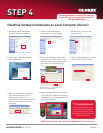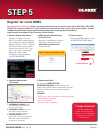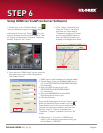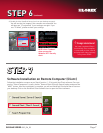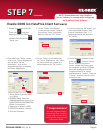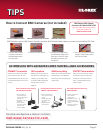QLR0440 SERIES QSG_EN_R3
Page 5
Register for Lorex DDNS
STEP 5
1. Retrieve System Information:
In order to register for Lorex
DDNS, you need to make a note of
your computer’s Physical ID (MAC
address). Click on “Start” (located
and the left side of your monitor
screen) then click on “Run” and
type “cmd”. Type “ipconfig /all”
and make a note of your
computer’s Physical Address
(e.g. 001D09C4D5C8).
2. DDNS (Dynamic Domain Name
Service) Set-up:
Open your web browser (Internet
Explorer by default) and enter
http://ddns.lorexddns.net in
the address bar.
http://www.lorexddns.net
3. Create Account:
From Lorex DDNS website, click
the CREATE ACCOUNT option.
4. Complete New Account
Information:
5. Registration Email:
An automated REGISTRATION
CONFIRMATION EMAIL will be sent to your
email. Print and Save this confirmation. You will
need this information to access your System
remotely.
1
2
3
DDNS Server: ddns.lorexddns.net (already added)
Domain Name: tomsmith
User ID: tomsmith1
Password: (your password)
EXAMPLE:
Port Forward Your Router First before proceeding with the set-up. You must forward Ports: 2000, 2001, 2002, 2003
(TCP/IP). All routers are different. To port forward your router, please refer to your router’s user manual. A router
configuration guide featuring the most commonly used routers in the market is available on
www.lorexcctv.com/support in the Consumer’s Guide Section.
Create Account
1. FOR PRODUCT LICENSE select
the QLR0440 Series option from
the drop down menu.
2. FOR PRODUCT CODE enter your
computer’s physical address
(recorded in Step 5, section 1).
3. FOR URL REQUEST enter a
unique URL name (e.g. tomsmith).
Note: URL name should not be
more than 15 characters.
Congratulations!
You have completed
Step 5 successfully. Your
computer is now configured
to work with Lorex Free
DDNS Service.