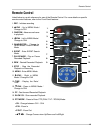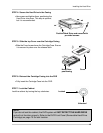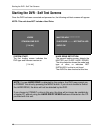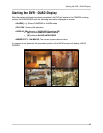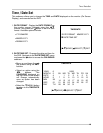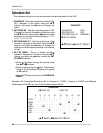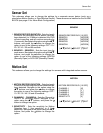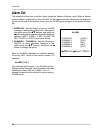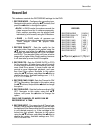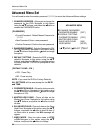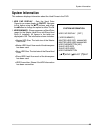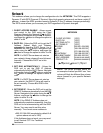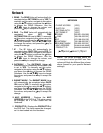20
Schedule Set
Schedule Set
1. SCHEDULE - Sets the scheduled recording to ON/
OFF. Navigate to this option using the
buttons, and press the button to change the
option.
2. RECORD FPS - Sets the recording speed in FPS
(Frames Per Second). Navigate to this option using
the
buttons, and press the button to change
the option to one of the following settings: 1 / 2 / 3
/ 4/ 5 / 7 / 10 / 15 / 30.
3. RECORD QUALITY - Sets the quality level of the
recording. Navigate to this option using the
buttons, and press the button to change the
option to one of the following settings: Low, Normal
or High.
4. SET BY WEEK - Set up a weekly recording
schedule. Navigate to this option using the
buttons, and press the button to enter the SET
BY WEEK submenu.
• Move up and down through the options using
the
buttons
• Select an option using the button. The changes
made to the Recording SChedule will appear
as
symbol.
• Select the
button to return to the SCHEDULE
MENU
TIME/DATE
SCHEDULE
RECORD FPS
RECORD QUALITY
.. SET BY WEEK
[ ON ]
[ 30 ]
[ NORMAL ]
This submenu allows you to set an automatic recording schedule for the DVR
SCHEDULE
SUN
MON
TUE
WED
THU
FRI
SAT
[
]REC ON
[]MOVE []SELECT []EXIT
0
|
-
-
-
-
-
-
-
:
:
:
:
:
:
:
[ - ]REC OFF
-
-
-
-
-
-
-
-
-
-
-
-
-
-
3
|
-
-
-
-
-
-
-
-
-
-
-
-
-
-
-
-
-
-
-
-
6
|
-
-
-
-
-
-
-
-
-
-
-
-
-
-
-
-
-
-
-
-
-
9
|
-
-
-
-
-
-
-
-
-
-
-
-
-
-
-
-
-
-
-
-
-
-
-
-
-
-
-
12
|
-
-
-
-
-
-
-
-
-
-
-
-
-
-
-
-
-
-
-
-
-
15
|
-
-
-
-
-
-
-
-
-
-
-
-
-
-
-
-
-
-
18
|
-
-
-
-
-
-
-
-
-
-
-
-
-
-
-
-
-
-
-
-
21
|
-
-
-
-
-
-
-
-
-
-
-
-
-
-
24
|
-
-
-
-
-
-
[
]MOVE [ ]SELECT []EXIT
Example: Set Scheduled Recording ON for Monday at 7:00PM, Tuesday at 3:00PM and Midnight,
Wednesday at 5:00AM, etc. See the Schedules diagram below.