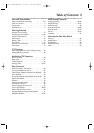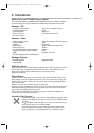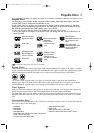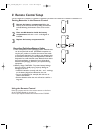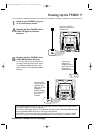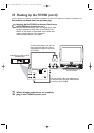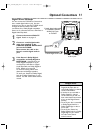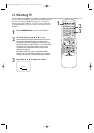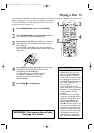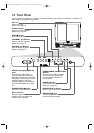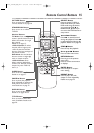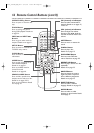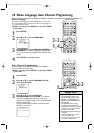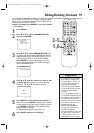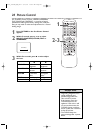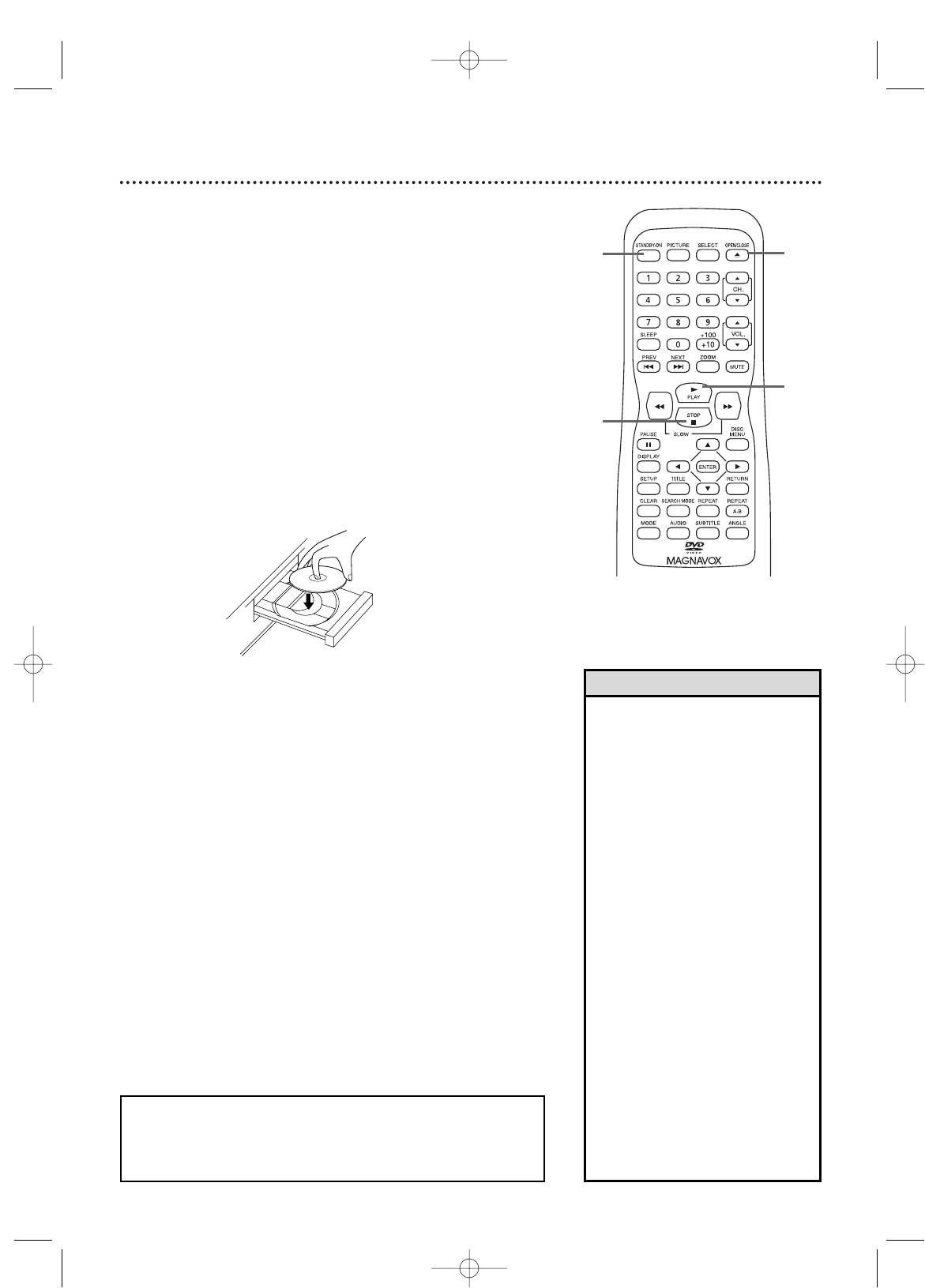
Playing a Disc 13
Before you begin, turn on the power of any equipment connected
to the TV/DVD. Make sure other equipment is set to the correct
channel. Details are on page 10-11.
1
Press STANDBY-ON to turn on the TV/DVD.
2
Press OPEN/CLOSE A to open the disc tray. The
unit will switch to DVD mode automatically.
3
Place a disc on the tray. Some DVDs are recorded on
both sides. Make sure the label of the side you want to
play is facing up.
Or, if the DVD is recorded on only one side, place the
disc on the tray with the label facing up and the shiny side
facing down.
4
Press PLAY B to close the tray. The tray will close
and playback will begin. If playback does not start
automatically, press PLAY B again.
If a DVD menu appears instead, see page 28.
To play MP3 or JPEG files, see page 42-43.
You also can close the tray by pressing
OPEN/CLOSE A.
5
Press STOP C to stop playback.
REMINDER : Only certain discs will play.
See page 7 for details.
•Even if you turn off the unit in
DVD mode, if you turn it on
again with the STANDBY-ON
button, it will be in TV/DVD
mode. If the unit was shut down
by unplugging the power cord
or due to a power failure, it will
be in DVD mode when you
turn it on again.
• An “X” may appear on the
screen when you try to access a
feature that is not available.This
is not a problem with the
TV/DVD.
• If a disc is dirty or scratched,
the picture may be distorted or
playback may stop. Remove the
disc and try a different one.
•Pressing OPEN/CLOSE A or
PLAY B when the power is off
turns on the unit in DVD mode
(instead of the usual TV mode).
• If a disc has multiple layers, the
picture may freeze occasionally.
This happens when the first
layer switches to the second
layer.This is not a malfunction.
Helpful Hints
1
2
4
5
T9103_8103UD_EN_0411 4/11/05 10:43 AM Page 13