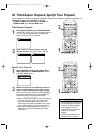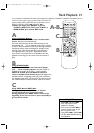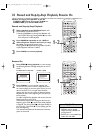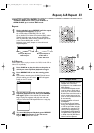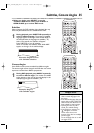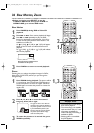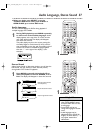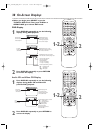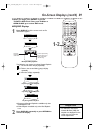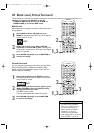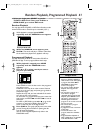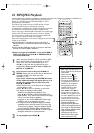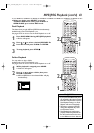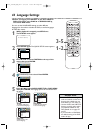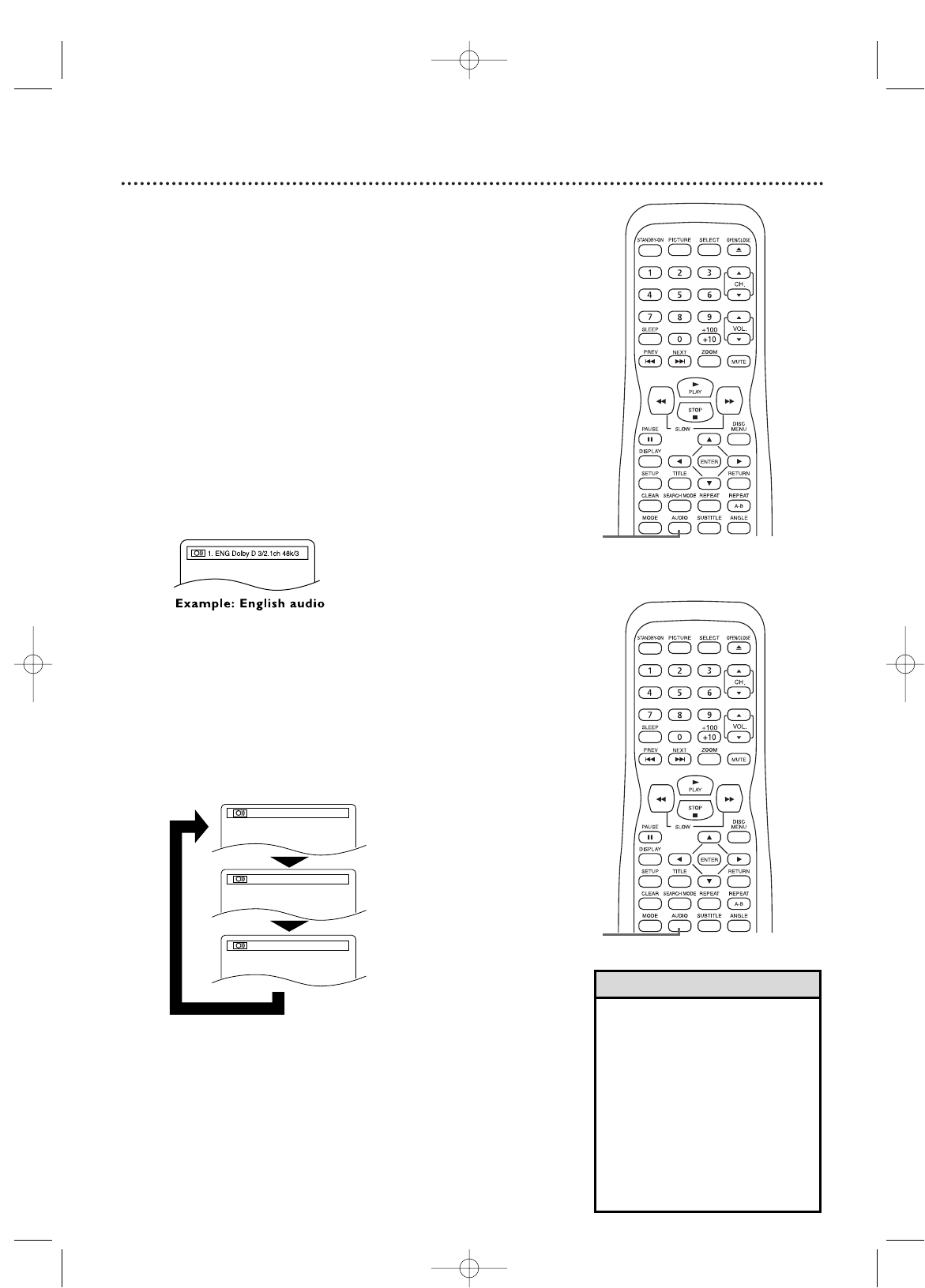
Audio Language, Stereo Sound 37
● Before you begin, press SELECT to put the
TV/DVD in DVD mode.Then, press PLAY B or
OPEN/CLOSE A to activate DVD mode.
Audio Language
You can select a language for DVDs during playback if
multiple languages are available.
1
During DVD playback, press AUDIO repeatedly
to choose one of the available languages. Audio
display appears at the top of the TV screen, and the
new audio will be heard.The display will disappear
after about five seconds.
The audio display may show the current settings for
the Dolby Digital or multi-channel (5.1CH) sound, if
they are available on the disc, and the sampling rate of
the disc.The number of available languages appears
after the “ / ” at the right of the display ( /3, for
example).
Stereo Sound
Adjust Stereo Sound to determine whether you will hear the
left channel, the right channel or both channels (stereo)
during Audio CD or Video CD playback.
1
Press AUDIO repeatedly during Audio CD or
Video CD playback to choose STEREO, L-ch or
R-ch. The display will disappear in about five seconds.
STEREO
Only the right channel is heard.
L-ch
R-ch
Only the left channel is heard.
Both right and left channels
are heard (stereo).
1
1
• If a language is not available
after pressing AUDIO several
times, the DVD does not have
that language.
• Some DVDs only let you
change the language in the disc
menu.
• Audio languages may be
abbreviated (such as ENG for
English). Or, three dashes (- - -)
may appear instead of an
abbreviation.
Helpful Hints
T9103_8103UD_EN_0411 4/11/05 10:43 AM Page 37