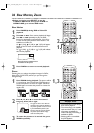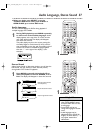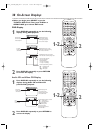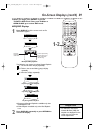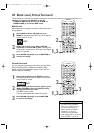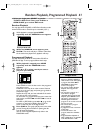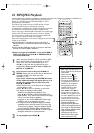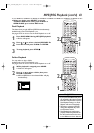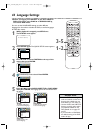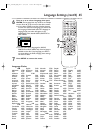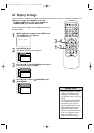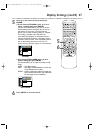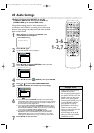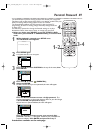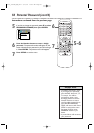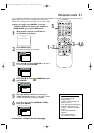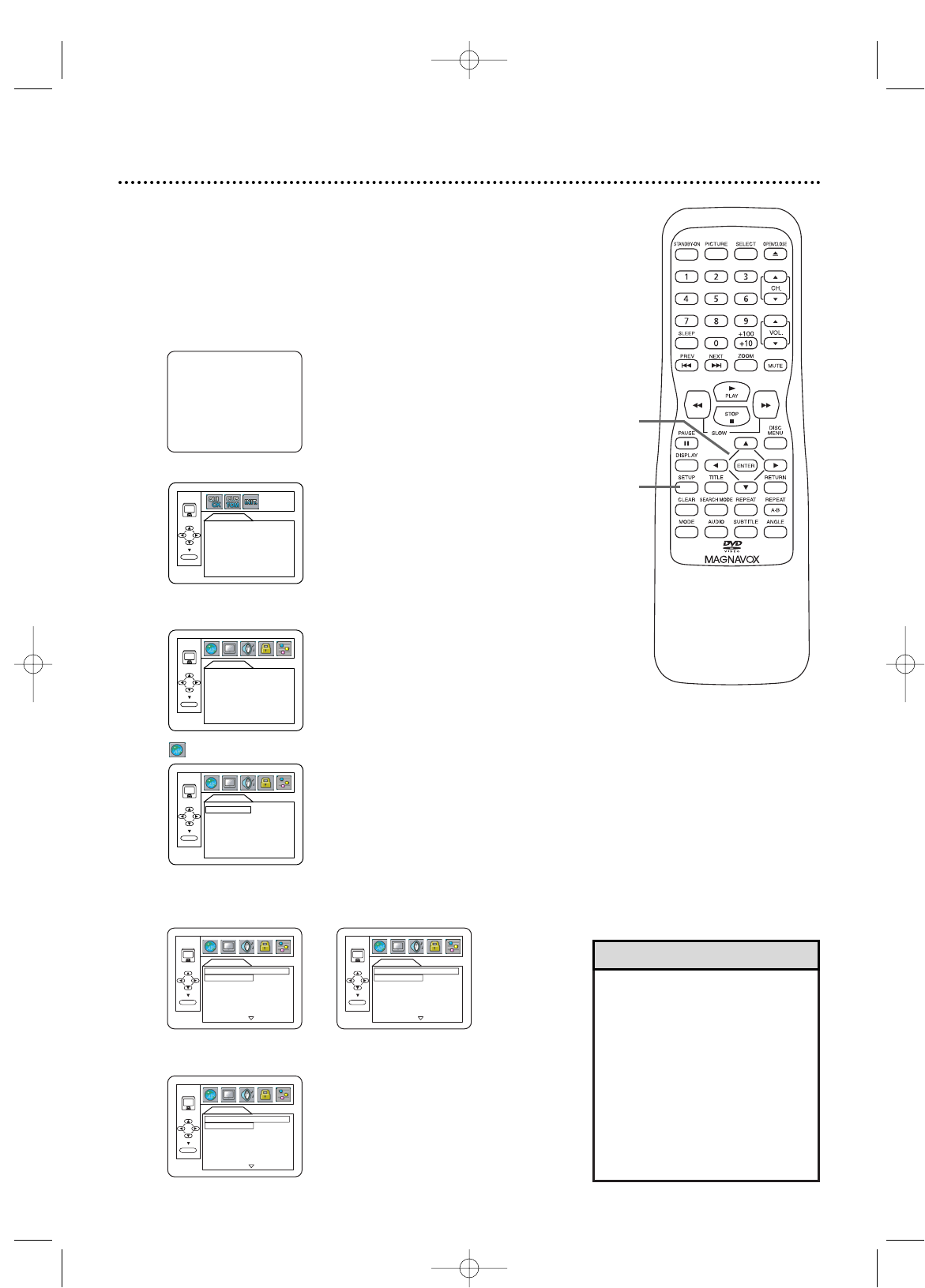
• If the DVD’s default settings for
audio and subtitle are the same
language, the subtitles may not
show unless you turn them on.
• Use the AUDIO and SUBTITLE
buttons to quickly select audio
and subtitles available on the
DVD. Details are on pages 35
and 37.
• If you set Audio to ORIGINAL,
the default setting of the DVD
Audio will play.
Helpful Hints
44 Language Settings
● Before you begin, press SELECT to put the TV/DVD in
DVD mode.Then, press PLAY B or OPEN/CLOSE A
to activate DVD mode.
You can use the LANGUAGE settings to select different
languages for the audio or subtitles of DVDs, as well as languages
for DVD disc menus.
3-5
1-2
1
While playback is stopped,
press SETUP once.
The TV SETUP menu appears.
2
Press SETUP again. The QUICK SETUP screen appears.
3
Press s or B to select CUSTOM at the top of the
menu, then press ENTER.
4
(LANGUAGE) will be selected. Press ENTER.
5
Press
KK
or
LL
to select AUDIO, SUBTITLE or DISC MENU.
Then, press ENTER. The language options for the selected item
will appear.
– TV SETUP –
LANGUAGE [ENGLISH]
B
QUICK SETUP
TV MODE
DOLBY DIGITAL
4:3 LETTER BOX
BITSTREAM
ENTER
LANGUAGE
AUDIO
SUBTITLE
DISC MENU
ORIGINAL
OFF
ENGLISH
ENTER
LANGUAGE
AUDIO
SUBTITLE
DISC MENU
ORIGINAL
OFF
ENGLISH
ENTER
LANGUAGE
AUDIO
ORIGINAL
ENGLISH
FRENCH
SPANISH
GERMAN
ITALIAN
SWEDISH
AUDIO:
The DVD’s audio plays
in the selected language.
LANGUAGE
SUBTITLE
OFF
ENGLISH
FRENCH
SPANISH
GERMAN
ITALIAN
SWEDISH
SUBTITLE:
Subtitles appear in the
selected language.
DISC MENU:
A DVD’s disc menu appears
in the selected language.
ENTER
ENTER
LANGUAGE
DISC MENU
ENGLISH
FRENCH
SPANISH
GERMAN
ITALIAN
SWEDISH
DUTCH
ENTER
T9103_8103UD_EN_0411 4/11/05 10:43 AM Page 44