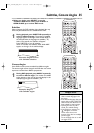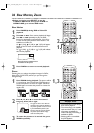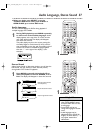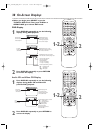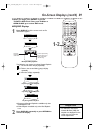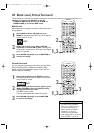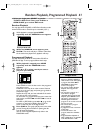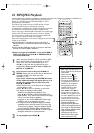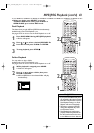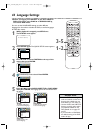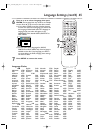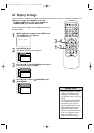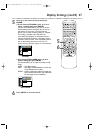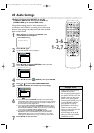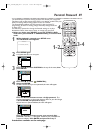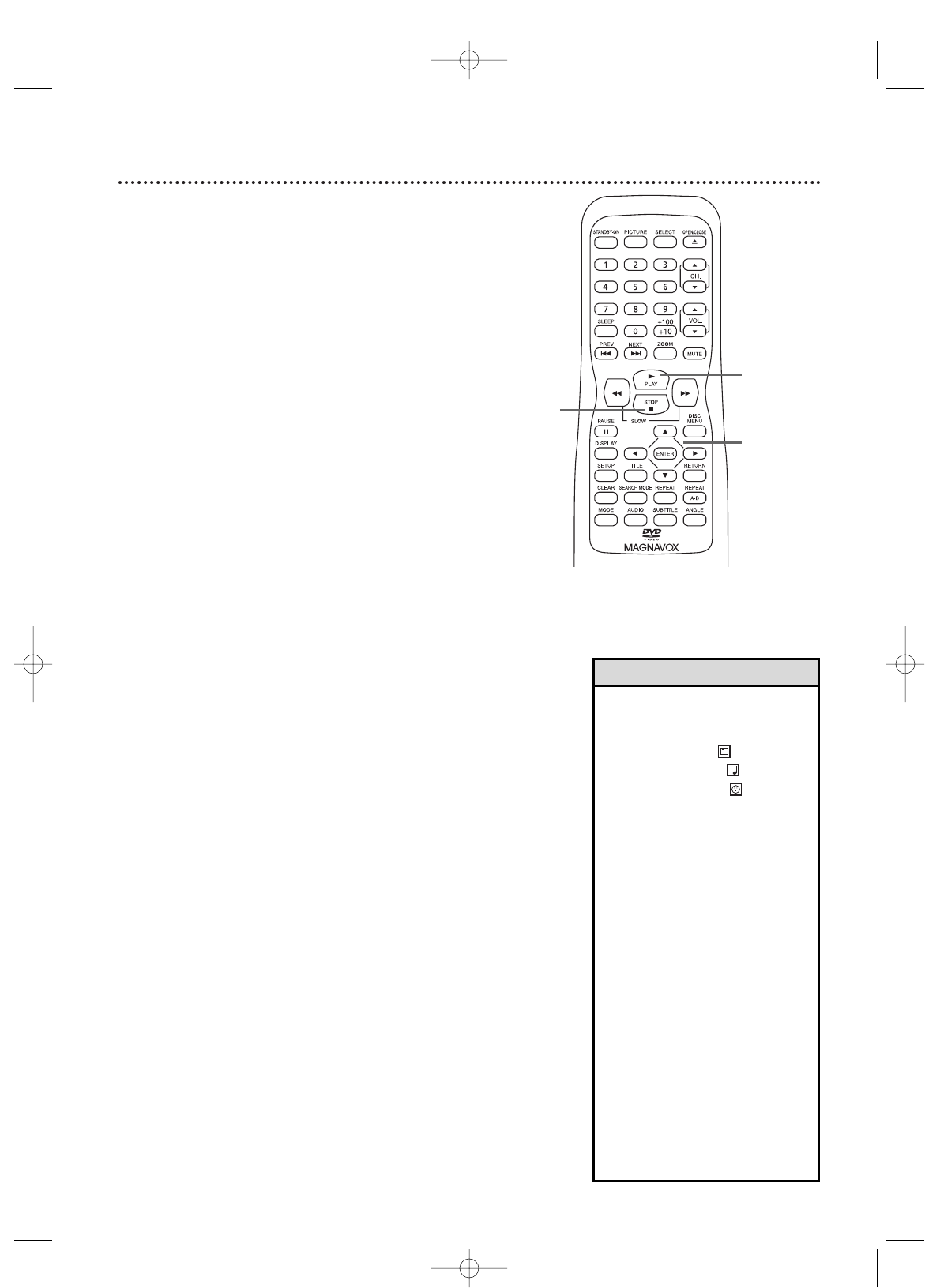
42 MP3/JPEG Playback
The TV/DVD will play MP3 and JPEG files that you record and
finalize on a CD-RW (Compact Disc-Rewritable) or CD-R
(Compact Disc-Recordable).
These discs may contain pictures in a JPEG format or audio
tracks in an MP3 format. For example, you may have
photographic film developed by a retailer that places the pictures
on a CD-R for you.These pictures may be in JPEG format.
Or, you may copy or download MP3 music files from certain legal
Internet sites, then copy those files onto a CD-R or CD-RW.
You cannot make or record such discs using this TV/DVD. See
your computer manual for details on recording.
Keep these characteristics in mind when making discs you intend
to play on the TV/DVD.
● Record MP3 files at a sampling frequency of 44.1 kHz or
48 kHz. Record in a constant bit rate between 32 kbps and
320 kbps.
● When recording JPEG files, the size of the picture should be
between 32 x 32 and 6300 x 5100 dots.
● Before you begin, press SELECT to put the TV/DVD in
DVD mode.Then, press PLAY B or OPEN/CLOSE A
to activate DVD mode.
1
When you put a CD-RW or CD-R with MP3 or JPEG
files in the TV/DVD, a file list will appear on the TV
screen when you press DISC MENU (If you use
PLAY B to close the disc tray, playback may start
automatically). Press
K or L
to select a folder, an
MP3 file or a JPEG file.
2
If you choose a track or file, press PLAY B or
ENTER. Starting with the track or file you selected, the
tracks/files will play in the order they were
recorded, i.e. 1, 2, 3.
If you select a folder and press ENTER, the tracks
or files within that folder will appear. Press K or L
to select the track or file you want, then press
PLAY B or ENTER.
● Press TITLE to return to the first item in the highest
level of folders or files.
● Press { or B to return to previous or next levels.
● To change the transition mode of JPEG
playback, press MODE during playback. Then
press { , B or ENTER to switch CUT IN/OUT and
FADE IN/OUT. If you choose CUT IN/OUT, the images
will cut in and out sharply as playback
progresses. If you choose FADE IN/OUT, the images
will fade in and out as playback progresses.
●
To change the size of the playback image, press MODE
repeatedly until the size status appears at the top of the
TV screen during playback. Then press { , B or ENTER
to switch between NORMAL(100%) and SMALL(95%).
● During JPEG playback, press { or B to rotate a picture
90 degrees clockwise or counter-clockwise.
3
To stop playback, press STOP C.
• JPEG images and MP3 tracks are
known as files. Groups of files are
called folders.
•Folders have the icon.
• MP3 files have the icon.
• JPEG files have the icon.
•A maximum of 255 folders can
be recognized.A maximum of
999 files can be recognized.
• During playback, press the
Number buttons to select
another track. Or, press
PREV j or NEXT i to
change tracks. If a track is not
available,“X” may appear on the
TV screen. Playback may resume
at an incorrect track or may
continue with its current track.
• Specific Time Playback is not
possible with MP3 files.
•Progressive JPEGs (JPEG files
saved in the progressive format)
will not play on this DVD player.
• High resolution JPEG files takes
longer to be displayed.
• Changing size may have no
effect on some files (e.g. files
with a small picture size).
3
3
2
1-2
Helpful Hints
T9103_8103UD_EN_0411 4/11/05 10:43 AM Page 42