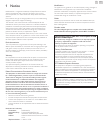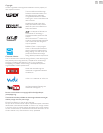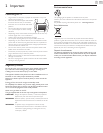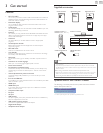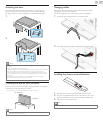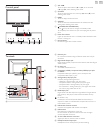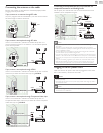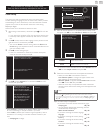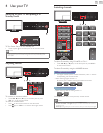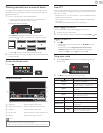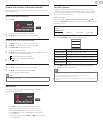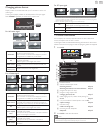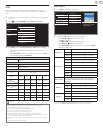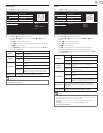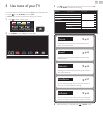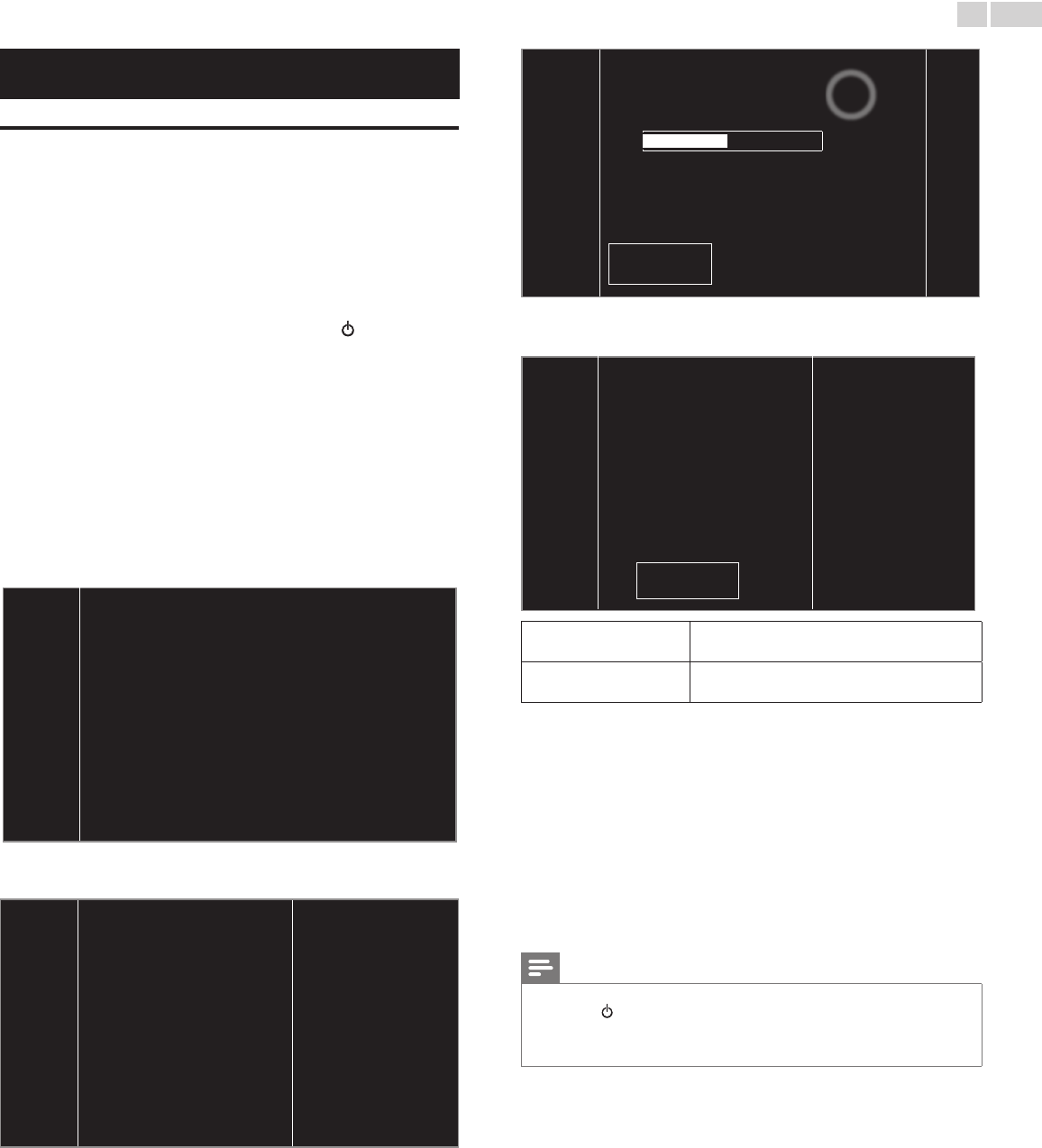
English
13
These operations are accessible by remote control.
Some may also be accessible by control panel on the main unit.
Initialsetup
This section will guide you through the unit’s initial setting which
includes selecting a language for your on-screen menu, country, location
and AutoProgram, which automatically scans and memorizes viewable
channels. You can also set the network connection in this setting.
Before you begin:
Make sure the unit is connected to antenna or cable.
1 After making all the necessary connections, press to Turn On the
unit.
• It may take a few moments to Turn On the unit for the rst time.
• Initial setup menu appears automatically after the unit is Turned
On.
2 Use ▲▼ to select the on-screen language, country, location on the
right side of the TV screen, then press OK.
• You must set Home in location setting. Otherwise, Picture and
Sound settings you adjusted will not be memorized after the unit
goes into Standby mode.
3 Use ▲▼ to select the signal type.
• If the TV is connected to a cable box or satellite set-top box,
select the 2nd one and skip to step 5.
TosetupaTVsignalfromacableTV
walljackorastandardTVantenna.
Select
TosetupaTVsignalfromacableTV
boxorsatelliteTVreceiver.
Select
4 Use ▲▼ to select Antenna for TV channels or Cable for CATV
channels, then press OK.
Makesurethatyouhave
attachedyourantennaorcable
signalintothejackontheback
ofyourTVlabeled“ANTENNA.IN”.
NowselecteitherAntennaor
Cable,usingup/downkeyofthe
remotecontrol.Onceyouhave
madeyouselection,pressthe
OKbuttontoproceed.
Antenna
Cable
Skip
– When Antenna is selected, the TV detects antenna signals. It searches
for DTV and Analog TV channels available in your area.
– When Cable is selected, the TV detects signals supplied by cable. It
searches for DTV, Analog TV and Cable channels available in your
area.
• Autoprogram will begin.
Systemsearching.Pleasewait...
Digitalchannelsfound: 0
Analogchannelsfound: 0
Autoprogrammingmaytakemorethan20minutesto
complete.DigitalchannelswilltakelongerthanAnalog
tofindandprogram.Pleasewaituntilyousee
theAutoProgrammingcompletemessage.
Stop
5 After the channel installation is completed, Network setup screen
will appear. Use ▲▼ to select Wireless or Wired, then press OK.
ThisTVcanbeconnectedto
yourhomenetwork.
Selectyourconnectiontype.
Wireless
Wired
Skip
Wireless
If you have a Wireless router, select Wireless to
connect to the Internet.
Wired
If you connect with an Ethernet cable, select
Wired to connect to the Internet.
• If you have a router with WPS function, select Wireless and use
▲▼ to select Simpleconnect, then press OK.
6 Follow the on-screen instructions to complete the installation.
• When you select On in the selection screen of
Autosoftwareupdate. A message will appear if there is the
latest software on the network server.
• Networkupdates will appear after Connectiontest succeeds.
Use ◄► to select Yes, then press OK.
• When the initial setup is completed, the lowest memorized
channel with the conrmation message will be displayed on the
TV screen.
Note
• If you are not receiving a signal from your cable service, contact the Cable provider.
• If you press
during AutoProgram, this setup of TV channels will be canceled.
• The initial AutoProgram function can be executed for either Antenna or Cable only
once. When you change the connection (Antenna / Cable), set Autoprogram again.
➠
p.28
After an initial setup is completed...
• If you want to scan the channels automatically again.
Autoprogram
➠
p.28
• You can add the desired cable and Analog channels
unmemorized by AutoProgram.
Weakchannelinstallation
➠
p.28
• If you want to change to another language.
Language
➠
p.27
• If you want to change the country setting.
Country
➠
p.15
• If you want to change the location setting.
Location
➠
p.29
• If you want to change the network setting.
Network
➠
p.31