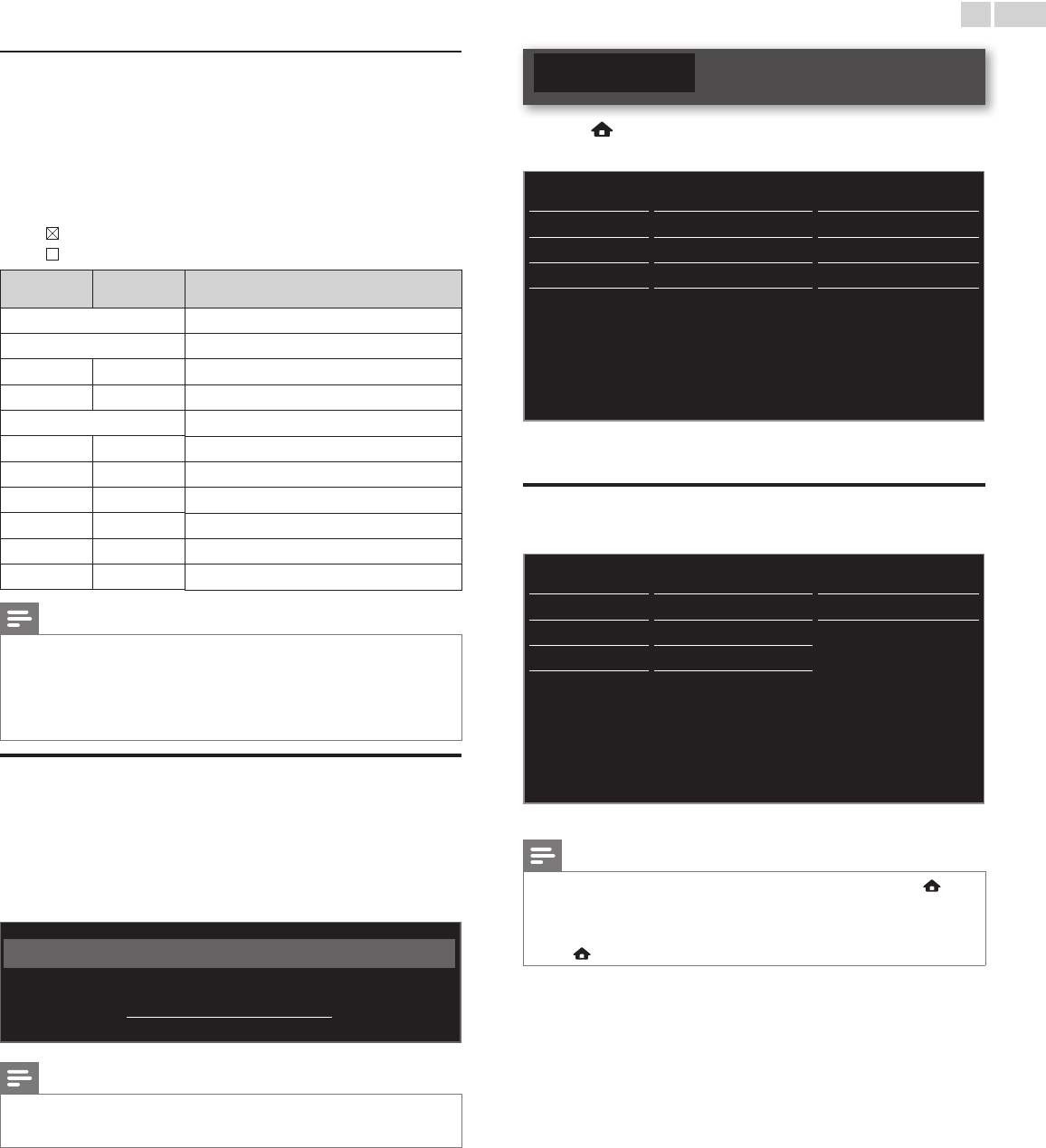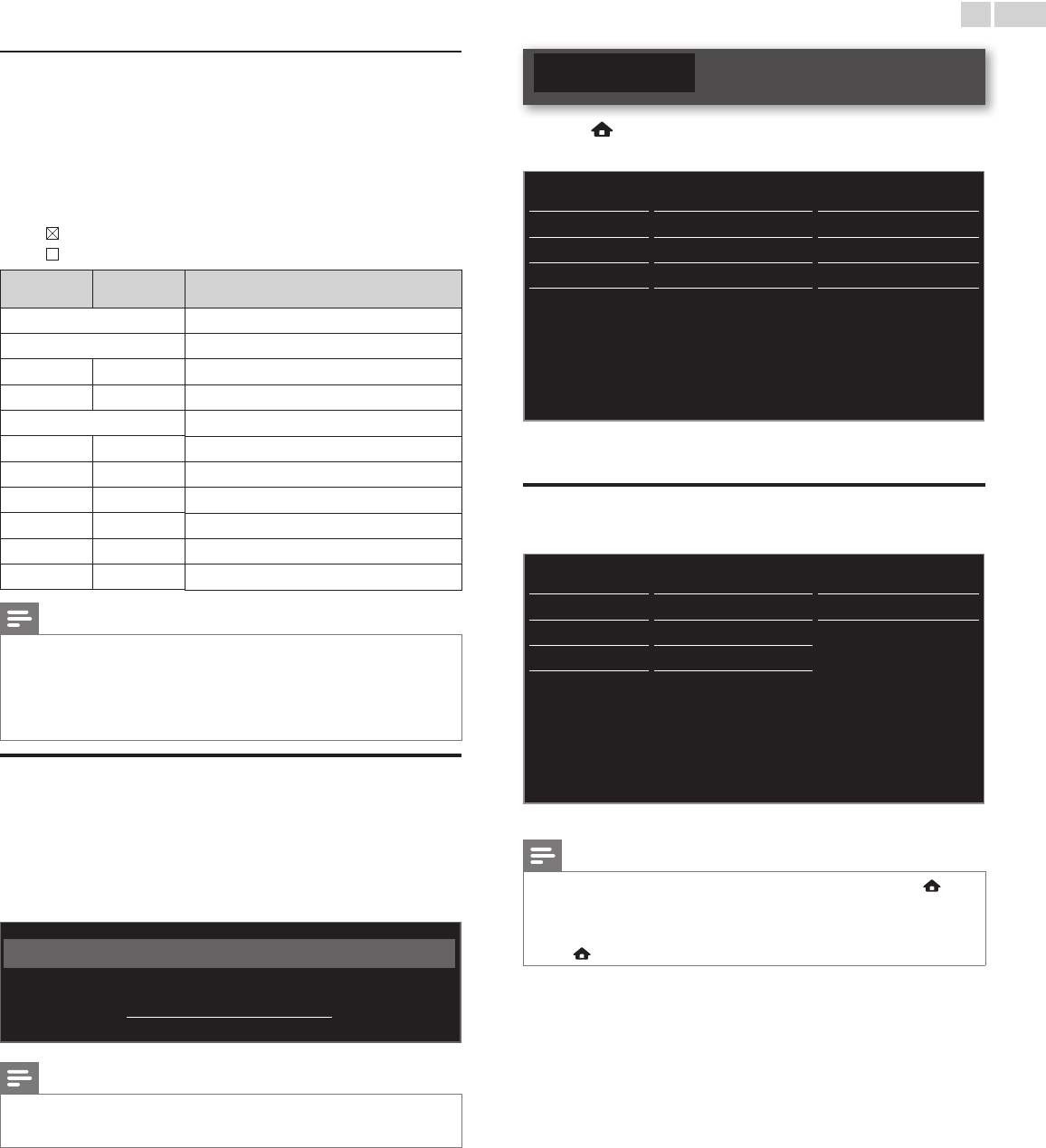
English
27
CanadaEnglishorCanadaFrenchratings
You can select the rating for Canada English or Canada French
broadcasting.
3 Use ▲▼ to select CanadaEnglishratingslock or
CanadaFrenchratingslock, then press OK.
4 Use ▲▼ to select the desired rating, then press OK repeatedly to
switch between view and block.
• indicates that the rating is locked.
• indicates that the rating is not locked.
CanadaEnglish
ratingslock
CanadaFrench
ratingslock
Description
All
Locked all ratings
E
Exempt program
C −
For all children
C8+ −
For children over 8
G
General audience
− 8ans+
Unsuitable for ages under 8
PG −
Parental guidance suggested
− 13ans+
Unsuitable for ages under 13
14+ −
Unsuitable for ages under 14
− 16ans+
Unsuitable for ages under 16
18+ 18ans+
Adult audience only
Note
• The V-Chip can block non rated programs as per “CEA-608-E sec. L.3”. If the option
to block NR, None or E programs is used in Movieratingslock, TVratingslock,
CanadaEnglishratingslock or CanadaFrenchratingslock accordingly “unusual
results may occur and the unit may not receive emergency bulletins or other types
of programming:” / Emergency Bulletins (Such as EAS messages, weather warnings
and others) / Locally originated programming / News / Political / Public Service
Announcements / Religious / Sports / Weather.
ChangePIN
Although the default PIN code (0000) is supplied with the unit, you can
set your own PIN code.
1 Use ▲▼ to select ChangePIN, then press OK.
2 PresstheNUMBERbuttons to enter the new 4-digit PIN code.
• Enter PIN code again to conrm.
Change PIN
Please enter your current PIN.
Note
• Make sure new PIN code and conrm PIN code must be exactly the same. If they are
different, the space is cleared for reentering.
• If you have forgotten your PIN code, enter 0711 to reset the PIN code.
Installation
1 Press and use ▲▼◄► to select Setup, then press OK.
2 Use ▲▼ to select Installation, then press OK.
Picture Language English
Sound Channels Autoprogram
Features Preferences Location
Installation Network Network settings assi
Software Reset AV settings Start now
3 Adjust the following items.
Language
1
Use ▲▼ to select Language, then press OK.
Picture Language English
Sound Channels Français
Features Preferences
Español
Installation Network
Software Reset AV settings
2 Use ▲▼ to select English,Español or Français, then press OK.
Note
• If you need the English menu instead of the Spanish or French menu’s, press .
Use ◄►▲▼ to select Conguración or Conguration, then press OK.
Use ▲▼ to select Instalación or Installation, then press OK.
Use ▲▼ to select Idioma or Langue, then press OK.
Use ▲▼ to select English, then press OK.
Press
to exit the Home menu.