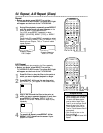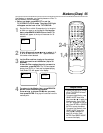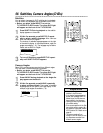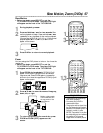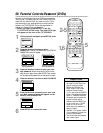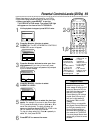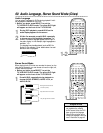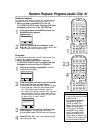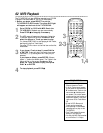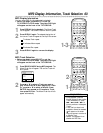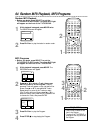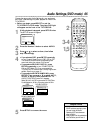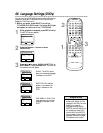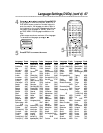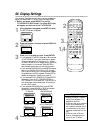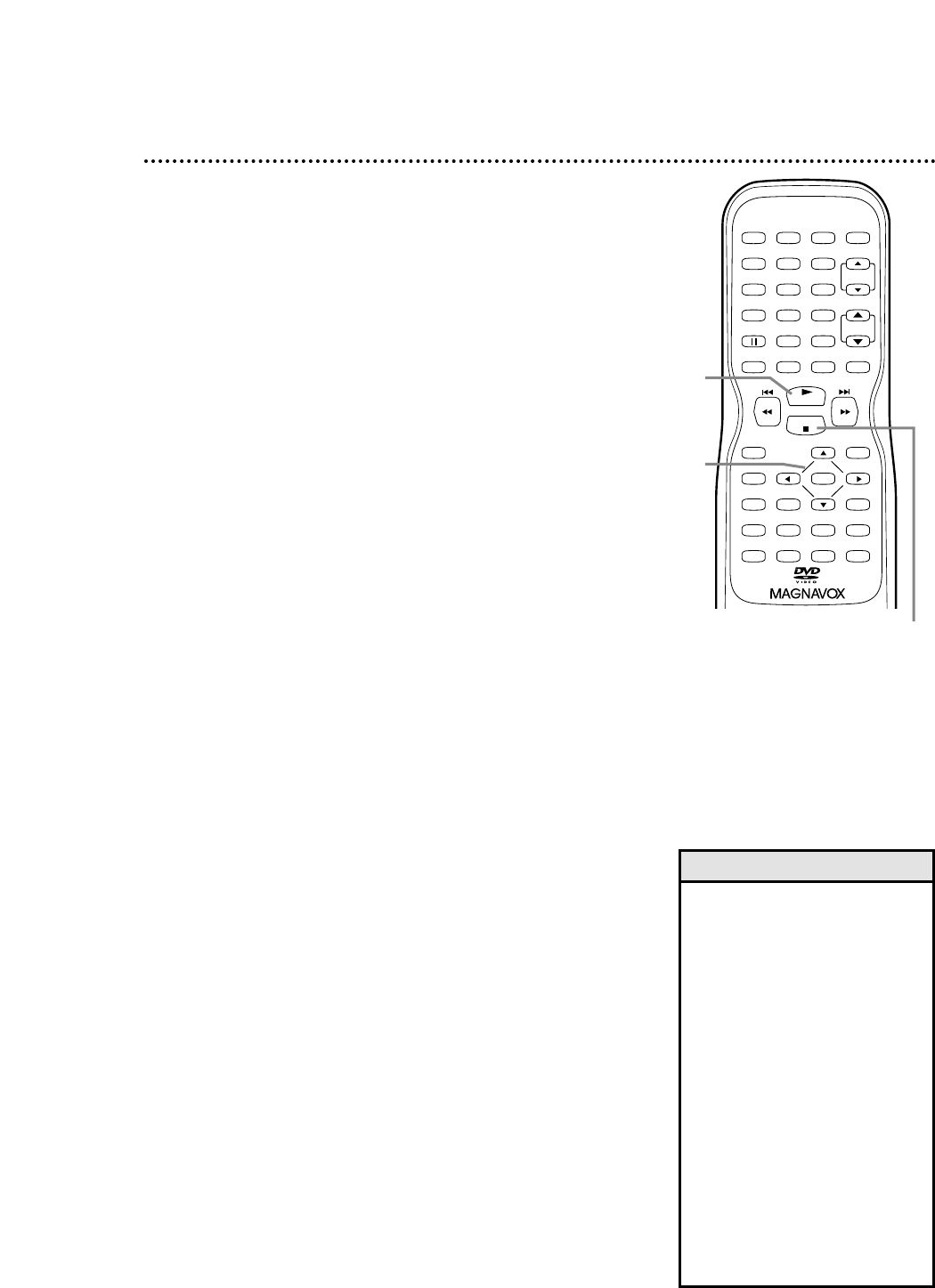
PLAY
STOP
ENTER
RECORD
DISC
MENU
RETURNTITLESETUP
A
-
B
REPEATSEARCH MODE
CLEAR
MODE
ANGLESUBTITLEAUDIO
DISPLAY
SPEED C.RESET
POWER PICTURE SELECTSLEEP
CH.
VOL.
MUTE
ZOOM
123
456
789
0 +10
+100
REPEAT
62 MP3 Playback
The TV/VCR/DVD will play MP3 files recorded on a CD-RW
(Compact Disc-Rewritable) or CD-R (CD-Recordable).
● Before you begin, press SELECT to put the
TV/VCR/DVD in DVD mode. The green DVD light
will appear on the front of the TV/VCR/DVD.
1
Put a CD-RW or CD-R with MP3 files in the
TV/VCR/DVD. Playback may start automatically.
Press STOP C to stop play if necessary.
2
The MP3 menu will appear on the screen, listing the
Tracks and Albums on the Disc. Press ▲ or ▼ to
select the Album or Track you want to play.
Or, choose FIRST PLAY to start playing all the Tracks,
starting with the first Track listed.
Or, press TITLE to return to the first item on the first
MP3 screen.
3
If you chose a Track at step 2, press PLAY B
or ENTER. Tracks will play in the order they were
recorded (1, 2, 3), starting with the Track you just
selected.
If you chose an Album, press ENTER. (Albums
have a “+” before the Album name.) The Tracks in the
Album will list on the screen. Press
▲ or ▼
to
select the Track you want to play, then press
PLAY B
or ENTER.
4
To stop playback, press STOP C.
• Folders are known as Albums.
Files are known as Tracks.
• If all the Tracks cannot appear
on the screen at the same time,
▼ indicates more Tracks on the
next screen; ▲ indicates previ-
ous screens. The current screen
number and the total number of
screens will appear in the lower
right corner of the Track/Album
list.
• A total of 255 Albums and
Tracks can be recognized.
• Discs recorded in multi-session
recordings will not play on this
TV/VCR/DVD.
• Only Tracks having file names
ending in .mp3 will play.
• You can play MP3 files recorded
at a minimum of 112 kbps.
Helpful Hints
1,4
3
2-3