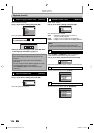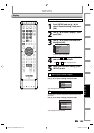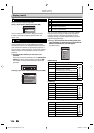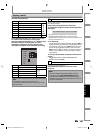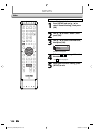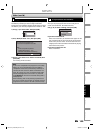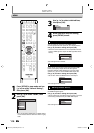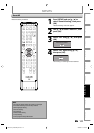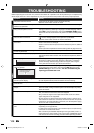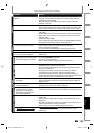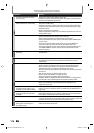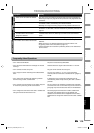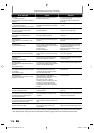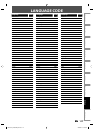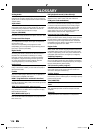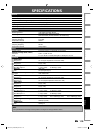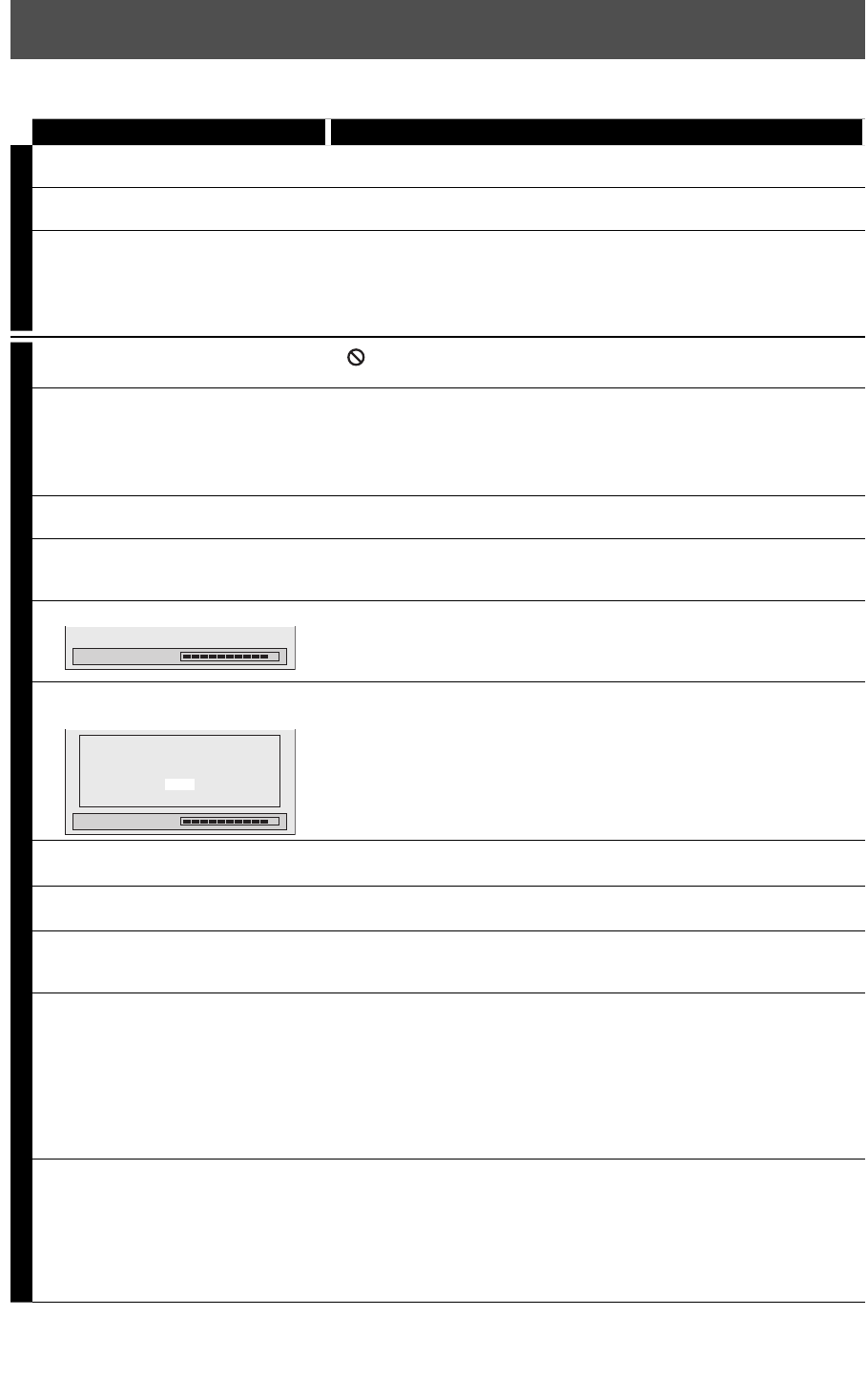
112 EN112 EN
TROUBLESHOOTING
Before requesting service for this unit, check the table below for a possible cause of the problem you are experiencing.
Some simple checks or a minor adjustment on your part may eliminate the problem and restore proper operation.
Symptom Remedy
POWER
The power does not turn on. • Check that the AC power cord is connected securely.
• Batteries of the remote control are weak.
The unit turns on automatically
without any operation.
• The unit turns on automatically 2 seconds before the timer recording.
The OSD language menu appears
every time the power turns on.
• The unit may not have been turned off correctly. Finish up the language
setting procedure by selecting a language in the OSD language menu.
Press [OK] to activate the setting, then press [STANDBY-ON yy] to turn
off the unit. Do not disconnect the AC power cord before turning off the
unit.
GENERAL
The unit does not function. • “ ” or error message appears if the operation is prohibited.
• Batteries of the remote control are weak or exhausted.
No picture, sound or menu appears on
the screen.
• Check if the connections are made securely and correctly.
• Check if the cables are damaged.
• Check if a correct external input channel is selected on your TV. (Refer to
page 21.)
• Check if you have completed the channel setting. (Refer to pages 28 to 30.)
Clock setting and channel setting
cannot be performed.
• If a recording is in progress, these operations cannot be performed.
The unit does not operate properly. • Moisture has condensed inside the unit. Remove the disc and leave the
unit turned on for about 2 hours until the moisture evaporates. (Refer to
page 4.)
“Repairing” appears on the TV screen.
Repairing
• If there is a power failure or unplugging during recording, finalizing,
formatting or editing (even after “Repairing” disappears), a repairing
process will begin automatically just after turning the unit on again.
It may take several minutes up to about several hours.
In a case you intend to cancel the
repairing process.
Repairing
Do you want to cancel a repairing
process? When selecting “Yes”,
the disc may not be usable.
Yes
No
• If you intend to cancel the repairing process, press [OPEN/CLOSE A]
on the front panel, then select “Yes” and press [OK]. After that, press
[OPEN/CLOSE A] to take out the disc. The disc canceled during the
repairing process MAY NOT work.
The clock display does not appear in
the front panel display.
• Check that the AC power cord is connected securely.
• (In case of power failure) Check the breaker and clock setting.
When you forget the password for
parental lock.
• Please cancel the password and the set level. (Refer to page 102.)
No analog TV closed captions are
output.
• If you are using HDMI connection to watch the TV programs through
this unit’s tuner, analog TV closed caption cannot be output. Try using
other connection.
DV signal cannot be input. • Before connection, turn on the power supplies for both this unit and the
DVC, and make sure that these units have stopped.
• Only a “DVC-SD” signal can be input from the DVC to this unit. Other
types of signals are not supported.
• Do not connect any device other than the DVC. Even if a recorder or PC
with another DV terminal is connected, the DV function will not operate.
• If the DVC is not recognized after connection, turn off the power supply
for the unit and re-connect the DVC.
The DVC cannot be operated with this
unit.
• Signal input or DVC operation from this unit may be disabled
depending on the type of DVC.
• If a DVC signal cannot be input, use an external input (L1/L2) for analog
connection via audio/video cables.
• DVC control may be disabled depending on the type of DVC, even in a
mode other than camera mode. In this case, switch to HDD/DVD control
and execute the normal recording procedure while operating the DVC.
E2M01UD_H2160MW9_EN.indd 112E2M01UD_H2160MW9_EN.indd 112 2008/04/15 19:59:222008/04/15 19:59:22