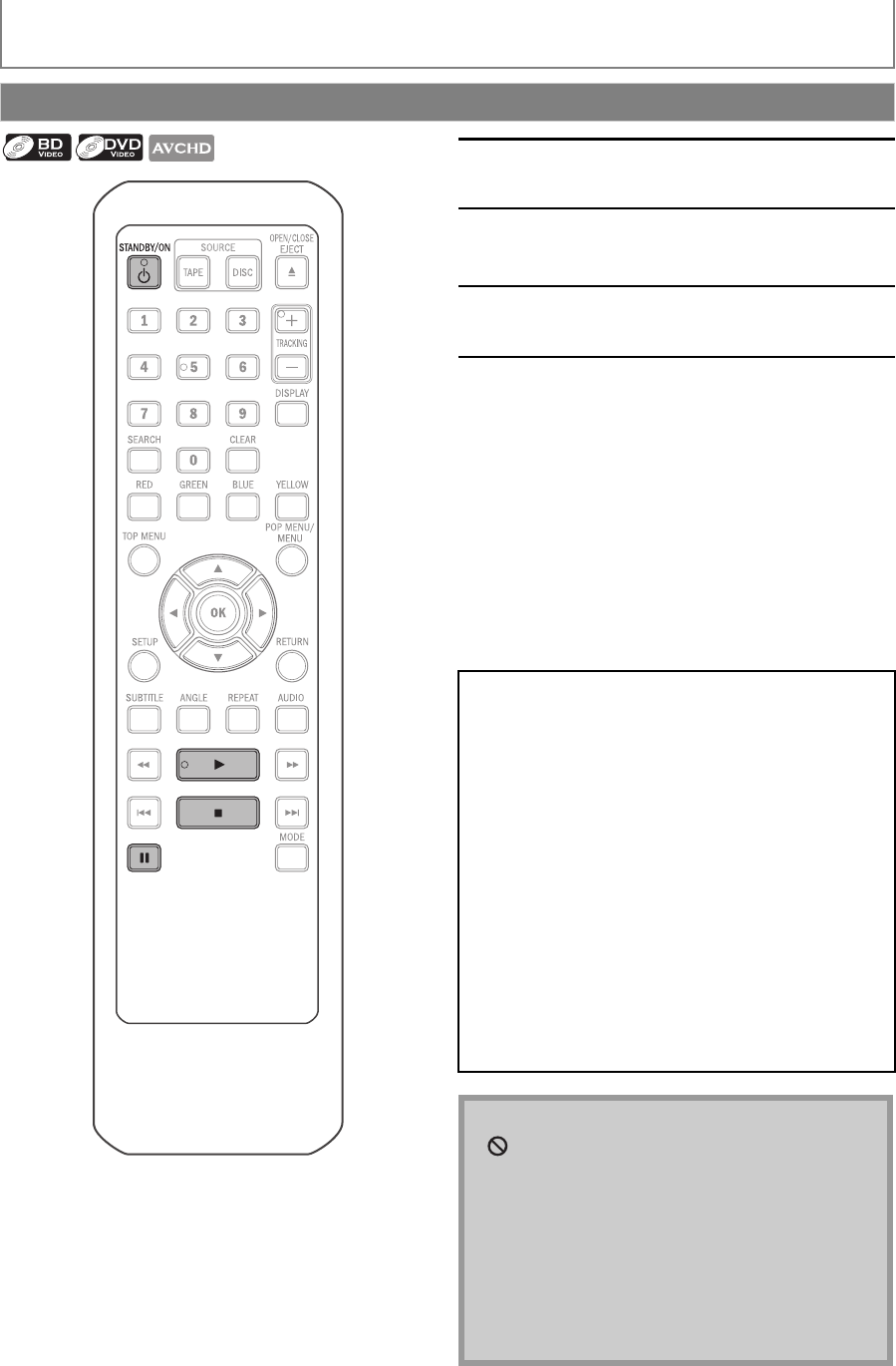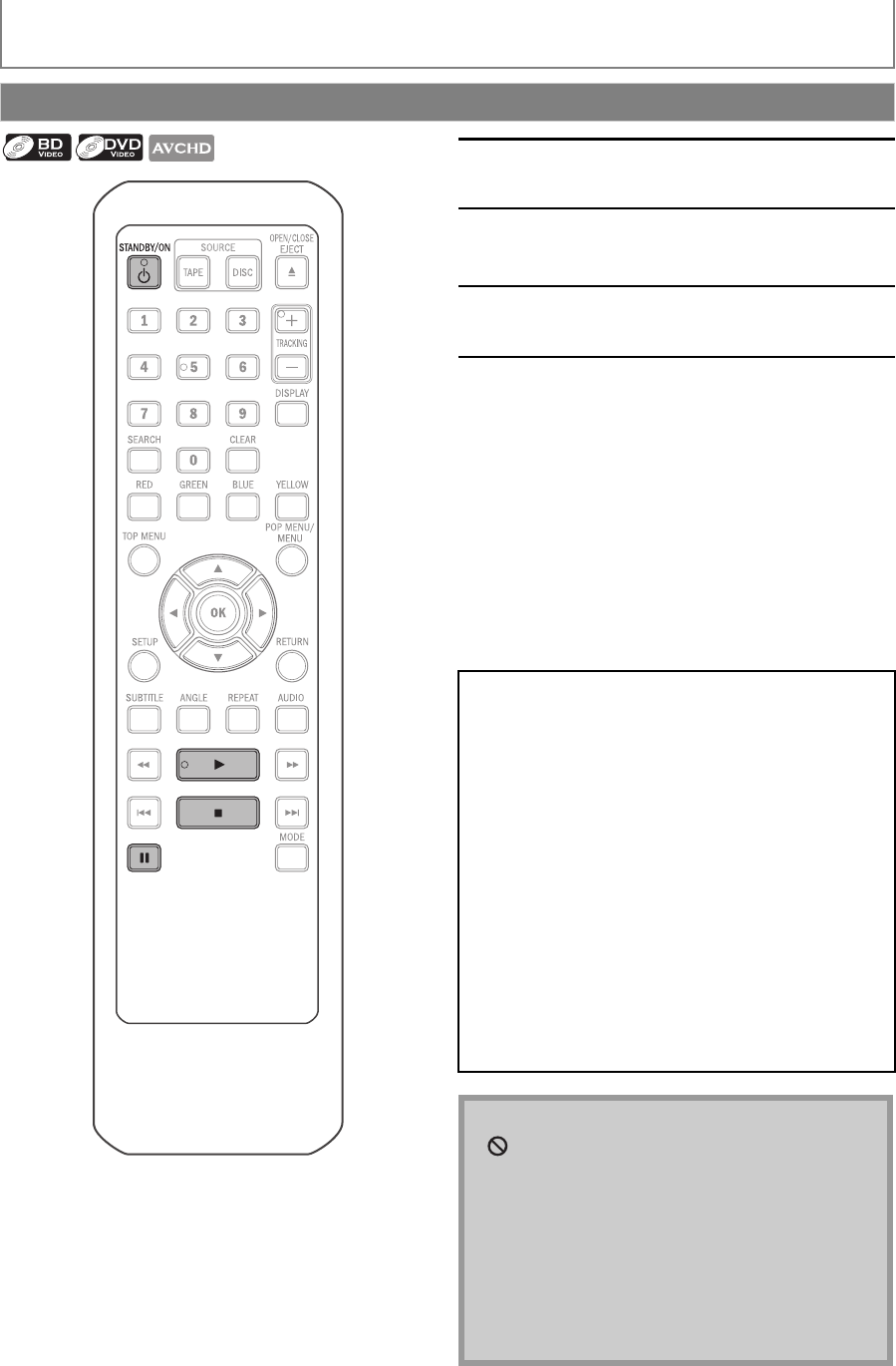
20 EN
PLAYBACK
Playing Back (BD / DVD or a Disc with AVCHD Files)
1
Press [STANDBY/ON Q].
2
Turn on the TV and select the
appropriate input on the TV to
which the unit is connected.
3
Insert a disc (refer to page 18 on how
to insert a disc).
4
Playback may start automatically.
If not, press [B (play)].
• Some discs may show a title or a disc menu.
In such case, refer to “Using the Title / Disc /
Pop-up Menu” on page 21.
• For a disc with AVCHD files, title menu is
displayed.
To pause playback:
Press [F (pause)].
To return to the normal playback:
Press [B (play)].
To stop playback:
Press [C (stop)].
Playback will be in Resume-On-Stop mode.
Resume-On-Stop mode
If a playback is in Resume-On-Stop mode, when you press
[B (play)] next time, the playback will start from the point
where it has been stopped.
Note
• Resume playback may not be available for the BD that
supports Java applications (BD-Java).
• In the “Disc” mode, the resume information will be
cleared when;
- [C (stop)] is pressed while in the Resume-On-Stop
mode.
- the parental level is changed.
- the disc tray is opened.
• In the “SD Card” mode, the resume information will be
cleared when;
- [C (stop)] is pressed while in the Resume-On-Stop
mode.
- the SD Memory Card is removed.
- the unit is turned into the standby mode.
Note
• may appear at the top-right on the TV screen
when the operation is prohibited by the disc or this
unit.
• During the playback of a 2-layered disc, pictures may
stop for a moment. This happens when the 1st layer
switches to the 2nd layer. This is not a malfunction.
• The operation may vary when you play back BD-
video and DVD-video with disc menu. Refer to the
manual accompanying the disc for details.
• Set “Still Mode” setting to “Field” in “Video” menu if
pictures in the pause mode are blurred. Refer to “Still
Mode” on page 31.
E8M00UD_EN.book Page 20 Thursday, July 15, 2010 10:01 AM