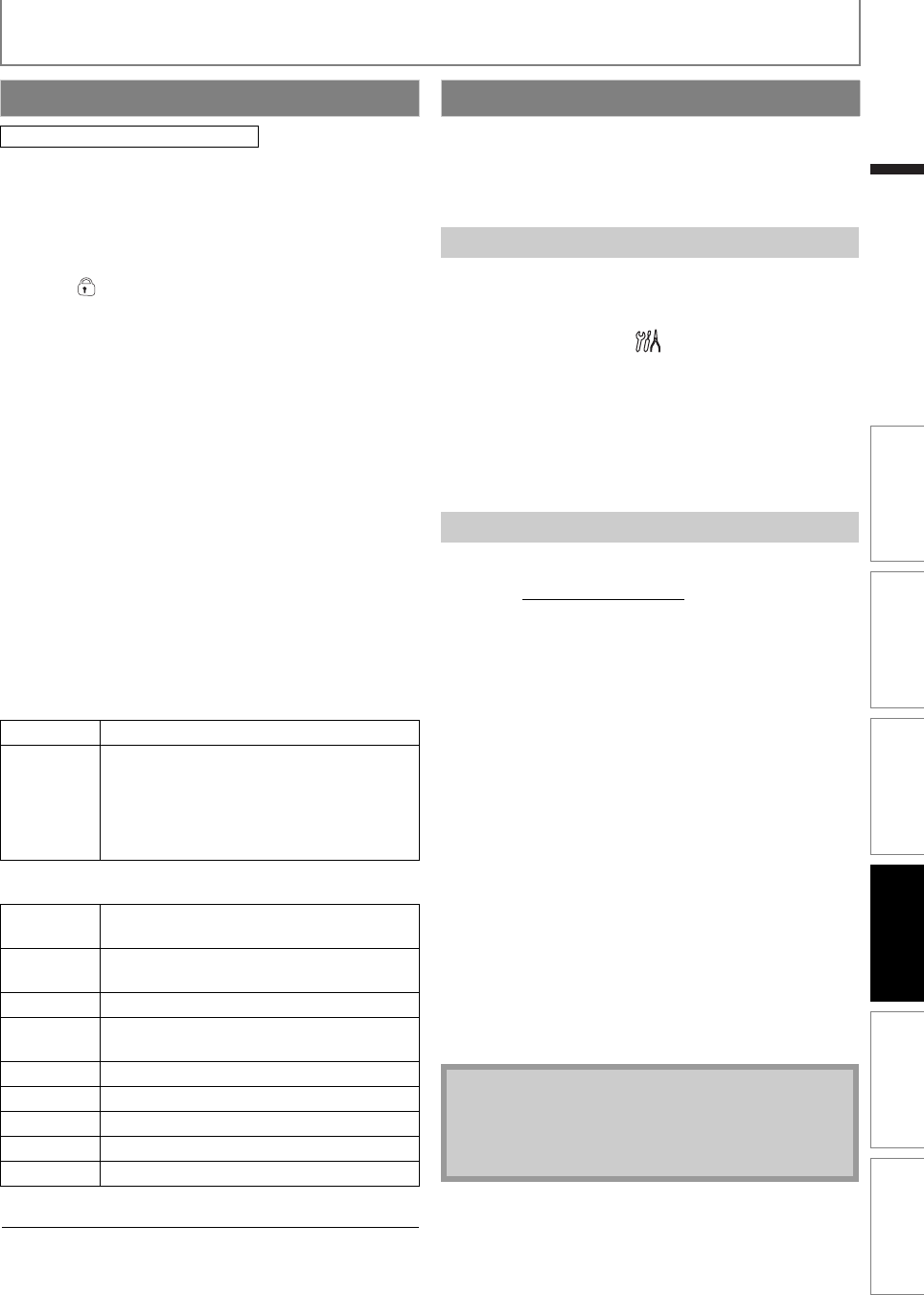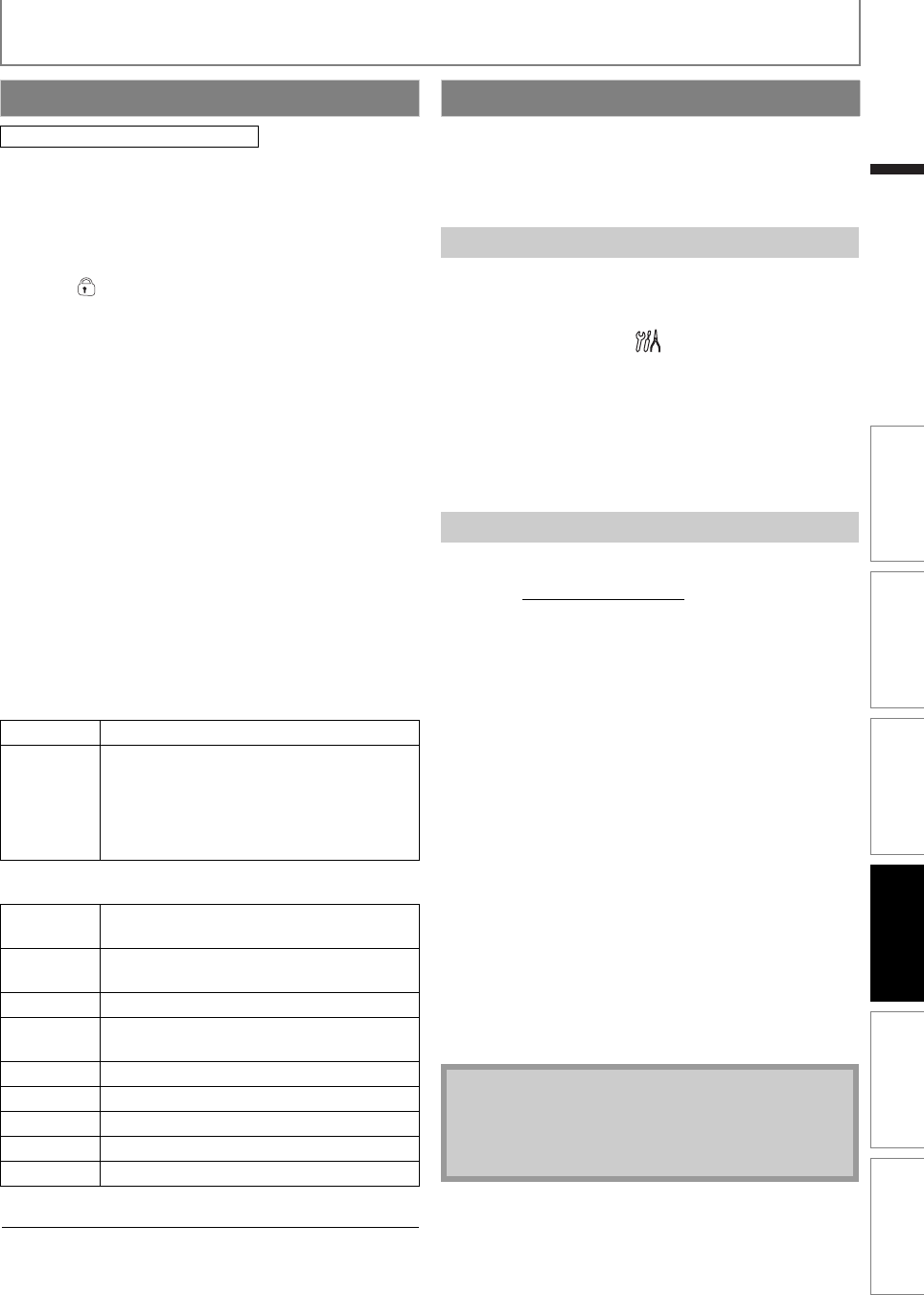
37EN
FUNCTION SETUP
EN
Some BD-videos or DVD-videos feature a parental lock
level.
Playback will stop if the ratings exceed the levels you set, it
will require you to enter a password before the disc will
play back. This feature prevents your children from
viewing inappropriate material.
1 With “ ” selected press [OK].
Password input field appears.
2 If a password has not been set, follow A).
If a password has already been set, follow B).
If you want to change the password, follow B)
and C).
If you forget the password, follow D).
A) Enter 4 digit password using
[the Number buttons].
• “4737” cannot be used.
B) Enter 4 digit password
C) Select “Password Change”, then press [OK]. Enter
the new password.
D) Enter “4737”. Current password and “Parental”
settings are now cleared. Enter a new password.
3 Select the desired item to set the rating level
for, then press [OK].
4 Select the desired rating level, then press [OK].
<BD rating level>
<DVD rating level>
To Cancel Parental Lock Temporarily
Some discs allow you to cancel the parental lock
temporarily. With those discs, the message below will
appear when you try to play them back.
“Enter current password.”
Follow the instruction which appears on the TV screen to
cancel the parental lock.
This unit lets you update the software yourself using a
software update disc.
To update the software, you must first download the latest
version software to a disc, then execute “Software
Update”.
You can confirm the current software version.
1 In stop mode, press [SETUP].
2 Use [K / L] to select , then press [OK].
3 Use [K / L] to select “Others”, then press [OK].
4 Use [K / L] to select “Software Update”, then
press [OK].
5 Use [K / L] to select “Current Version”, then
press [OK].
6 Press [OK] or [RETURN] to exit.
1 Prepare a software update disc:
Access www.magnavox.com, and download the
latest version software to a blank disc by following
the directions described on the site.
• Use one blank disc to download one software
update.
• For more details on how to download the software,
please refer to the site.
2 Follow steps 1 to 4 in “Current Version” section
above.
3 Use [K / L] to select “Disc Update”, then press
[OK].
4 Use [K / L] to select “Yes”, then press [OK].
• Disc tray will open automatically.
5 Insert the software update disc obtained at
step 1.
6 After completing loading disc, confirmation
message will appear. Select “Yes” and press
[OK] to start updating.
• Refer to “The indicators show the progress status...”
on page 38 if an error has occurred.
7 After the disc update finishes, this unit will
restart and eject the disc.
Parental
[SETUP] A “Custom” A “Parental”
All Sets no limit.
Age Setting Allows you to enter the age to limit, and
prohibits the playback of a disc whose
rating level exceeds the age setting
entered here.
• Enter the age as a 3-digit-number.
(e.g., For age 15, enter [0], [1], [5].)
All Parental control is inactive; all discs can be
played back.
8 [Adult] DVD software of any grades (adult /
general / children) can be played back.
7 [NC-17] [NC-17] No one under 17 admitted.
6 [R] [R] Restricted; under 17 requires
accompanying parent or adult guardian.
5 [PGR] [PGR] Parental Guidance Recommended.
4 [PG-13] [PG-13] Unsuitable for children under 13.
3 [PG] [PG] Parental Guidance suggested.
2 [G] [G] General audience.
1 [Kid Safe] Suitable for children.
Software Update
Current Version
Disc Update
Note
• Please do not unplug the AC power cord while
updating the software.
• All settings will remain the same even if you update
the software version.
INTRODUCTION CONNECTIONS PLAYBACK FUNCTION SETUP VCP FUNCTIONS
OTHERS
E8M00UD_EN.book Page 37 Thursday, July 15, 2010 10:01 AM