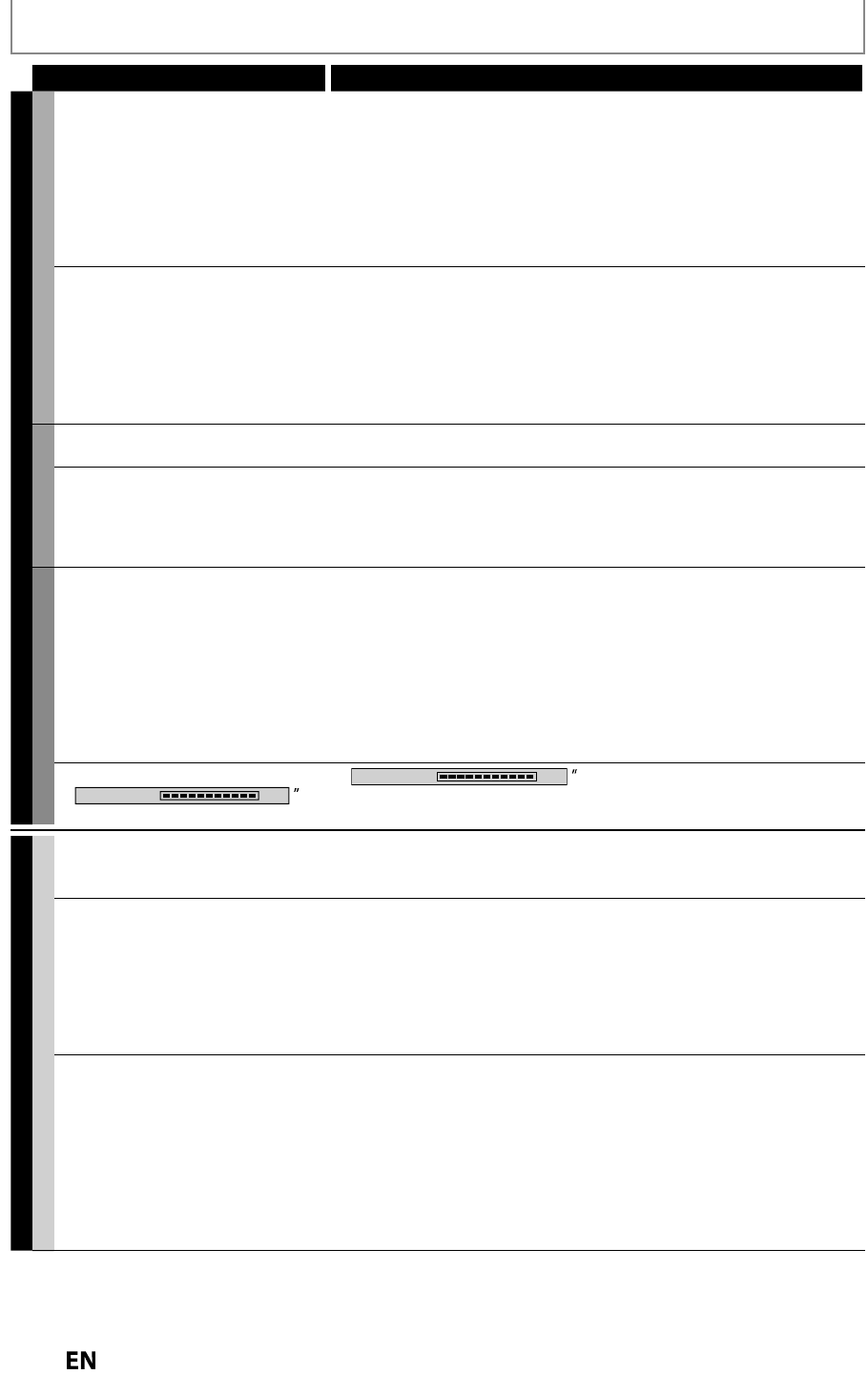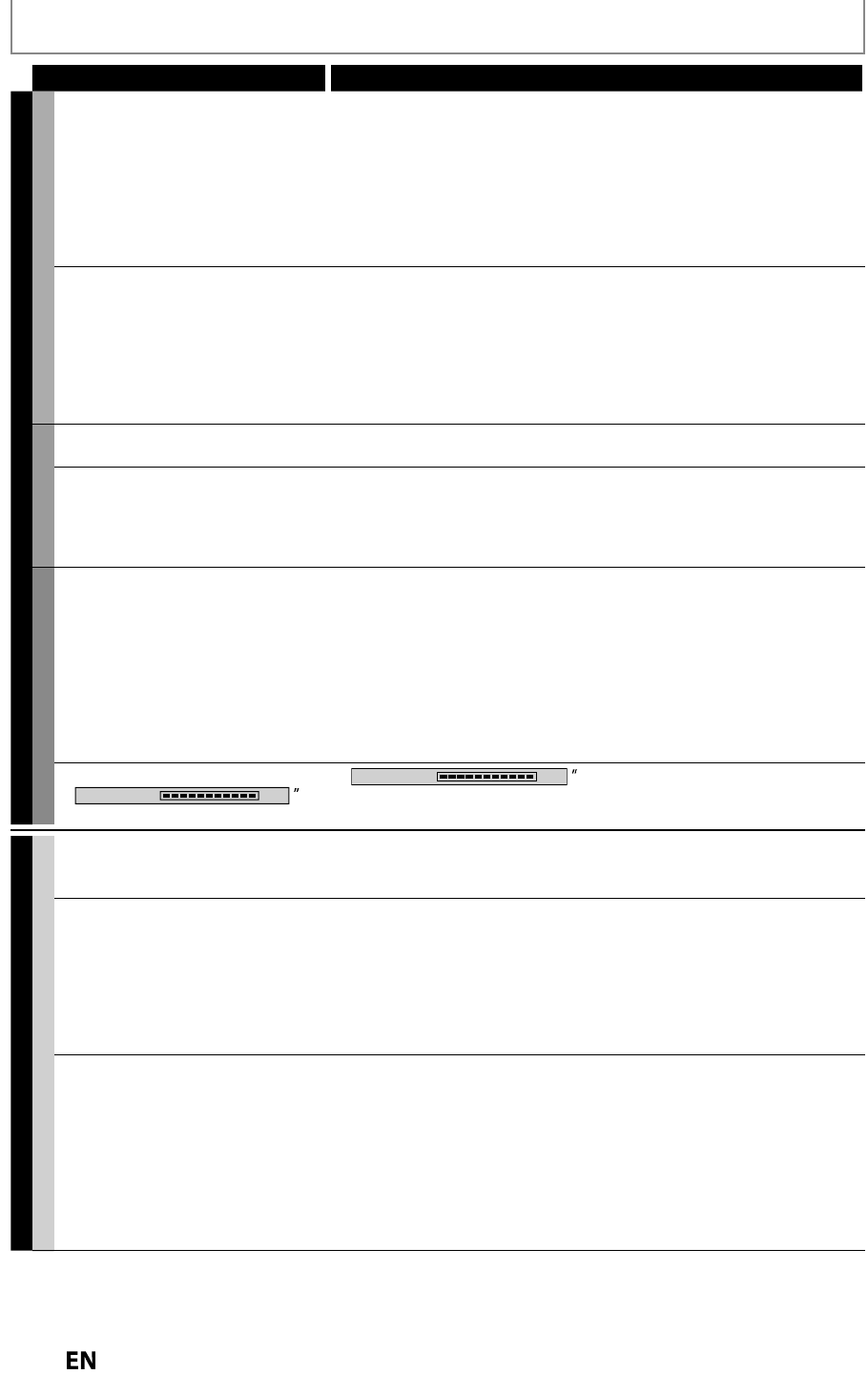
1
TROUBLESHOOTING
Symptom Remedy
RECORDING
HDD / DVD
n
R
r
• It is prohibited to make a recordin
rom 2 minutes be
ore the
pro
rammed start time o
a timer recordin
• T
is unit cannot recor
programs t
at contain copy protection signa
.
Thi
i
n
m
l
n
i
n
• The space o
the recording media ma
be used up. Tr
deleting
unnecessar
titles, or exchange it with the recordable media
• The maximum number of titles or cha
ters has exceeded. Delete the
unnecessar
titles to make enough space or insert a new recordable media
• Check if the connections are made securel
and correctl
Timer recordin
cannot be
erformed
• The internal clock of the unit ma
have been stopped due to a power
outa
e. Reset the Clock Settin
(Refer to pa
es 32-34.
•
If using a Cable Box or Satellite receiver it ma
have been turned off at
the time of the recording. Please check, if there are an
Timing options
for the Cable Box or Satellite receiver to turn On, if none
lease make sure
the receiver is turned On and set to the channel
ou wish to record
•
Check the Timer Recording menu for an
Recording errors, if there is an
error look at the Recordin
Error Code Listin
(refer to pa
e 50)
HDD
The picture o
the autostart
recor
ing
isappears
• The contents o
the autostart recording will be cleared in some cases
(Changing input channel etc.). Re
er to page 46
en p
aying
ac
t
e tit
e
recorded
rom the autostart
recor
ing, t
e DTV program
in
ormation is displayed and it
annot
e remove
• In t
e autostart recor
ing, w
en you
isp
ay t
e DTV program
in
ormation, the in
ormation will be recorded as the part o
the picture
DVD
n
l
R
r
• Check to see if the disc is format to this unit. If used in a PC or an
other
device, it ma
not allow an
recordings
• For DVD+RW/DVD-RW, tr
“Erase Disc” for reformatting (Refer to page 99)
• Cop
-once programs cannot be recorded on DVD. This is not a
m
lf
n
i
n
• Check if the disc is
rotected or nalized. Undo the
rotection or the
nalization. (Refer to pa
e 64 and 65.
• DVD-RW
n
f
rm
n
n
h
r
ni
nn
r
r
n
hi
ni
nl
ll
h
n
n
in
h
i
r
r
• Check if the connections are made securel
and correctl
T
in
i
i
n
Writing to Disc 100%
oes not
isappear
•
Writing to Disc 100%
ma
remain on screen
or the maximum
o
20 seconds even a
ter it reached 100
. This is not a mal
unction.
PLAYBACK
GENERAL
TV aspect ratio
oes not matc
your
screen
• Check the TV aspect ratio. (Re
er to page 113.
• A di
erent aspect ratio will be used when the aspect ratio speci
ed by
t
e
isc is not supporte
y t
is unit
Pla
back picture is distorted
Color of the
icture is abnormal
• During fast forward or fast reverse, pla
back picture ma
be distorted.
Thi
i
n
m
lf
n
i
n
• Connect to TV directl
. When
ou connect this unit with the television
via VCR or other devices, the picture ma
be distorted due to the cop
protection si
nal
• Check if the cables are dama
ed
• Keep the equipment which ma
cause electrical disturbances, such as a
cellular phone, awa
from the unit
Th
r
i
n
n
r n
i
l
• T
rn
n
ll
nn
vi
• Check if the external input channel is set correctl
• Check if the connections are made securel
and correctl
• If usin
the HDMI connection, sound is not output when “HDMI Audio”
i
“
FF”
• Check the RCA audio cable connection. If
ou are using HDMI-DVI
conversion cable,
ou must connect the RCA audio cable, too
• If usin
the HDMI connection, check whether the output format of this
unit (HDMI FORMAT) matches the su
orted in
ut format of the other
nn
vi
Instructions continue on the next pa
e