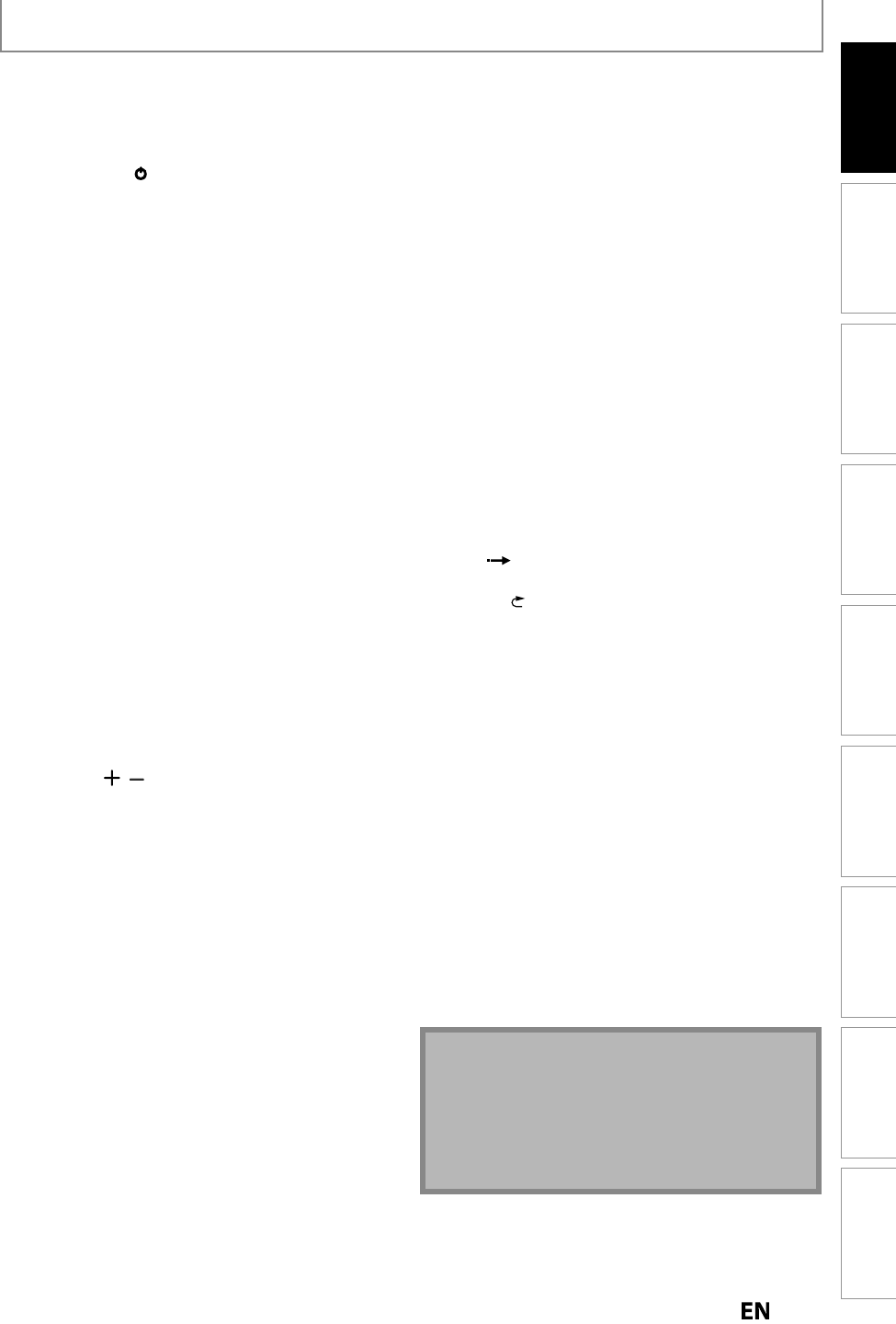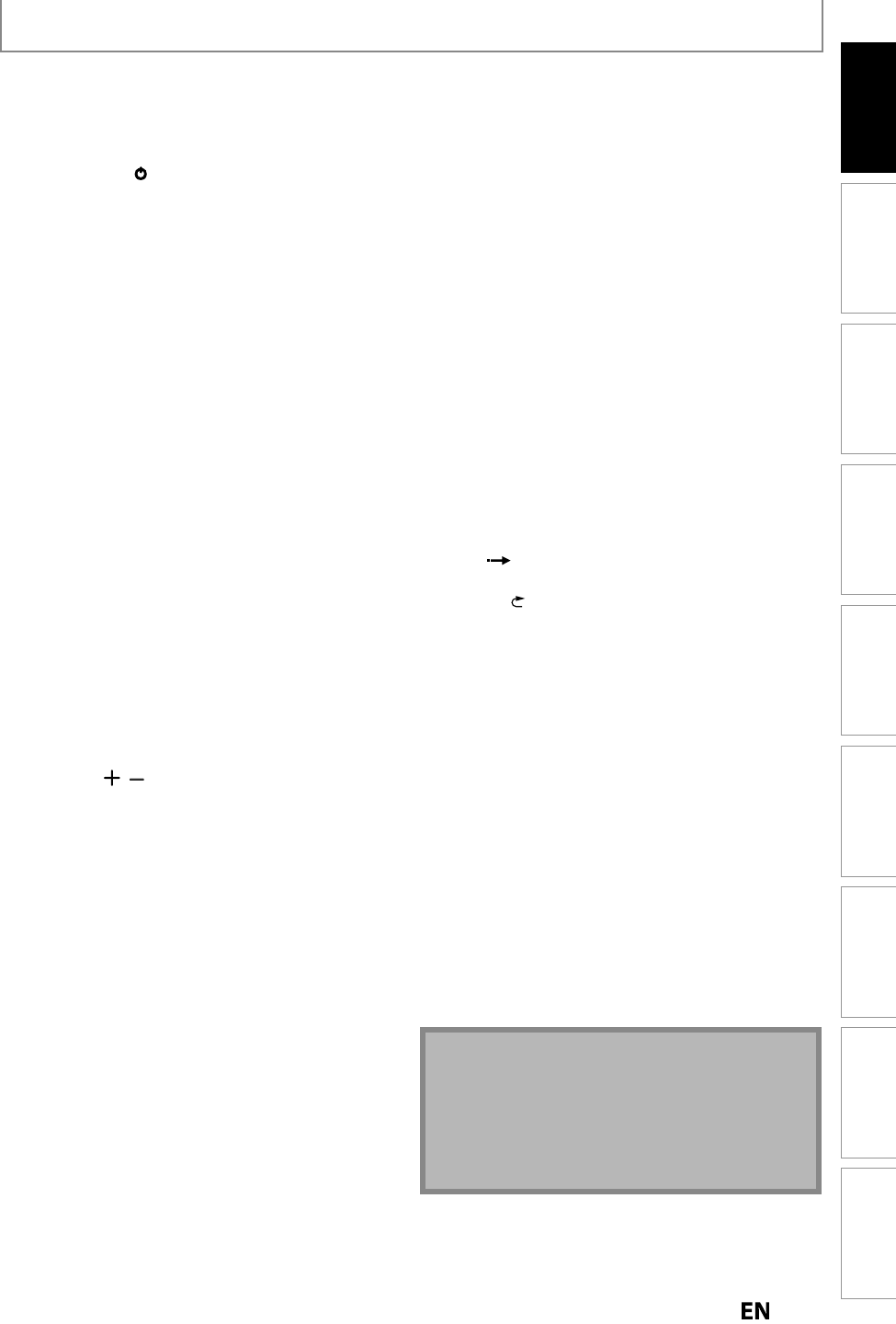
Recording Playback EditingConnections Basic Setup Function Setup Others
Español
Introduction
FUNCTIONAL OVERVIEW
) T
e unit can a
so
e turne
on
pressing t
ese
uttons
1. DTV
TV
utto
• Press to switc
etween Di
ita
TV (DTV) mo
e an
Analog TV (TV) mode
2. STANDBY
N
tt
• Press to turn On the unit
or to turn the unit to the
Stan
mo
e. (To comp
ete
s
ut
own t
e unit,
ou must unp
ug t
e AC power cor
A
DI
tt
• Press to switch the Audio lan
ua
e for di
ital TV
• Press to displa
the Audio menu during pla
back
4. Number
Character button
• Pr
nn
n
m
r
• Press to select a title/chapter/track/file on displa
• Press to enter values
or the settin
s in the Main
•Pr
n
r Ti
l
n
m
5. Decimal
•
butto
Digita
mo
e:
ress to con
irm the major / minor channel selection
ma
e
y
t
e Num
er
uttons
6. DISPLAY
utto
• Press to turn the Display Menu on or o
.
7. HDD
utto
• Press to se
ect t
e HDD mo
e
DIS
MEN
tt
• Press to
isp
ay t
e Disc Menu
9.
ursor
utton
• Press to se
ect items or settings
10. MENU
utton
• Press to
isp
a
t
e Main Menu
• During playback, press and hold
or more than 3
secon
s to switc
t
e Progressive Scanning mo
e
to t
e Inter
ace mo
e
1.
HANNEL
utton
• Press to c
ange t
e C
anne
Up an
Down.
12.
EW
utto
• During p
ay
ac
, press to Fast Reverse t
e p
ay
ac
• W
en p
ay
ac
is in pause, press to S
ow Reverse
t
e p
ay
ac
13.
LAY
utton
• Press to start P
ay
ac
or Resume p
ay
ac
.
14
EV
tt
n
• During playback, press to return to the Beginning o
the current chapter, track or
ile
• W
en p
ay
ac
is in Pause, press repeate
y to
Reverse t
e p
ay
ac
step
y step
15. ST
P
utto
• Press to stop P
ay
ac
or Recor
ing
• Press to exit
rom the Title list
6. PAU
E
utto
• Press to pause P
ay
ac
or Recor
ing
17. REC
utto
• Press once to start a Recor
ing
• Press repeate
y to start t
e One-Touc
Timer
Recor
ing
18. SOURCE
utto
• Press to se
ect t
e appropriate Input
19.
PEN
CL
SE
tt
n*
• Press to Open or C
ose t
e Disc tray
20. REPEAT butto
• Press to
isp
a
t
e Repeat menu
21
HDMI
tt
• Press to set the HDMI Displa
mode-Onl
when
usin
t
e HDMI connection
22
LEAR
tt
• Press to clear the information once entered
to clear
t
e mar
er settin
s, or to cance
t
e pro
rammin
or CD
etc
TIMER PR
G
tt
• Press to displa
the Timer Programming list.
24
DVD
tt
n
• Pr
DVD m
2
TITLE
tt
• Press to displa
the Title list.
2
K
tt
• Pr
n
irm
r
l
M
n
i
m
27.
ETU
utto
• Press to return to t
e previous
isp
a
e
menu
28.
KIP
utton
• Skips b
the amount o
Time Set in Advance
29.
E
LAY
utton
• Replays by the amount o
Time Set in Advance
30.
utto
During p
ay
ac
, press to Fast Forwar
t
e p
ay
ac
.
• W
en p
ay
ac
is in pause, press to S
ow Forwar
t
e p
ay
ac
1
utto
• During p
a
ac
, press to S
ip to t
e next c
apter,
r
k
r
il
• W
en p
ay
ac
is in pause, press repeate
y to
Forwar
t
e p
a
ac
step
step
2
RAPID PLAY
tt
• During p
ay
ac
, press to P
ay Bac
in a s
ig
t
y
S
ower-0.8x/Faster-1.3x/Norma
mo
e w
i
e
Keeping t
e Soun
output.
33. DUBBING
utto
• During p
a
ac
, press to start Du
ing rig
t awa
• In stop mo
e, press to
isp
ay “Du
ing” menu.
34. REC MODE
utton
• Press repeate
y to switc
t
e Recor
ing mo
e
• I
using a universal remote, please check
or any
dditional remote code or contact the manu
acturer
or additional assistances
• Cannot guarantee about 3rd part
’s remote controls.
lease contact the remote manufacturer if
ou have
n
problem with it