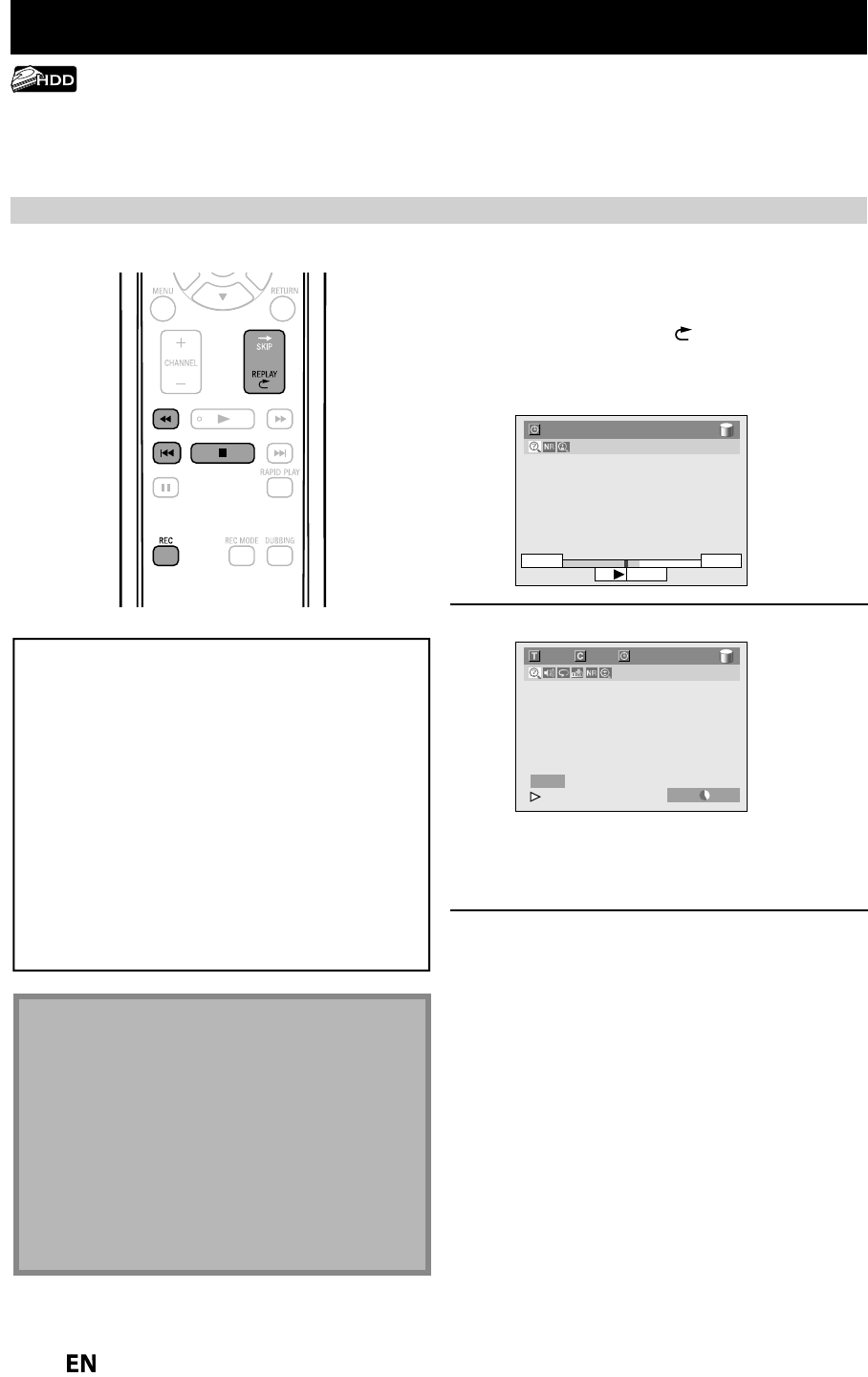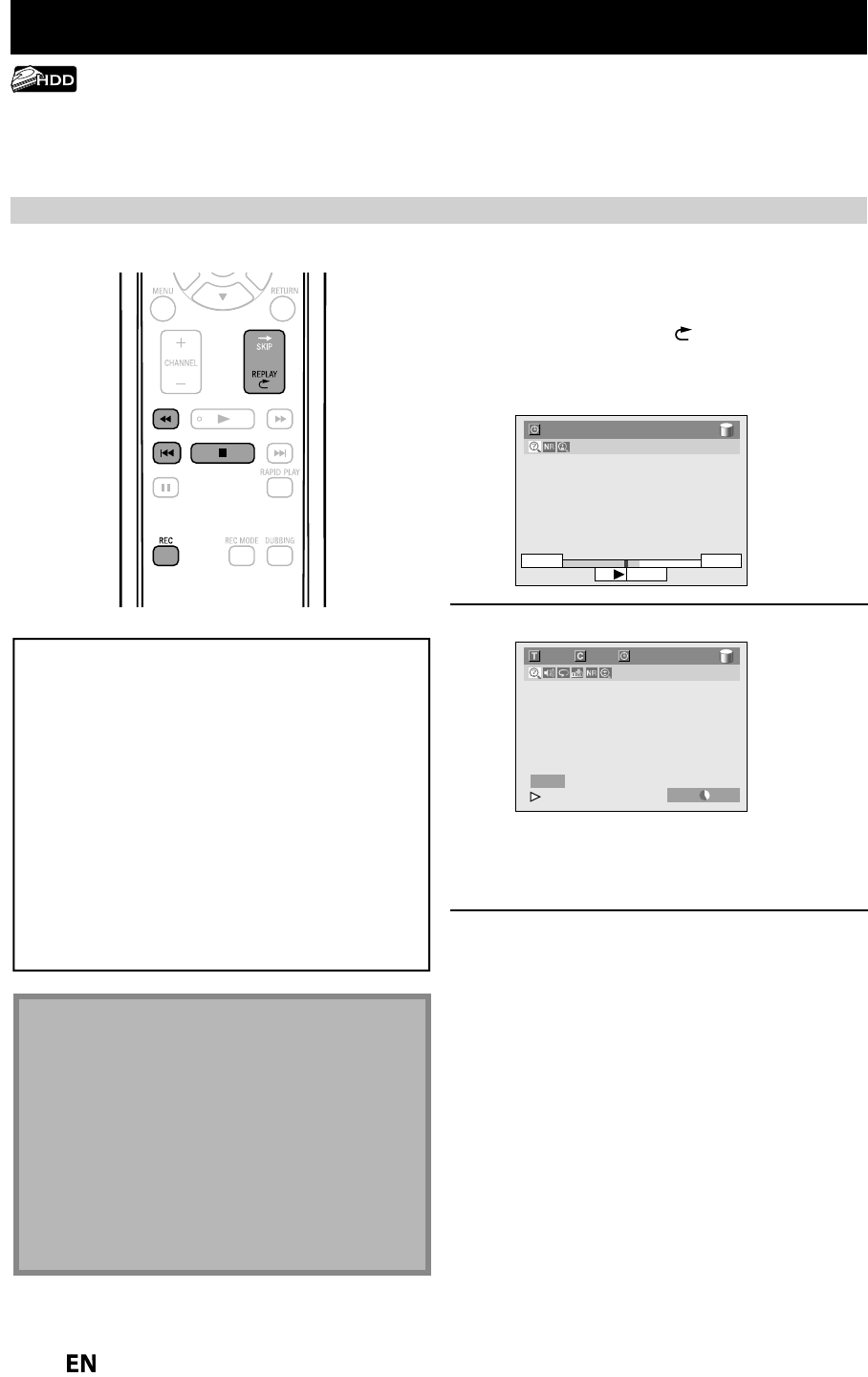
4
AUTOSTART RECORDING
W
en watc
ing TV programs
t
roug
t
is unit’s tuner, use
,
or
REPLA
to
ocate your
esire
point to start recor
ing
• The autostart recordin
information will
appear. Refer to pa
e 23.
2:59:44 / 3:31:31
10:42AM
10:10AM
7:10AM
Press [REC] to start recordin
.
100/100
1/ 1 0:00:34 / 0:32:34
HDD SP 1h53m
HDD
I
From the selected point, the contents o
the
autostart recor
ing
ecome a recor
ing tit
e in
t
e HDD w
i
e t
e unit continues to recor
t
e
current content o
the channel
Press
ST
P
tw
ce to stop
recor
in
The recordin
stops and new
r
recordin
e
ins
• I
ou press
ST
P
once, the ima
e on the
TV screen
oes back to current content o
the
channel while the recordin
continues
ver
time
ou turn on this unit, this unit automaticall
records the channel currentl
viewed and temporaril
stores
the recorded content to the HDD (Autostart recording). B
using this function,
ou can pause or go back the TV
program
ou are currentl
watching, and
ou can also start recording the whole TV program even at the middle of the
V program. The temporar
recording can be made up to 6 hours o
time range. I
the recording exceeds 6 hours, the
ar
iest recor
in
wi
e overwritten
ot
In the autostart recording, when
ou displa
the DT
pro
ram information, the information will be
recorded as the
art of the
icture
I
there is not enough recordable space on HDD to
record
rom the selected point to current point,
ou
cannot record the content o
au
os
ar
recor
ing
When you record the content o
the autostart
recor
ing, t
e recor
ing mo
e wi
e SP
When
ou are recording the contents of the autostart
recording, if
ou record the part that is cop
-protected,
“Cop
guard detected.” appears and
ou are not able to
watch that
art
The autostart recordin
will be stopped and cleared
in followin
cases:
- Turning the power to the standb
mode
- Start recordin
- Editin
titles or
oes into editin
menu
- De
eting tit
es (DVD on
- Start
u
in
- C
an
in
input c
anne
- Using an
unctions in “Disc Edit” or “HDD Menu
- Selectin
followin
menus:
“General Setting”
“Displa
”
“V-Chi
“D
wnl
l
Ratin
General Setting”
“
h
nn
l”
“A
h
nn
l Pr
General Settin
”
“
h
nn
l”
“M
n
l
h
nn
l
Pr
• The autostart recording will automaticall
resume for
a new recordin
Recording the Contents o
the Autostart Recordin
or how to pla
back the autostart recording, refer to “Pla
ing Back the Autostart Recording” on page 78