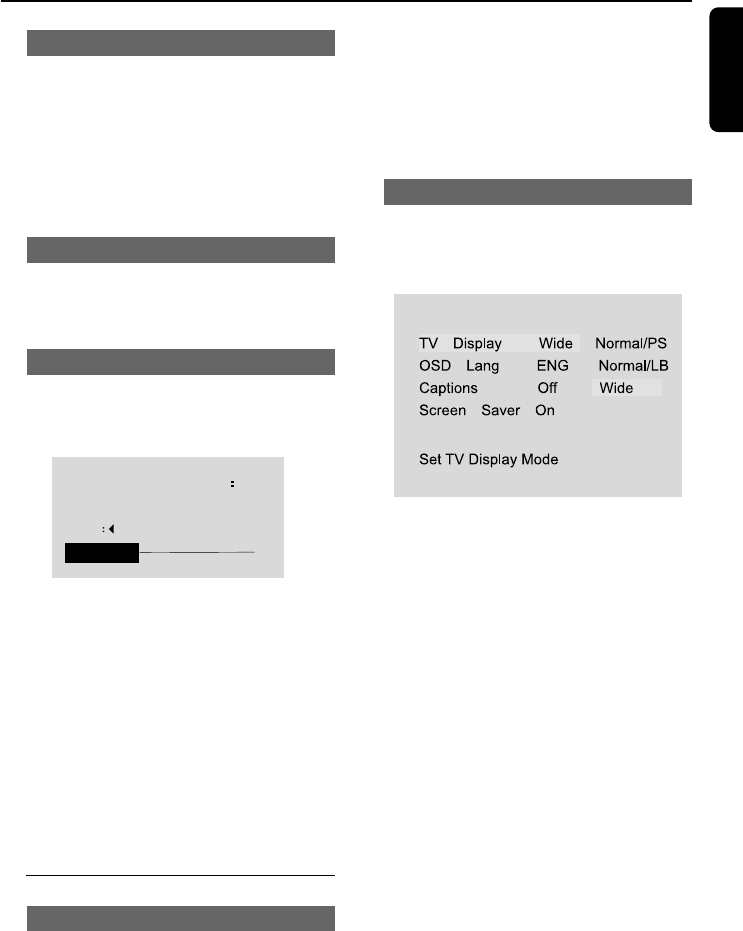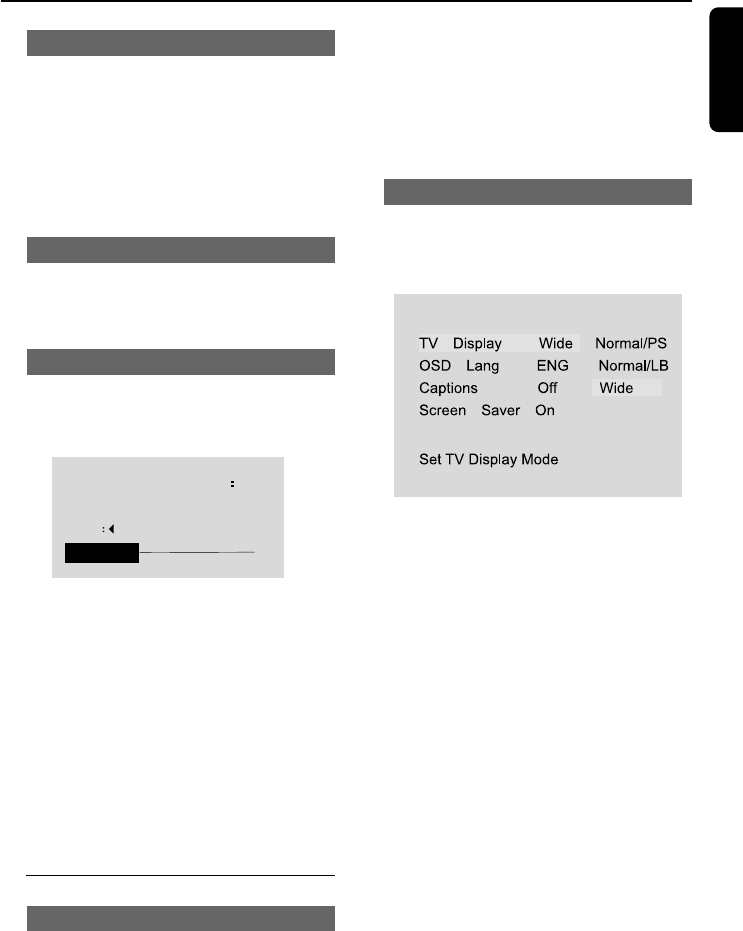
23
English
System Menu Options
Skip
● To activate Skip, press 2.
➜ The current channel will be skipped when
you use 3 / 4 to select channels.
● To deactivate Skip, press 1.
➜ The channels will be played in sequence
when you select normal playback.
Fine Tuning
1 Press 3 / 4 to select Fine Tuning.
2 Press 1 / 2 to tune your channel.
Auto Memory
1 Press 3 / 4 to select Auto Memory.
2 Press OK to enter the Auto Memory mode.
➜ The Auto Memory process takes a few
minutes, in which the set starts searching
channels from the lowest to highest in the
standard channel list.
➜ When this process ends, the set exits and
stores the channels by sequence in the memory.
To exit auto memory
● Press 1 during tuning.
To select the desired channel
● Press 3 / 4.
DVD SETUP
General navigation
The options included in DVD SETUP page are:
‘General Setup’, ‘Speaker Setup’, ‘Dolby Digital
Setup’, ‘Video Setup’ and ‘Preference Setup’.
1 Press 3 / 4 to highlight an option.
2 Enter its submenu by pressing 2.
3 Move the cursor by pressing 3 / 4 to highlight
the selected item.
4 If necessary, press OK to confirm.
5 Press 1 / 2 to adjust values/ setting.
● Press DVD SETUP on the remote control.
General Setup
The options included in General Setup page are:
‘TV Display’, ‘OSD Lang’, ‘Captions’ and ‘Screen
Saver’.
-- General Setup Page - -
TV display
● Select Normal/PS or Normal/LB for TV
display at 4:3 aspect ratio.
● Select Wide for TV display at 16:9 aspect ratio.
OSD Lang
There are three different OSD languages for
selection.
● Select English, Spanish or French.
Captions
● Select to activate/deactivate captions ON/OFF
during playback.
Screen Saver
● Select to activate/deactivate the screen saver.
➜ To save energy, your activated screensaver
automatically powers down to standby mode
when the screensaver appears for several
minutes.