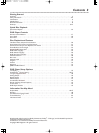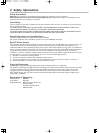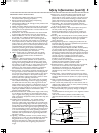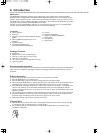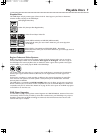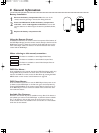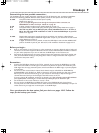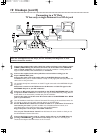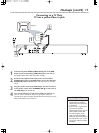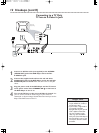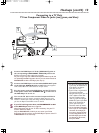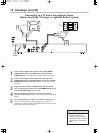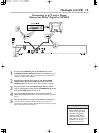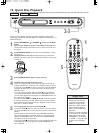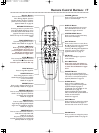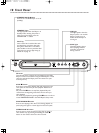Hookups (cont’d) 11
Connecting to a TV Only
TV has a yellow Video In jack
Back of TV
(example only)
LEFT AUDIO IN
VIDEO IN
RIGHT AUDIO IN
LEFT AUDIO IN
VIDEO IN
RIGHT AUDIO IN
2
1
3
1
Connect the yellow VIDEO (VIDEO OUT) jack of the DVD
Player to the corresponding VIDEO IN jack on your TV. Use
the supplied video cable, which has yellow markings.
2
Connect the supplied audio cable to the red and white
AUDIO OUT jacks on the DVD Player and to the left/right
AUDIO IN jacks on the TV. Match the cable colors to the jack
colors.
3
Plug the power cords of the DVD Player and the TV into an
active power outlet. Press STANDBY-ON
yy
on the front of
the DVD Player to turn it on.
4
Turn on the TV. Set it to the correct Video In channel. See
your TV owner’s manual for details. Or, go to your lowest TV
channel (01 or 02) and change channels downward until you see the
Player's blue DVD screen on the TV.
• On the TV, the Video In jack is
usually yellow and might be
labeled video, CVBS, composite,
or baseband.
• If your TV has a single Audio In
jack instead of separate
left/right Audio In jacks, you will
need a different audio cable.
You need a “splitter” audio
cable to go from the AUDIO
OUT jacks of the DVD Player to
the single Audio In jack on your
TV. See your electronics retailer
for details.
Helpful Hints