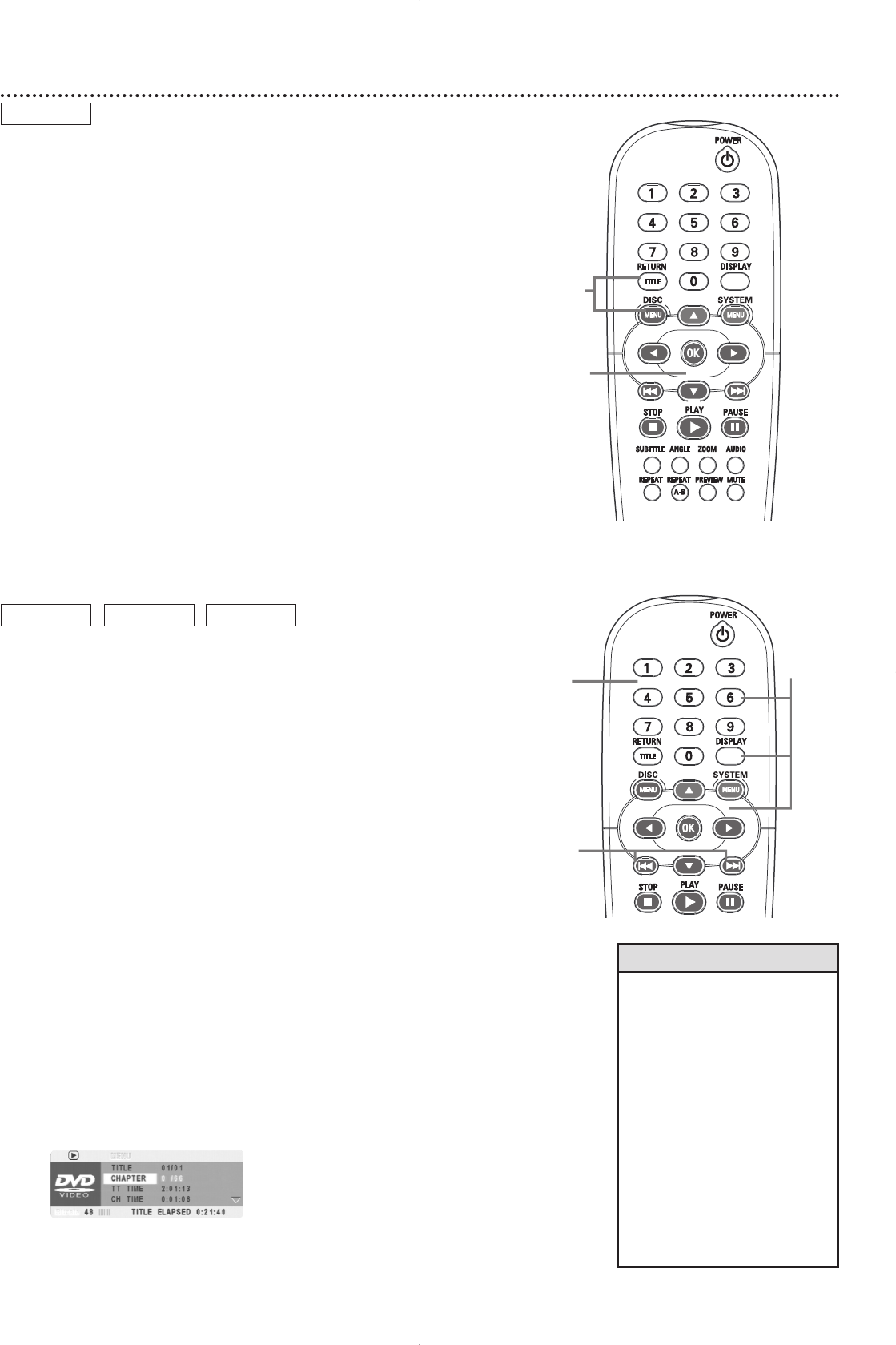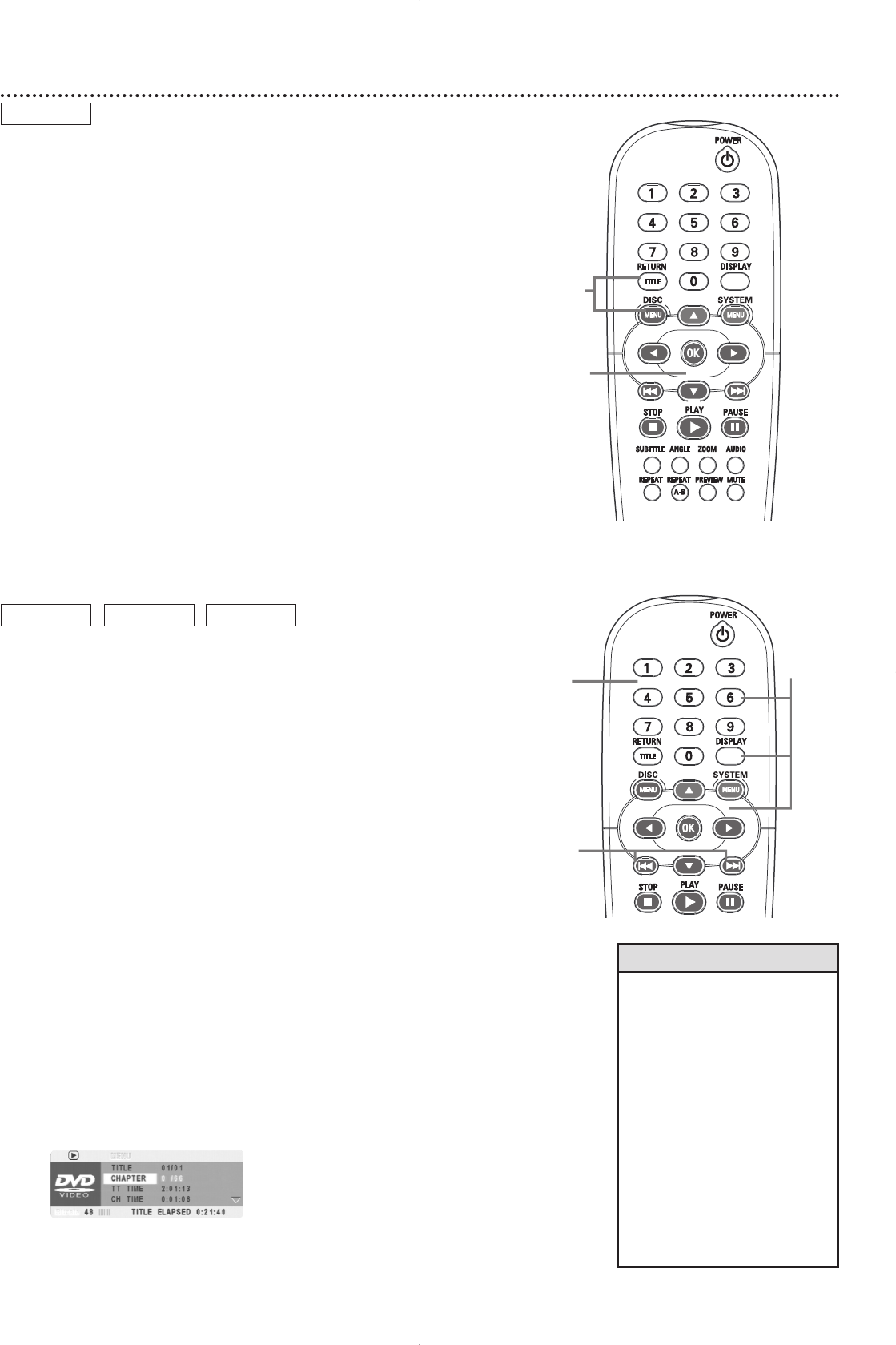
20 Title/Disc Menus, Chapter/Track Selection
Title/Disc menus
1
Press DISC MENU during DVD playback.
The main Disc menu (or Root menu) will appear.The menu may list
camera angles, spoken language and subtitle options, and Chapters
for the Title.
Or, if the current Title has a specific Title menu, press the
RETURN/TITLE button to access the Title menu. Title menus
are not available on all Discs.
2
Press 341 2 to select items in the menu, then press OK.
Continue until you set up all the features you want or until playback
begins. If Chapters or options are numbered, press the appropriate
Number button to select the item. Some DVDs may not allow you
to operate the Disc menu this way. Follow the instructions on the
Disc.
Chapter/Track Selection
A
Press Next ¢ during playback to go to the next
Track/Chapter. Press Previous 4 during the first two
seconds of the current Track/Chapter to go to the previous
Track/Chapter. After two seconds of the current
Track/Chapter, press Previous 4 to go to the beginning
of the current Track/Chapter; press it repeatedly to go to
previous Tracks/Chapters.
B
To go directly to any Track/Chapter during playback, press
the Number buttons to enter the Track/Chapter number.
Precede single-digit numbers with a zero. For example, for Track six,
press 0,6. Play will resume from the beginning of the Track/Chapter
you selected.
If you enter an invalid number, the current Track/Chapter will
continue to play. Make sure the Track/Chapter number you enter is
available on the Disc. Make sure a Chapter is available within the
current Title.
C
During DVD or Video CD play only, you can select a Track,Title, or
Chapter in the display. Press DISPLAY, then press 3 or 4to
select TITLE, CHAPTER, or TRACK.Then press OK. Press
the Number buttons to enter the Title, Chapter, or Track
number you want. Precede single-digit numbers with a zero. (The
zero may be entered for you already in the display.) Play will resume
at the beginning of the Title, Chapter, or Track you selected. Press
DISPLAY again to remove the display.
DVD
AUDIO CD
VIDEO CDDVD
2
1
B
C
A
• To scan all the Tracks on an
Audio CD, press PREVIEW. The
first several seconds of each
Track will play. After each Track
is introduced, Disc play will start
from the first Track. Or, to start
play at a Track you find during
scanning, press PREVIEW again.
SCAN will appear in the top left
corner of the TV screen during
Track scanning.
• The Display method of Track
selection is not available for
Audio CDs.
• When DVD play is stopped,
press the Number buttons, then
OK, to select a Title to play.
Helpful Hints
DVD example