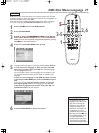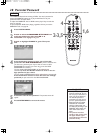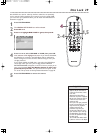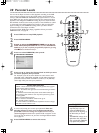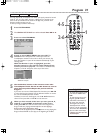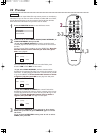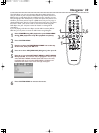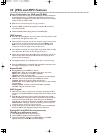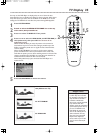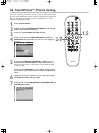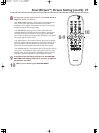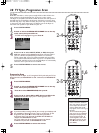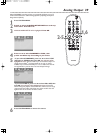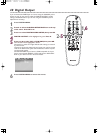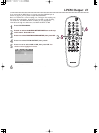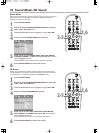• DVDs only play in the format
in which they were recorded.
For example, if the DVD case
says the DVD is recorded in
Letterbox or Widescreen
format, you may play the DVD
only with the black bars
showing at the top and bottom
of the widened picture. Even if
you set TV DISPLAY to 4:3
PAN SCAN, the picture will
show in the widened format.
• Some widescreen TVs may
show only part of the DVD
Player’s menu.Adjust the
screen mode on your TV. See
your TV owner’s manual for
details.
Helpful Hints
TV Display 35
You may set the DVD Player to display video in one of three formats:
Letterbox, Pan Scan, or Widescreen (16:9).To choose a format, follow these
steps.The format you select must be available on the DVD. If it is not, the
settings for TV DISPLAY will not affect the picture during DVD playback.
1
Press SYSTEM MENU.
2
Press 2 to select the VIDEO SETUP PAGE icon at the top
of the menu, then press OK or 4.
3
Press 4 to select TV DISPLAY. Then press 2.
4
Press 3 or 4 to select 4:3 PAN SCAN, 4:3 LETTER BOX, or
16:9 (widescreen), then press OK. Your selection will be
highlighted in brown.
Select 4:3 PAN SCAN if you want the picture to be trimmed or
formatted to fit your TV screen.This setting is possible only if the
DVD is recorded in pan & scan or regular format. Check the Disc
case for details.
Select 4:3 LETTER BOX if you want to see the entire, widened
picture with black bars at the top and bottom of the screen.This
looks like the picture you see when watching movies in a theater.This
setting is possible only if the DVD was recorded in the letterbox or
widescreen format. Check the Disc case for details.
Select 16:9 (widescreen) if you connected the DVD Player to a
widescreen TV.
5
Press SYSTEM MENU to remove the menus.
1,5
2-4
16:9 (Widescreen TV)
4:3 LETTER BOX
4:3 PAN SCAN