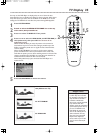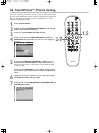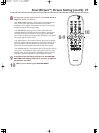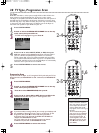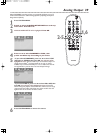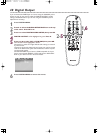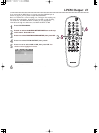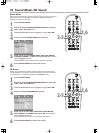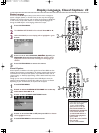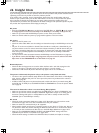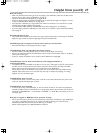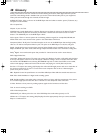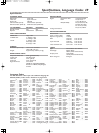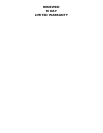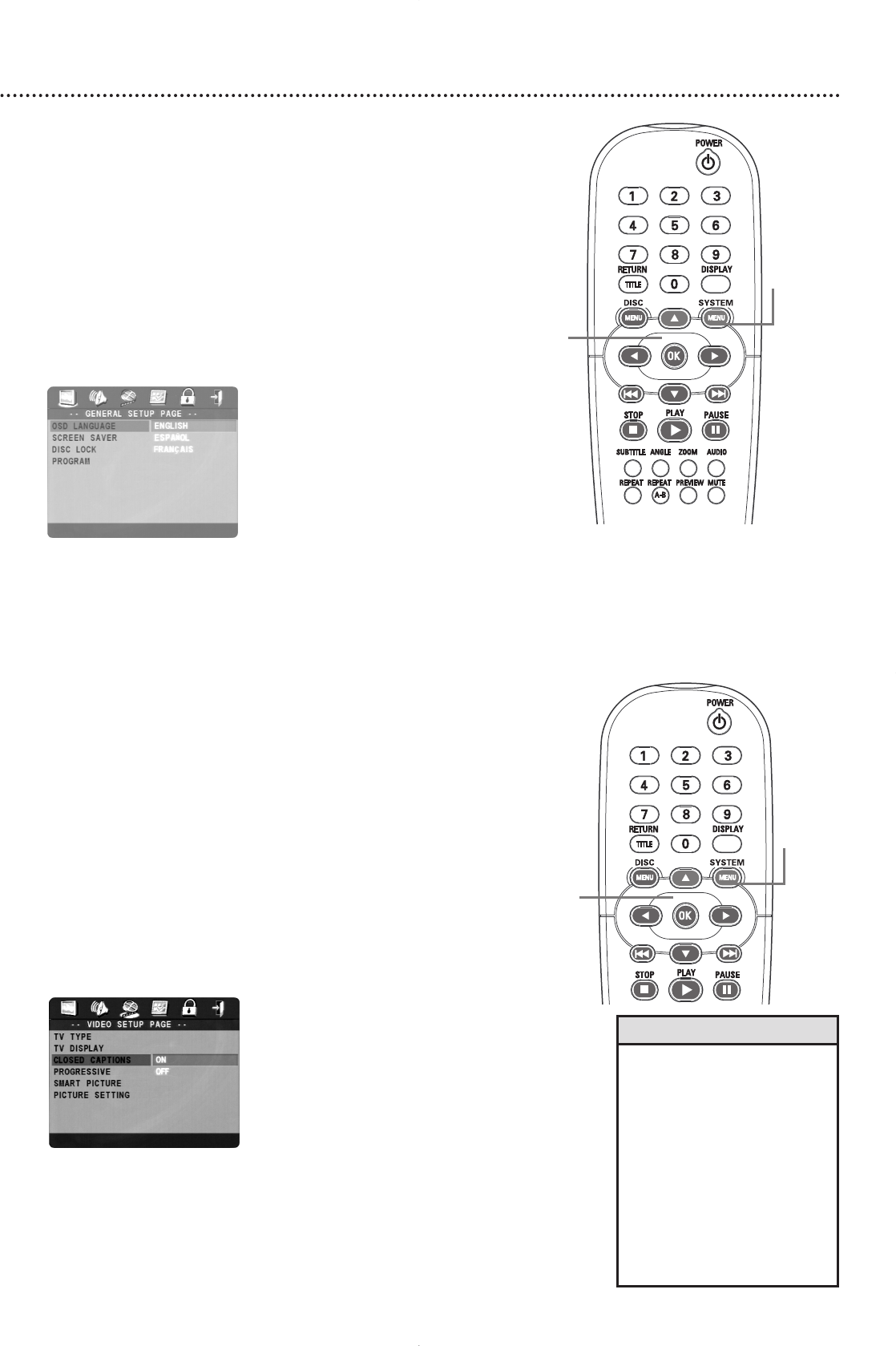
Display Language, Closed Captions 43
Helpful Hint
• If you have French or Spanish
menus and need English:
1) Press SYSTEM MENU.
2)The first icon on the left
(PAG.CONFIG.GENERAL or
PAGE REGLAGES GENERAUX)
will be selected. Press OK.
3) With IDIOMA MENUS or
LANGUE OSD highlighted in
green, press 2.
4) Press 3 to select ENGLISH,
then press OK.
5) Press SYSTEM MENU.
Closed Captions
Closed captions are hidden in the video signal of some Discs. Different than
subtitles, closed captions are intended for the hearing impaired and also show
sound effects. For example, closed captions may include information such as
“phone ringing” or “footsteps approaching,” while a subtitle would only show
spoken text.
Though you can turn on Closed Captions in the DVD Player’s menu, the
captions must be available on the Disc.Also make sure you turn on Closed
Captioning on your TV. Otherwise, the captions will not appear.
1
Press SYSTEM MENU.
2
Press 2 to select the VIDEO SETUP PAGE icon at the top
of the menu. Press OK or 4.
3
Press 4 to select CLOSED CAPTIONS. Press 2.
4
Press 3 or 4 to select ON or OFF, then press OK. Your selection
will be highlighted in brown.
5
Press SYSTEM MENU to remove the menus.
1,5
2-4
1,5
2-4
Display Language
You can set the DVD Player’s Setup menus and on-screen messages to
appear in English, Spanish, or French.These are the only three languages
available.This language selection will not affect the languages of DVD Disc
or Title menus or any audio, subtitle, or Closed Caption languages.To
change the DVD Player’s menu language, follow these steps.
1
Press SYSTEM MENU.
2
The GENERAL SETUP PAGE will be selected. Press OK or 4.
3
OSD LANGUAGE (on-screen display) will be highlighted in green.
Press 2.
4
Press 3 or 4 to select ENGLISH, ESPAÑOL (Spanish), or
FRANCAIS (French), then press OK. Your selection will be
highlighted in brown.The menus will change to the language you
selected.
5
Press SYSTEM MENU to remove the menus.